A Job Sheet provides step by step information on a job (typically a procedure or process) to be completed by the participant. Once you've created and saved a Job Sheet, or selected one, you can then select Edit  or
or  next to the item you wish to edit. Select Save to keep the changes, select Cancel to return the sheet.
next to the item you wish to edit. Select Save to keep the changes, select Cancel to return the sheet.
For each tab (heading), you can add as many Text, Resource (Resources tab), Resource (Safety Precautions, Job Steps, and Self-Test Questions tabs), or Test Items as you need. Not all areas of a sheet allow for all types of entries. If you leave a tab empty by not adding any entries, then that tab will not be output on the Job Sheet. On this screen, you can:
•Select View Comments  to view, edit, or add to the comments for each tab.
to view, edit, or add to the comments for each tab.
•Select Edit  to make changes to the General tab information. Make the desired changes then select Save to keep the changes or select Cancel to return to view the sheet.
to make changes to the General tab information. Make the desired changes then select Save to keep the changes or select Cancel to return to view the sheet.
•Select Explain Flag  to review the reasons a resource has been flagged.
to review the reasons a resource has been flagged.
•View or download a Resource entry, if a link is shown and you have the correct software available.
•Add or Edit  a selected Text, Note, Caution, Warning, or Test Item
a selected Text, Note, Caution, Warning, or Test Item  entry.
entry.
•Add a Resource  entry and Edit
entry and Edit  a selected resource on the Resources tab.
a selected resource on the Resources tab.
•Add a Resource  entry and Edit
entry and Edit  a selected resource on the Safety Precautions, Job Steps, and Self-Test Questions tabs.
a selected resource on the Safety Precautions, Job Steps, and Self-Test Questions tabs.
•Convert a Text entry to a Note, Caution, Warning entry, if needed.
•Delete  a selected Text, Note, Caution, Warning, Resource, or Test Item entry. Once you've selected OK to the confirmation message, an Undo button displays on the bottom left of the screen that allows you to revert the deletion.
a selected Text, Note, Caution, Warning, Resource, or Test Item entry. Once you've selected OK to the confirmation message, an Undo button displays on the bottom left of the screen that allows you to revert the deletion.
•Copy  /Paste
/Paste  a selected Text, Note, Caution, Warning, Resource, or Test Item entry.
a selected Text, Note, Caution, Warning, Resource, or Test Item entry.
•Move a selected Text, Note, Caution, Warning, Resource, or Test Item entry Up  or Down
or Down  in the list of entries to resequence the list of entries.
in the list of entries to resequence the list of entries.
The Job Sheet screen allows you to enter the following information on the following tabs:
•General - including the Title of the sheet.
•Introduction (Text) - introduction to the job.
•Resources (Resources) - the resources required to perform the job.
•Safety Precautions (Text and Resources) - the safety precautions to take prior, during, and after the job.
•Job Steps (Text, Resources, and Test Items) - the steps to take to perform the job.
•Self-Test Questions (Text, Resources, and Test Items) - questions for the participant to answer about the job they completed.
General Tab (Up to Tab List)

Figure 232: Job Sheet - General Tab
Title
The Title of the sheet displays in the participant guide and when the sheet is cited in a sub-element.
Type
The Type of sheet.
Introduction Tab (Up to Tab List)

Figure 233: Job Sheet - Introduction Tab
The Introduction to the job sheet can include as many Text entries as needed.
Resources Tab (Up to Tab List)
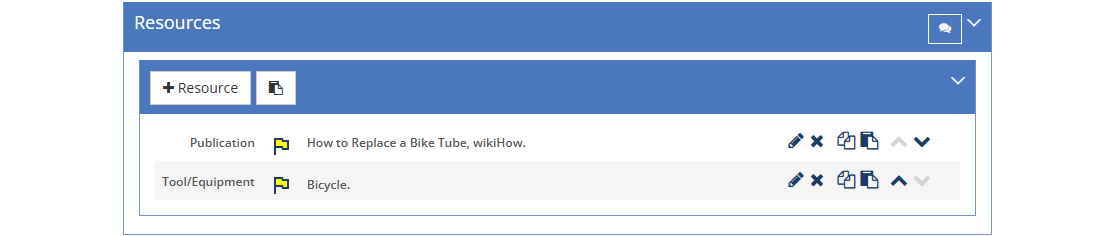
Figure 234: Job Sheet - Resources Tab
The Resources tab lists the resources to use to perform the job, which can include Before and After text.
Safety Precautions Tab (Up to Tab List)
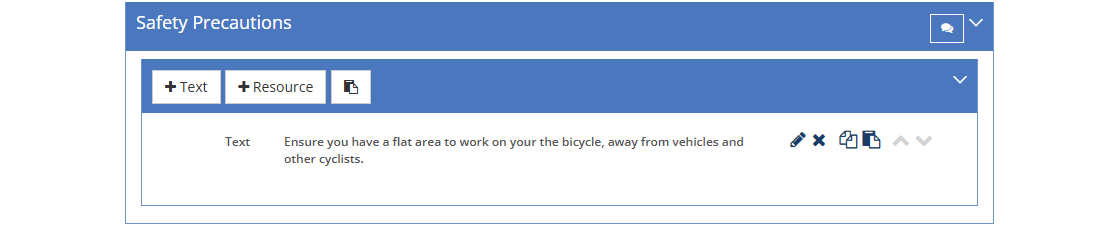
Figure 235: Job Sheet - Safety Precautions Tab
The Safety Precautions describe any safety precautions to take prior, during, and after the job that are not detailed elsewhere in the PG. You can include as many Text or Resource entries as needed. When you select an IMM graphic with an associated JPG, JPEG, or PNG file, you can use the Width, Rotation, and Alignment fields to adjust how your graphic will display on the Job Sheet.
Job Steps Tab (Up to Tab List)
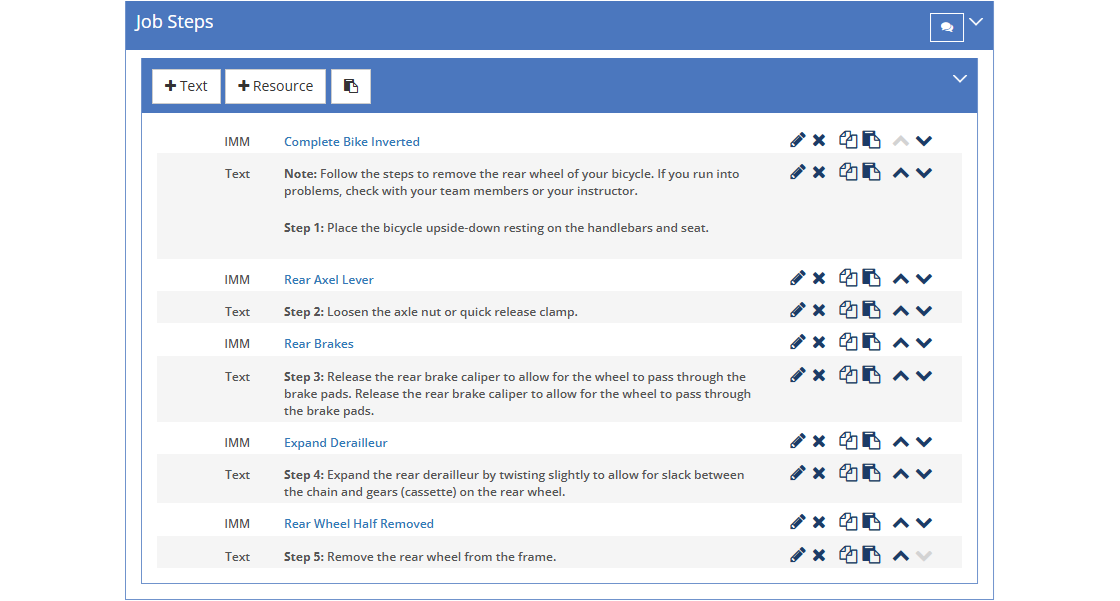
Figure 236: Job Sheet - Job Steps Tab
The Job Steps tab lists the steps to take to perform the job, typically with space for notes. You can include as many Text entries, Resource, or Test Items entries as needed. When you select an IMM graphic with an associated JPG, JPEG, or PNG file, you can use the Width, Rotation, and Alignment fields to adjust how your graphic will display on the Job Sheet.
Please see below for the instructions on how to add answers to text-based questions to the Answer Key in the back of the IG.
Self-Test Questions Tab (Up to Tab List)
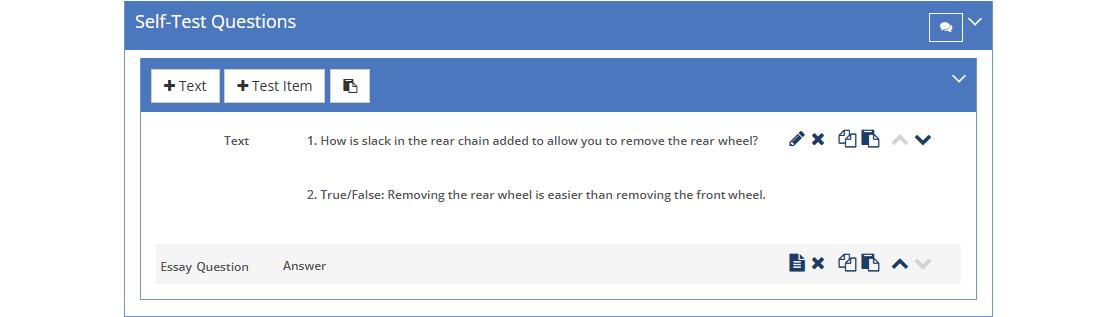
Figure 237: Job Sheet: Self-Test Questions Tab
The Self-Test Questions tab lists questions for the participant to answer that require reflection and analysis on the job they have just completed. You can include as many Text entries, Resources, or Test Items as needed.
If you add a text entry with one or more questions instead of one or more test items and you want to include the answer(s) in the Answer Key in the back of the IG, as happens with the other test item types, then you need to add an Essay Question test item to capture the answer(s):
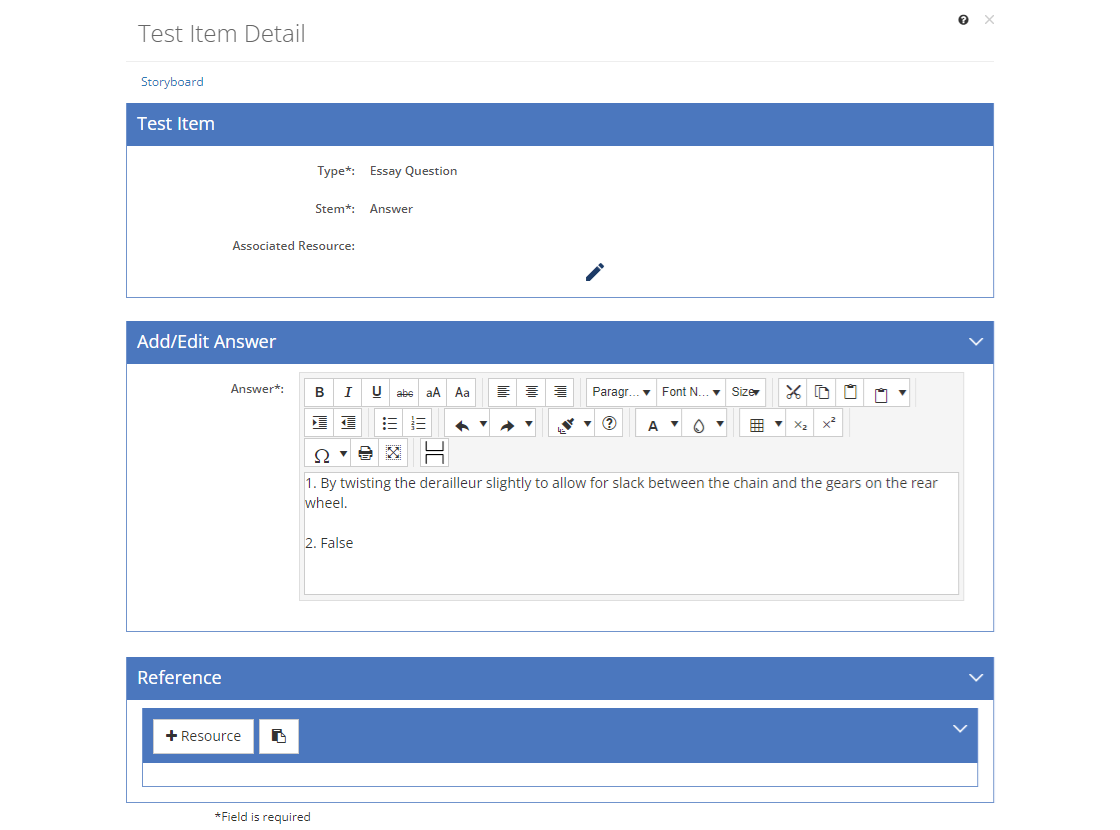
Figure 238: IG Answer Key - Sheet Text Questions - Essay Question Answer Example
1.Set the Stem to Answer.
2.Enter the answer text that should be output in the Answer Key in the back of the IG in the Add/Edit Answer text box.