An Outline Sheet provides the major points to be covered in the topic. Once you've created and saved an Outline Sheet, or selected one, you can then select Edit  or
or  next to the item you wish to edit. Select Save to keep the changes, select Cancel to return the sheet.
next to the item you wish to edit. Select Save to keep the changes, select Cancel to return the sheet.
For each tab (heading), you can add as many Text or Resource entries as you need. Not all areas of a sheet allow for all types of entries. If you leave a tab empty by not adding any entries, then that tab will not output on the Outline Sheet. On this screen, you can:
•Select View Comments  to view, edit, or add to the comments for each tab.
to view, edit, or add to the comments for each tab.
•Select Edit  to make changes to the General tab information. Make the desired changes then select Save to keep the changes or select Cancel to return to view the sheet.
to make changes to the General tab information. Make the desired changes then select Save to keep the changes or select Cancel to return to view the sheet.
•Select Explain Flag  to review the reasons a resource has been flagged.
to review the reasons a resource has been flagged.
•View or download a Resource entry, if a link is shown and you have the correct software available.
•Add a Text, Note, Caution, Warning, or Resource entry.
•Edit  a selected Text, Note, Caution, Warning, or Resource entry.
a selected Text, Note, Caution, Warning, or Resource entry.
•Convert a Text entry to a Note, Caution, Warning entry, if needed.
•Delete  a selected Text, Note, Caution, Warning, or Resource entry. Once you've selected OK to the confirmation message, an Undo button displays on the bottom left of the screen that allows you to revert the deletion.
a selected Text, Note, Caution, Warning, or Resource entry. Once you've selected OK to the confirmation message, an Undo button displays on the bottom left of the screen that allows you to revert the deletion.
•Copy  /Paste
/Paste  a selected Text, Note, Caution, Warning, or Resource entry.
a selected Text, Note, Caution, Warning, or Resource entry.
•Move a selected Text, Note, Caution, Warning, or Resource entry Up  or Down
or Down  in the list of entries to resequence the list of entries.
in the list of entries to resequence the list of entries.
The Outline Sheet screen allows you to enter the following information on the following tabs:
•General - including the Title of the sheet.
•Introduction (Text) - the overall scope and content of the topic.
•Outline (Text and Resources) - of the content and major resources that will be used.
General Tab (Up to Tab List)

Figure 239: Outline Sheet - General Tab
Title
The Title of the sheet displays in the participant guide and when the sheet is cited in a sub-element.
Type
The Type of sheet.
Introduction Tab (Up to Tab List)

Figure 240: Outline Sheet - Introduction Tab
The Introduction introduces the overall scope and content of the topic. You can include as many Text entries as needed.
Outline Tab (Up to Tab List)
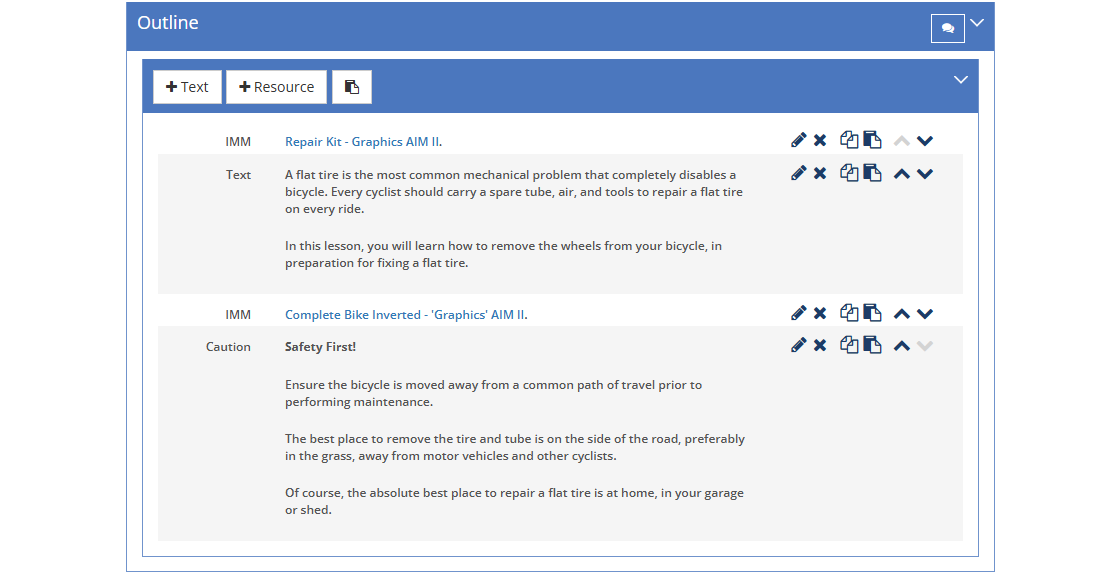
Figure 241: Outline Sheet - Outline Tab
The Outline tab outlines the content and major resources that will be used in the topic, and can also be used to allow for note taking by the participants. You can include as many Text or Resource entries as needed. When you select an IMM graphic with an associated JPG, JPEG, or PNG file, you can use the Width, Rotation, and Alignment fields to adjust how your graphic will display on the Outline Sheet.