Selecting the Sheets folder allows you to create a new sheet, by selecting New ![]() . After entering the title of the sheet and selecting a sheet type, select Save to save the sheet, or select Cancel to close the Sheet Detail screen.
. After entering the title of the sheet and selecting a sheet type, select Save to save the sheet, or select Cancel to close the Sheet Detail screen.
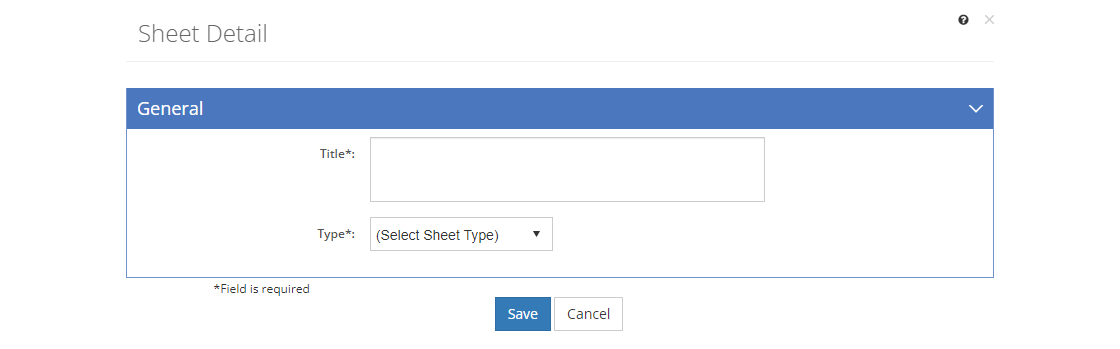
Figure 220: Sheet Detail Screen
Once you've saved the sheet, you can continue to work on the sheet until you close the Sheet Detail screen.
Title
The Title of the sheet displays in the participant guide and when the sheet is cited in a sub-element.
You can only select the Type of sheet when the sheet is created. After you save the sheet for the first time, you cannot change the sheet type. LEAD supports the following sheet types, with the following tabs (headings) and types of content (in parentheses):
•Assignment Sheet - lists materials to be studied, e.g. for homework:
oIntroduction (Text) - introduces the assignment.
oStudy Assignment (Resources) - lists the resources to be studied with additional information provided using Before and After text.
oStudy Questions (Text and Test Items) - lists questions that help the participant apply the information.
•Diagram Sheet - displays diagrams, schematics, or charts:
oDiagram (Resources) - displays the diagram in more detail than available elsewhere and allows for participant notes.
•Information Sheet - expands on the information not available in other resources, specific to the topic being discussed:
oIntroduction (Text) - introduces the information and why it is useful to the participant.
oReferences (Resources) - lists the sources used to develop the sheet.
oInformation (Text and Resources) - provides detailed information about the topic.
•Job Sheet - provides step by step information on a job (typically a procedure or process) to be completed by the participant:
oIntroduction (Text) - introduces the job.
oResources (Resources) - lists the resources to use to perform the job.
oSafety Precautions (Text and Resources) - describes any safety precautions to take prior, during, and after the job that are not detailed elsewhere in the PG.
oJob Steps (Text, Resources, and Test Items) - lists the steps to take to perform the job, along with space for notes and questions.
oSelf-Test Questions (Text, Resources, and Test Items) - lists questions for the participant to answer that require reflection and analysis on the job.
•Outline Sheet - provides the major points to be covered in the topic:
oIntroduction (Text) - introduces the overall scope and content of the topic.
oOutline (Text and Resources) - outlines the content and major resources that will be used, also, sometimes used to allow for note taking by the Participants.
•Problem Sheet - provides problem(s) for the participants to practice with:
oIntroduction (Text) - introduces the problem(s) to be solved.
oResources (Resources) - lists the available resources.
oDirections (Text and Resources) - details the directions and procedures to use to solve the problem(s).
oProblem (Text and Test Items) - details the problem(s) to be solved.
For each tab (heading), you can create as many text, resource, or test item entries as you need.