On the Task screen, you can view the fields below.
Select Edit to make changes to a selected task. This allows you to update the fields below. When you have finished making changes, select Save to save the changes to the task or select Cancel without saving any changes.
The data for a task is grouped in the following tabs:
•Task - the main information about the task.
•Task Attributes - lists the conditions and standards for the task, as well as the resources required to perform the task.
•Training Task Analysis - will help you separate the tasks that NEED to be trained from those that COULD be trained.
•KSAs - the supporting knowledge, skill, and ability statements for the task.
•Interventions - lists any existing interventions or any other existing training that supports the task.
Task Tab (Up to Tab List)
This tab captures the main information about the task in the following fields.
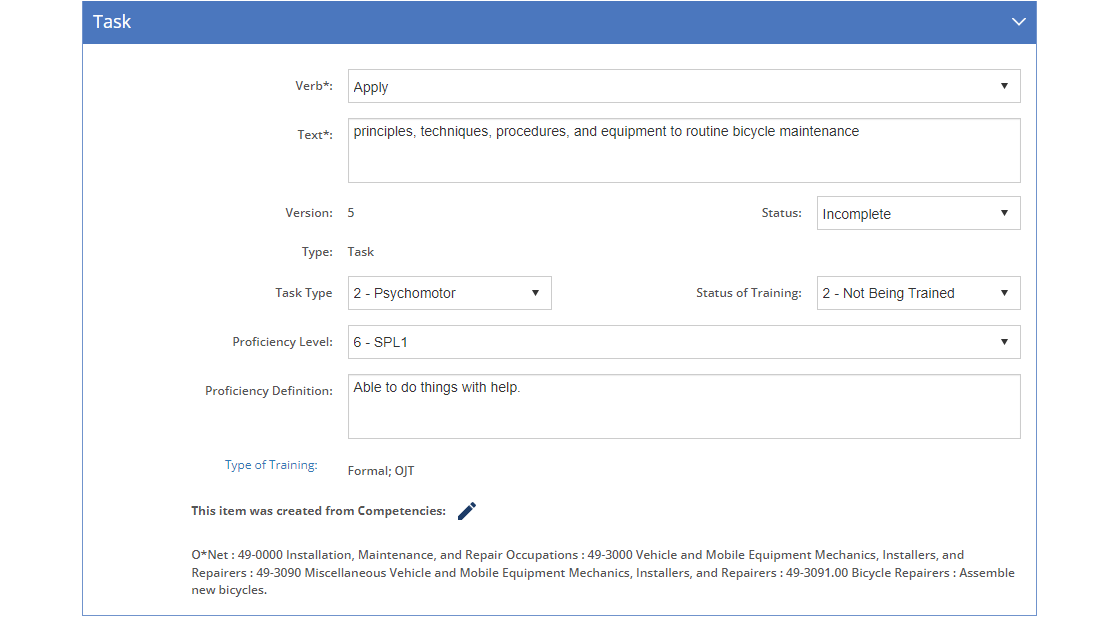
Figure 79: Task Analysis > Skill Detail Screen - Edit Task Tab
Verb
The action Verb that defines the behavior of the skill. If a verb is not available, it can be added to the list on the Library > Verbs screen.
Text
The Text of the skill or the actual behavior of the skill (minus the verb).
Version - View Only
The Version number of the skill. All skills start with version 1. Once the initiative has been approved, changes can no longer be made, unless a new version of the initiative is created. Then changes can be made as needed for the new version.
When viewing the skill, you can view a previous version by selecting it from the Version drop-down.
The Status of the skill from lowest to highest status:
•Incomplete - the skill is a work in progress and/or is missing some required data as defined by a business rule.
•Complete - the skill is complete, including all subordinate/child items.
•Lock for Review
oThe skill is complete and ready for review.
oYou can only edit the skill if you have the Review privilege assigned to your role.
oTo change the Status to Lock for Review, you need the Edit or Review privilege assigned to your role.
oTo change the Status back to Incomplete or Complete, you need the Review privilege assigned to your role.
•Locked
oThe skill is complete and has been reviewed, no more changes are allowed.
oNo one can edit the skill and related content without unlocking the skill first.
oTo change the Status to Locked, you need the Lock privilege assigned to your role.
oTo change from Locked to any other status, you need the Unlock privilege assigned to your role.
•Approved
oThe skill is approved when the initiative is approved.
oNo more changes can be made to this version, you must create a new version of the initiative in order to make changes.
When you save a change in Status or lock a skill, the required Business Rules will run to check whether anything is missing for the skill or any of its children. Any identified issues are listed on the Business Rules Results screen. If the status of a skill is increased (say from Incomplete to Complete), all subordinate/child skills of it will also be changed to that status, if they have a lower status. If the status of a skill is decreased (say from Lock for Review to Complete), the status of all parent/higher items will be decreased to be no higher than that value.
For example, an Incomplete task has one subtask that is Incomplete, one Complete, and one Locked. If the task is changed to Lock for Review, the Incomplete and Complete subtasks are changed to Lock for Review. The Locked subtask remains Locked, as it has a higher status. If the Locked subtask is changed to Complete, the task is changed to Complete (as would the job and duty, if their status was above Complete). The remaining subtasks’ statuses are unchanged.
Type - View Only
The Type of skill. This is set by the system when the skill is created.
Task Type
The Type of the skill is based on the learning domains of:
•Cognitive - based on Bloom's revised taxonomy for the cognitive learning domain that covers mental skills and knowledge.
•Affective - based on Krathwohl's taxonomy (an adaptation of Bloom's taxonomy) for the affective learning domain that covers emotional growth and feelings.
•Psychomotor - based on Atkinson's adaptation of Dave's taxonomy for the psychomotor learning domain that covers manual or physical skills.
While you cannot change the learning domains, the proficiency levels for each learning domain can be customized to your organization's need on the Customizations > Lists > Proficiency Levels screens.
Status of Training
The Status of Training field shows how and if the skill is currently being trained.
Proficiency Level
The Proficiency Level of the skill. The available selection is based on the learning domain selected in the Task Type field. The proficiency levels for each learning domain can be customized to your organization's needs on the Customizations > Lists > Proficiency Levels screens.
Proficiency Definition
The Proficiency Definition provides an example of how to measure that someone has achieved the desired proficiency level. This could include speed, accuracy, quality, or another measure.
The Type of Training field lists the types of training that are or will be available to support the current skill. To add or edit the list:
•Select the Type of Training link to open the Type of Training Selection screen.
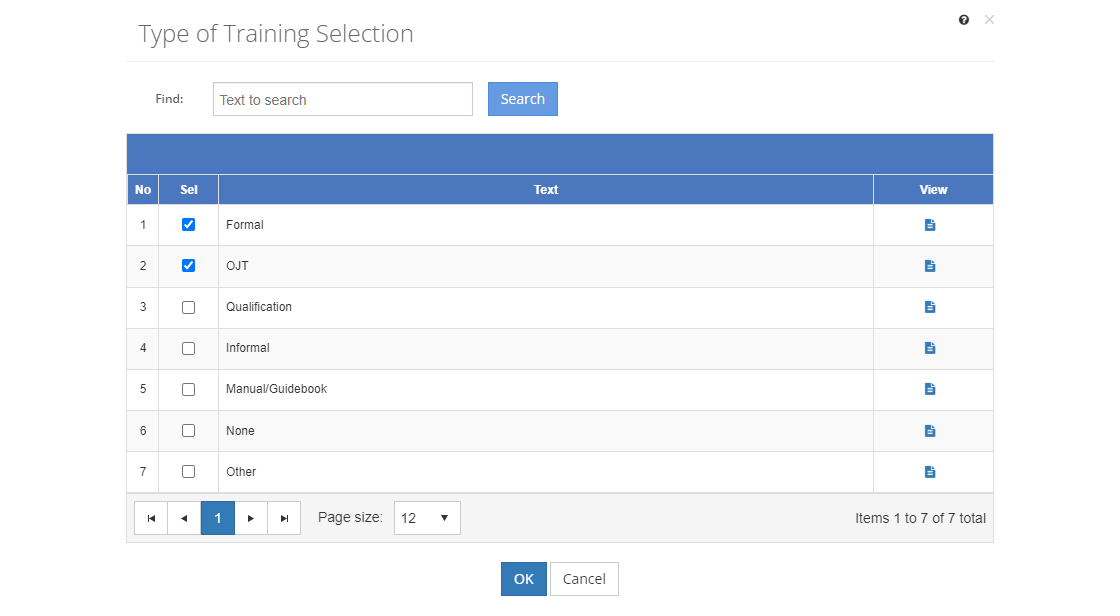
Figure 80: Task Analysis - Type of Training Selection Screen
•Put a checkmark next to the types of training you wish to select (or unselect). You can select or unselect multiple types of training at a time.
•Select OK to save your selection.
Remember to save the changes to the skill, too.
This item was created from Competencies
The This item was created from Competencies text provides the breadcrumb to the selected competency that supports this skill. Select Edit  , if available, to update the selected competency, or to add a competency selection.
, if available, to update the selected competency, or to add a competency selection.
Task Attributes Tab (Up to Tab List)
This tab lists the conditions and standards under which the task is performed on the job, along with any resources that someone would have available when they do the task on the job.
Select Resource(s) to select resources, select Conditions/Standards to select conditions and standards for the task.
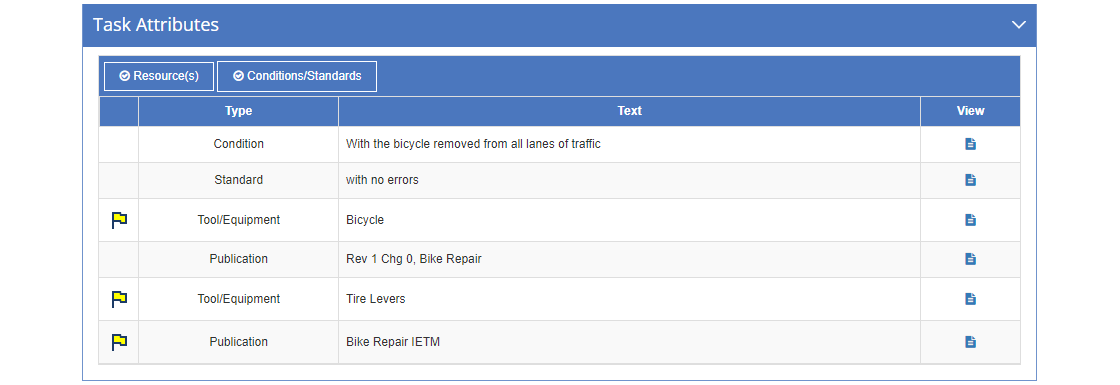
Figure 81: Task Analysis > Skill Detail Screen - Edit Task Attributes Tab
Type
The Type of task attribute, whether a Condition, Standard, or type of Resource.
Text
The Text, name, or title of the Condition, Standard, or Resource.
Training Task Analysis Tab (Up to Tab List)
This tab lists different areas of concern that will help you separate the tasks that NEED to be trained from those that COULD be trained, as well as determine the amount of time to spend on training each task; for example, if everyone performs the task, and it is hard to learn, then you need more time to train for that task; a task that few people perform, and that is easy to learn and be proficient at will need less time in training, if it is trained at all. Typically, people performing the task are asked to rate each area of concern using the answers or scales provided in the drop-downs.
The answers to each area can be customized for your organization under Customizations > Lists > Task Analysis Content.
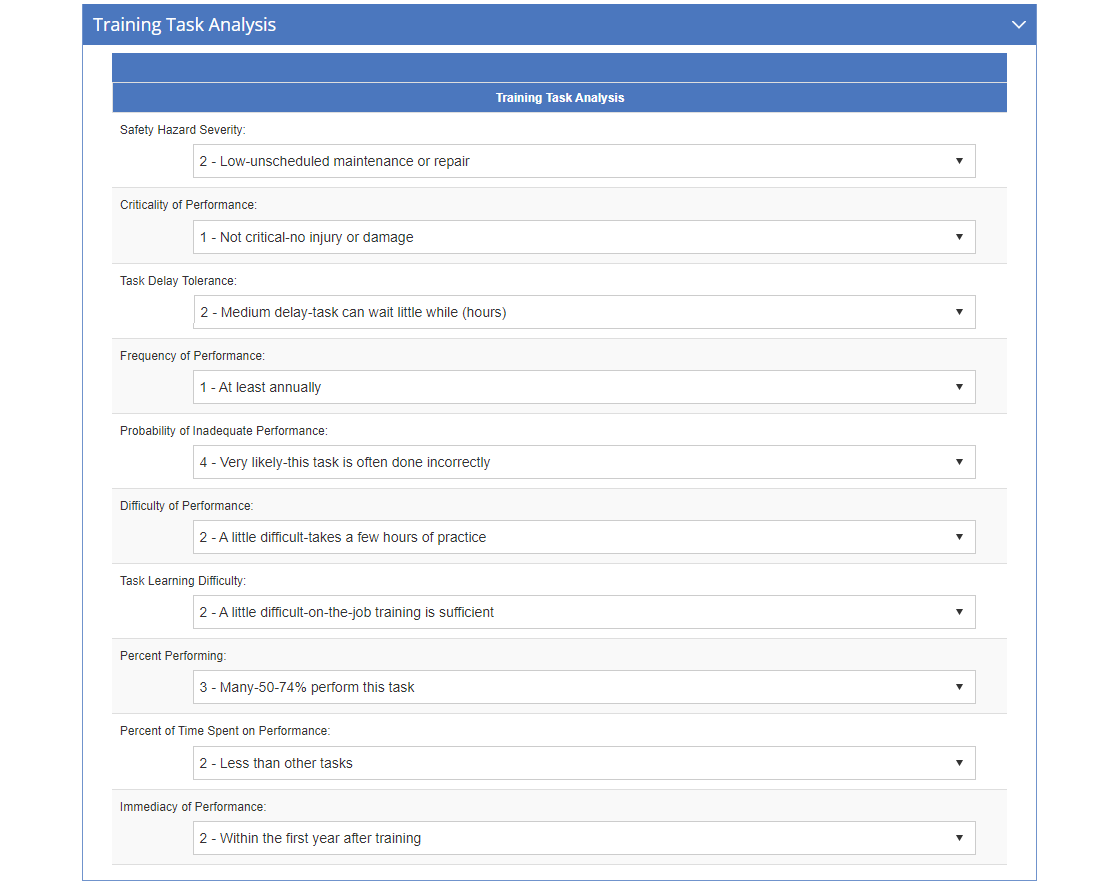
Figure 82: Task Analysis > Skill Detail Screen - Edit Training Task Analysis Attributes Tab
Safety Hazard Severity
Safety Hazard Severity is a qualitative measure of the potential consequences if a task is performed incorrectly (or badly).
Criticality of Performance
The Criticality of Performance points to the need for selecting tasks for training that are essential to job performance, even though the tasks may not be performed often. The consequences of inadequate performance could have a serious impact on the operation, the product, the equipment, or the operator, including damage, injury, or even loss of life.
Task Delay Tolerance
Task Delay Tolerance measures how much time can elapse between the time the need for task performance becomes clear and the time actual performance must begin. There are some tasks where no delay of task performance can be tolerated and the person performing the task must be able to perform the task without taking time to read how the task is done or finding someone to provide advice, e.g. emergency procedures. For other tasks, a delay might be acceptable, or even mandatory, while the person gets advice, checks technical orders, regulations, or even assembles a group of experts to confer with before performing the task.
Frequency of Performance
Frequency of Performance measures how often the task is performed. While the probable consequences of inadequate performance of a particular task can be serious and the task delay tolerance can be short, the task may still rate low for training priority if it is rarely performed.
Probability of Inadequate Performance
The Probability of Inadequate Performance measures how often a task is done poorly. Even if a task isn't critical, if it's often done in a non-acceptable manner (like faulty soldering causing equipment downtime or security lapses leading to theft), then it should be prioritized for training.
Difficulty of Performance
The Difficulty of Performance of a task refers to the time, effort, and help required for someone to achieve performance proficiency.
Task Learning Difficulty
Task Learning Difficulty measures how difficult a task is to learn. Some tasks are so easy or so familiar that they can be readily learned on the job without formal training. At the other extreme, some tasks are so complicated that a person can perform them adequately only after lengthy, formal training. Most tasks lie somewhere in between these two extremes and require different levels of training.
Percent Performing
The Percent Performing is the percentage of people who perform the task, which points to the need for training tasks that are most often performed. For example: One task for a technician might be "Answer telephone inquiries about the equipment." If you found that 96 percent of all technicians performed this task, the implications for training would be different than if you found that only 10 percent performed it. In the above example, if only 10 percent of job incumbents perform the task, there is a strong probability that training resources would be wasted if all technicians were trained to perform the task.
Percent of Time Spent Performing
The Percent of Time Spent Performing a task identifies those tasks performed more often compared to other tasks. Selection of tasks for training based on this criterion offers chances for high payoff in terms of return on training funds.
Immediacy of Performance
Immediacy of Performance refers to the time interval between completion of training and performance of the task on the job and has some significance in selecting tasks for training. A factor for selecting tasks for training is whether there is a high probability of the graduate performing the task on the job soon after completing training. Consider also the predicted or measured amount of decay of the skill that will take place during the time interval.
KSAs Tab (Up to Tab List)
This tab lists the supporting knowledge, skill, and ability statements that support the task, selected from the KSAs in LEAD.
Use Select  to select the supporting knowledge, skill, and ability statements for the task.
to select the supporting knowledge, skill, and ability statements for the task.
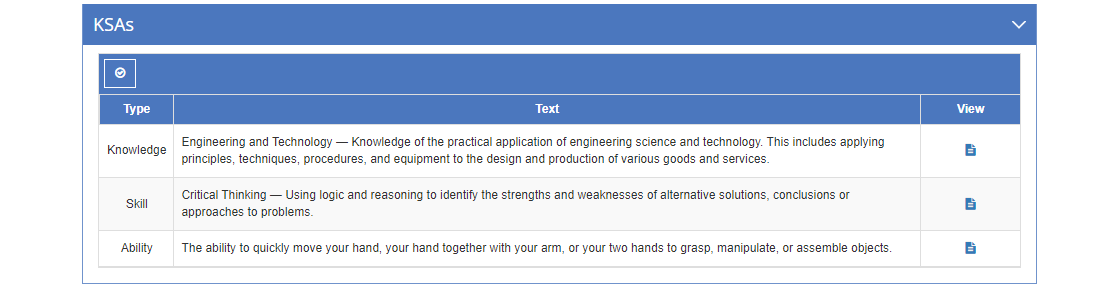
Figure 83: Task Analysis > Skill Detail Screen - Edit KSAs Tab
Type
The Type of KSA, whether Knowledge, Skill, or Ability.
Text
The Text of the Knowledge, Skill, or Ability.
Interventions Tab (Up to Tab List)
This tab lists any existing interventions that support the task, selected from the Interventions in LEAD.
Use Select  to select the supporting interventions for the task.
to select the supporting interventions for the task.
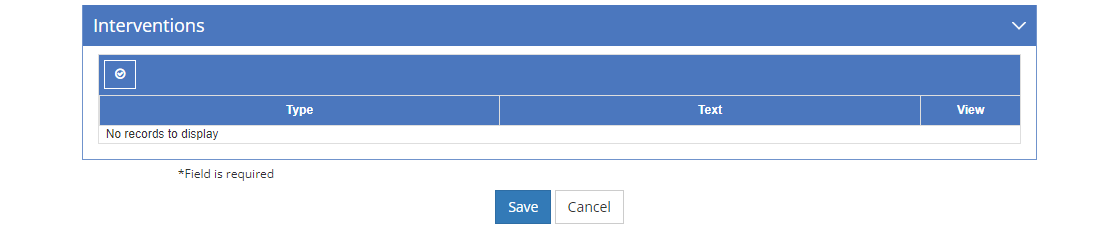
Figure 84: Task Analysis > Skill Detail Screen - Edit Interventions Tab
Type
The Type of intervention or learning event drop-down allows you to choose from options such as instructor-led training, e-learning, among others. You can set up the intervention types on the Customization screens.
Text
The Title or name of the existing intervention or learning event that supports a task, subtask, or step. This should include any identification number, like a course number, as well as the provider's name, if needed.