When you change the status or lock various items in an initiative, the business rules will run to check whether anything is missing or incorrect for the item or any of its children. This includes the following items in LEAD:
•the initiative itself when editing on the Initiatives > Initiatives screen and the Analysis/Design > Initiative Management screens.
•the TNA and TMD.
•all skills under the Training Needs Analysis folder.
•all objectives.
•the table of contents items on the Develop tab, e.g., the course and individual modules, lessons, sections, and assessments.
The business rules will also run when you export or generate a SCORM Package of the initiative on the Implement tab. You can select which business rules run for which action or change of status on the Customizations tab. When an item fails one of more business rules, the Business Rules Results screen pops-up notifying you of the items that need to be fixed.
Using the Business Rules Results screen
The Business Rules Results screen lists any issues that have been identified grouped by area. You can expand and collapse each area for easier viewing on screen using the arrows on the left. You can View  each item listed and make changes straight from this screen for most issues. Only issues in the TNA or TMD that are below the main folder, like missing Initiative Overview text, cannot be changed straight from the Business Rules Results screen.
each item listed and make changes straight from this screen for most issues. Only issues in the TNA or TMD that are below the main folder, like missing Initiative Overview text, cannot be changed straight from the Business Rules Results screen.
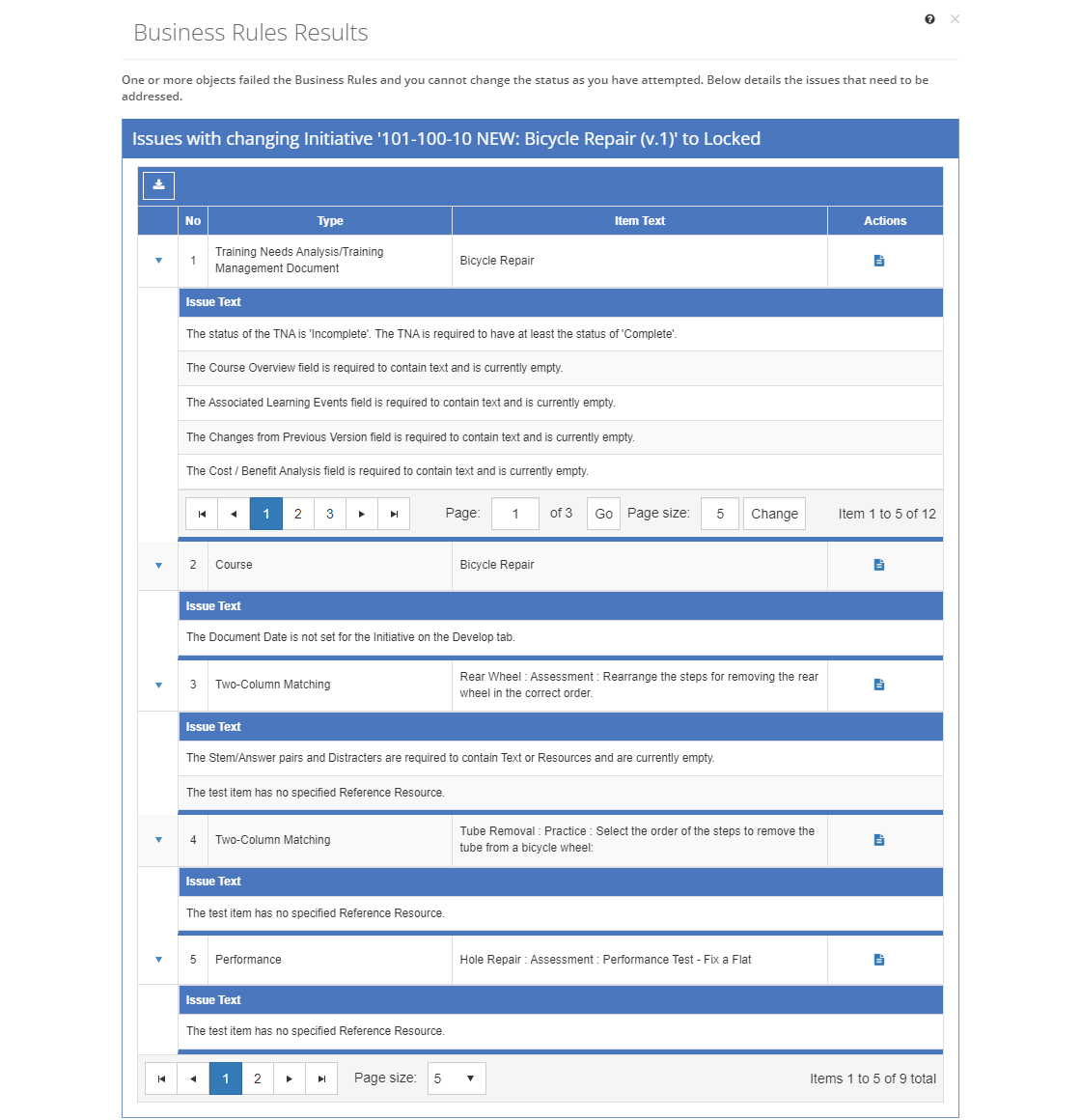
Figure 423: Business Rules Results Screen
You can also Export  the information from the Business Rules Results screen, which creates a Business_Rules_Output_DATE_TIME.htm file with the same information, including a list of business rules that were checked at the end.
the information from the Business Rules Results screen, which creates a Business_Rules_Output_DATE_TIME.htm file with the same information, including a list of business rules that were checked at the end.
Business Rules Results Screen Fields
No
The number (No) column provides a sequential count of the entries, which is not attached to the entries themselves.
Type
The Type of item that has failed a business rule.
Item Text
The Item Text displays the name or title of the item that has failed a business rule.
Issue Text
The Issue Text describes what specifically has caused the item to fail the business rule and what needs to be fixed.
Once you've reviewed the issues, and possibly have made changes, Close the Business Rules Results screen to try again, either by saving the item or by reselecting the item and performing the action again. Making changes from the Business Rules Results screen does not clear the issue that is listed automatically.