What can you do on this screen?
On the Business Rules screen, you can select which business rules will run for which action(s) or change(s) in status of various items in an initiative, including:
•the initiative itself when editing on the Initiatives > Initiatives screen and the Analysis/Design > Initiative Management screens.
•the TNA and TMD.
•all skills under the Training Needs Analysis folder.
•all objectives.
•the table of contents items on the Develop tab, e.g., the course and individual modules, lessons, sections, and assessments.
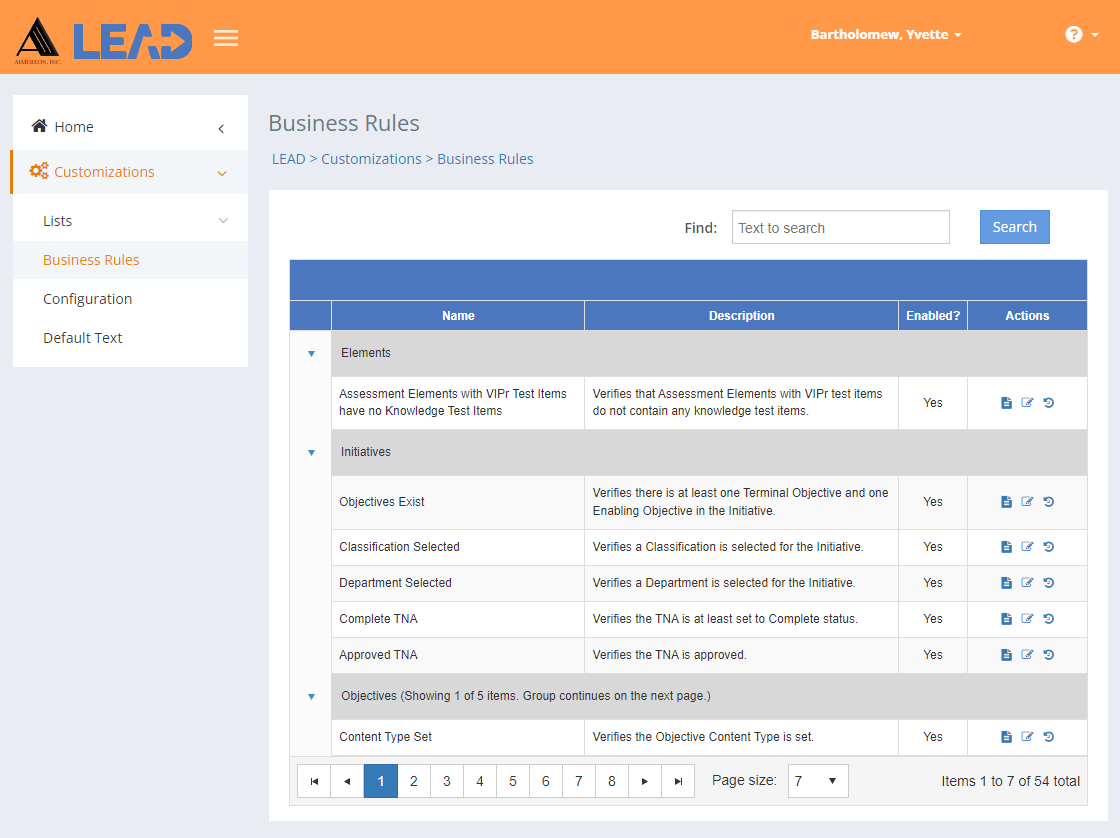
Figure 449: Business Rules
For each business rule, you can select an entry and then:
•View  the business rule.
the business rule.
•Edit  the business rule.
the business rule.
•Select Show History  to review the changes made to the entry, including the user name and date/time of saved changes, and revert to an earlier saved revision.
to review the changes made to the entry, including the user name and date/time of saved changes, and revert to an earlier saved revision.
Finding Entries
If you can't find the entry you're looking for, enter a search term in the Find: field and select Search. The table will list all entries that contain your search term on the screen. Select  to clear the search term and view all items again.
to clear the search term and view all items again.
You can also sort the order of the entries that are listed on the screen to find the relevant entry. To do that, select the up or down arrow in the top row of the table. You can click on the column headers of each table to sort the entries by that column. Clicking on a column header again will reverse the sort. Clicking on the column header a third time will remove the sort. Small arrows in the column header let you know which way the data is currently sorted.
Details on the Business Rules Table
Name
The Name of the business rule.
Description
The Description of the business rule, which provides more information as to what will be checked when the business rule is enabled.
Enabled?
Whether the business rule is Enabled? or active and in use.