There are two ways to select a Competency for a task in LEAD:
•If you want to add new tasks that are linked to the O*Net Competencies, select Create From Competencies  on the Task Analysis, Job, or Duty folders. This allows you to make multiple selections to create new tasks for your skill hierarchy.
on the Task Analysis, Job, or Duty folders. This allows you to make multiple selections to create new tasks for your skill hierarchy.
•If you need to change the selected competency for a task (and its subtasks and steps) or add a competency to an existing task, first select Edit to edit the task, then select Edit ![]() under the "This item was created from Competencies." text. This allows you to change or select a competency the task is based on.
under the "This item was created from Competencies." text. This allows you to change or select a competency the task is based on.
Either way will open the Competency Selection screen which shows the O*Net tree structure. Select a folder and then Expand  to open up the folders up to three levels at a time:
to open up the folders up to three levels at a time:
•Selecting the O*Net folder and then Expand opens up to the Broad Jobs folders.
•Selecting a Major Occupation folder and then Expand opens up to the Jobs folders under the selected Major Occupation folder.
•Selecting a Minor Occupation folder and then Expand opens up to the Tasks of all Jobs under the selected Minor Occupation folder.
•Selecting a Broad Job folder and then Expand opens up all entries of each Job, including the Tasks, Knowledge, Skills, and Abilities under the selected Broad Jobs folder.
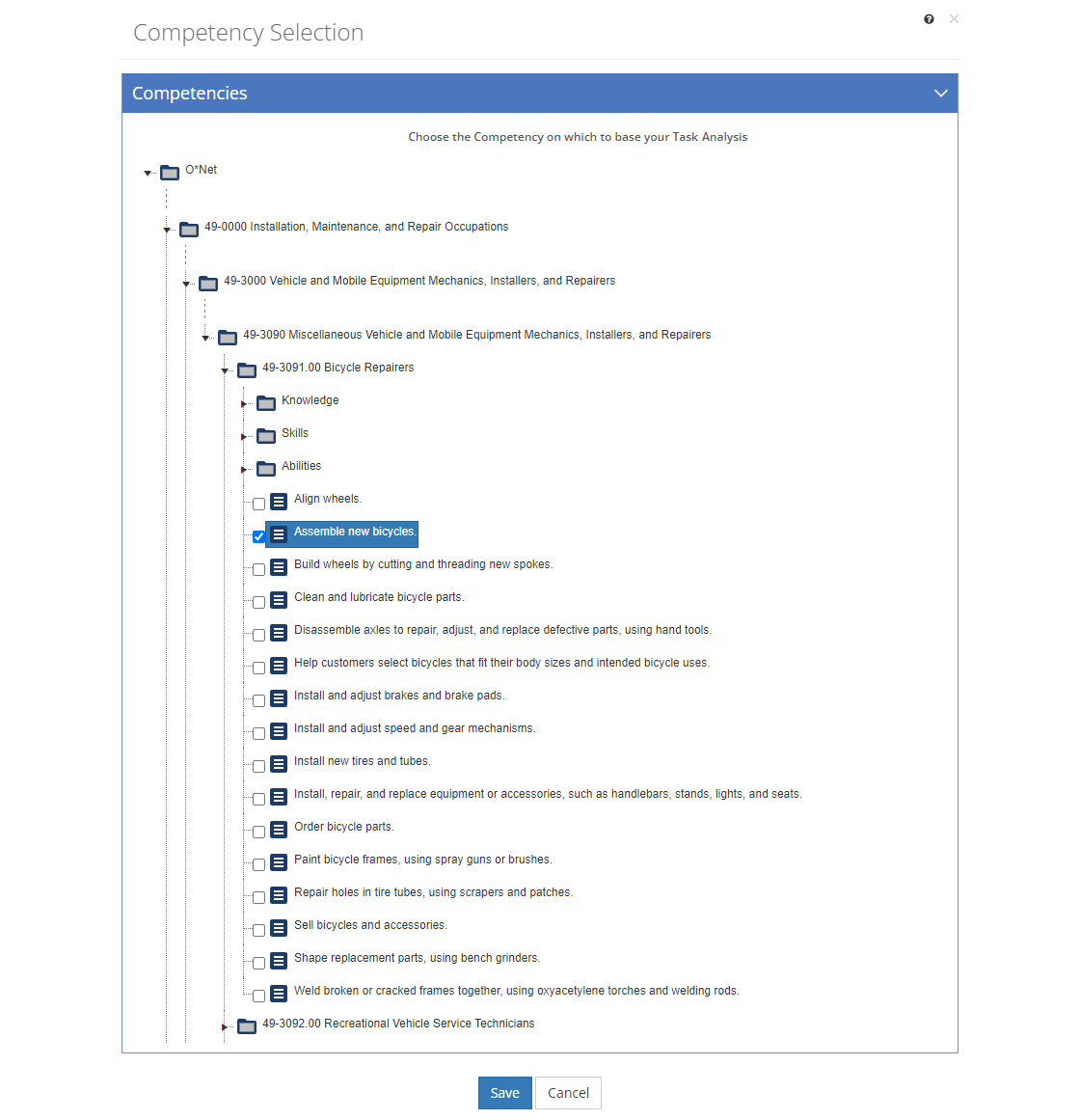
Figure 100: Task Analysis > Competency Selection Screen
Select the tasks, knowledge, skills, or abilities entry or entries you need by selecting the checkbox(es). Then select Save to add the selected competencies to your task analysis or select Cancel to return to the previous screen.