Tasks, subtasks, and steps allow you to list any existing interventions that support the skill.
Adding Interventions to a Skill
Use Select  to open the Intervention Selection screen. You can select multiple interventions at the same time. Selected items are listed at the top of the table.
to open the Intervention Selection screen. You can select multiple interventions at the same time. Selected items are listed at the top of the table.
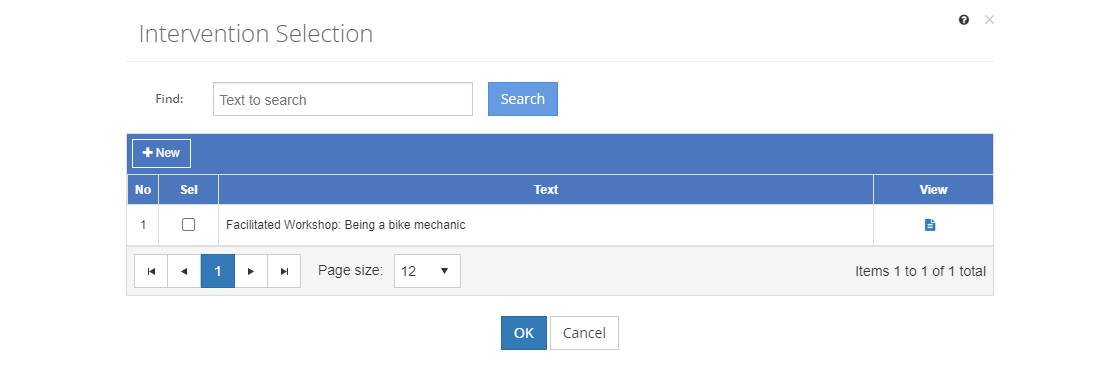
Figure 99: Task Analysis > Intervention Selection Screen
•Check the checkbox next to an intervention entry to select the item for the skill.
•Unselect the checkbox to remove the intervention entry from the skill.
•Select ![]() to create a new intervention entry.
to create a new intervention entry.
oComplete the fields of the new intervention.
oSelect Save to keep the new entry. The newly created entry is shown as selected at the top of the list.
oSelect Cancel to return to the selection screen.
•Select View ![]() to view the intervention entry.
to view the intervention entry.
Once you've finished making your selections, select OK to confirm them. Remember, you still have to save the skill, selecting OK merely confirms your selection of intervention entries.
Finding Interventions
If you can't find the intervention you're looking for, enter a search term in the Find: field and select Search. The table will list all interventions that contain your search term on the screen. Select  to clear the search term and view all items again.
to clear the search term and view all items again.
You can click on the column headers of each table to sort the interventions by that column. Clicking on a column header again will reverse the sort. Clicking on the column header a third time will remove the sort. Small arrows in the column header let you know which way the data is currently sorted.
Fields Used
Find
The Find: field allows you to enter a search to look for in the list of interventions.
Sel(ect)
The Sel(ect) checkbox shows a checkmark when an item in the list has been selected.
Text
The Text of the combined type and name of the intervention.