•Knowledge that is needed to perform the task.
•Skills that are needed to perform the task.
•Abilities that are needed to perform the task.
Adding KSAs to a Task
Use Select  , then use the Type drop-down to select whether to add a knowledge, skill, or ability entry to the list. You can select multiple knowledge, skills, and abilities entries at the same time, simply by changing the selected Type. Selected items are listed at the top of the table.
, then use the Type drop-down to select whether to add a knowledge, skill, or ability entry to the list. You can select multiple knowledge, skills, and abilities entries at the same time, simply by changing the selected Type. Selected items are listed at the top of the table.
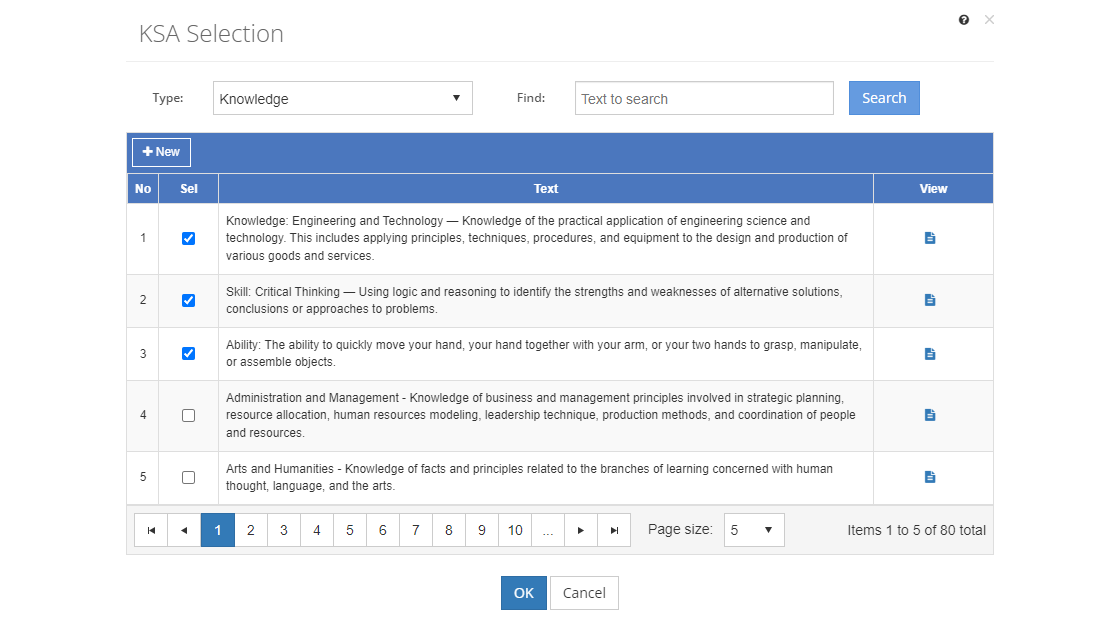
Figure 85: Task Analysis > KSA Selection Screen
•Check the checkbox next to a knowledge, skill, or ability entry to select the item for the skill.
•Unselect the checkbox to remove the knowledge, skill, or ability entry from the skill.
•Select ![]() to create a new knowledge, skill, or ability entry.
to create a new knowledge, skill, or ability entry.
oEnter the Title of the new entry.
oSelect Save to keep the new entry. The newly created entry is shown as selected at the top of the list.
oSelect Cancel to return to the selection screen.
•Select View ![]() to view the knowledge, skill, or ability entry.
to view the knowledge, skill, or ability entry.
Once you've finished making your selections, select OK to confirm them. Remember, you still have to save the task, selecting OK merely confirms your selection of knowledge, skills, and abilities entries.
Finding KSAs
If you can't find the KSA you're looking for, enter a search term in the Find: field and select Search. The table will list all KSAs that contain your search term on the screen. Select  to clear the search term and view all items again.
to clear the search term and view all items again.
You can click on the column headers of each table to sort the KSAs by that column. Clicking on a column header again will reverse the sort. Clicking on the column header a third time will remove the sort. Small arrows in the column header let you know which way the data is currently sorted.
Fields Used
Type
The Type drop-down shows what type of KSA (Knowledge, Skills, or Abilities) is currently listed on the screen. This defaults to Knowledge.
Find
The Find: field allows you to enter a search to look for in the list of KSAs (Knowledge, Skills, or Abilities).
Sel(ect)
The Sel(ect) checkbox shows a checkmark when an item in the list has been selected.
Text
The Text or name of the knowledge, skill, or ability.