After selecting ![]() , or View
, or View  or Edit
or Edit  in the Actions column for a selected knowledge entry, you will see the fields below.
in the Actions column for a selected knowledge entry, you will see the fields below.
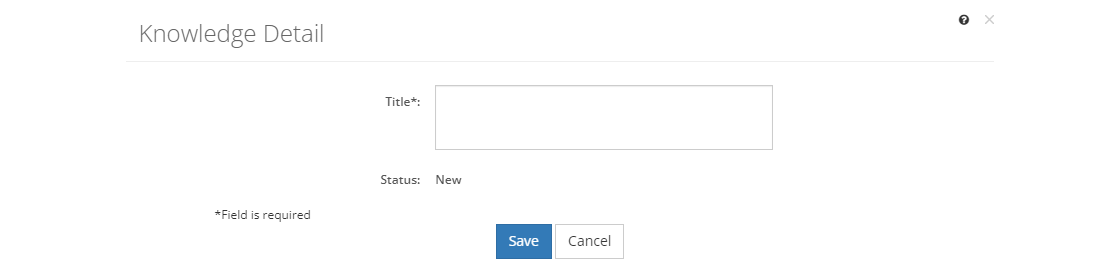
Figure 354: Knowledge Detail Screen
•To create a new knowledge entry, select Save once you've entered all the information. Likewise, to keep the edits you've made to an existing knowledge entry, select Save. This will return you to the list of Knowledge entries.
•If you do not want to keep the edits or create a new knowledge entry, just select Cancel to close the pop-up.
•If you're reviewing a knowledge entry, you can select Edit to make changes, select Approve to approve the knowledge entry, or you can close the pop-up window by selecting the X in the top right of the pop-up.
Knowledge Fields
Title
The Title or text of the knowledge entry. Knowledge entries are used in the task analysis to state the required facts, concepts, and principles to perform the task. The identification of required knowledge is critical during the design phase because the sequencing of the learning event relies heavily on prerequisite relationships.
LEAD already contains the knowledge entries from the Department of Labor O*Net OnLine database, which are used on the Competencies tab. Feel free to add more specific knowledge entries, as needed, or even to expand on the existing ones.
When adding knowledge entries, concentrate on those that need to be trained to, and not all possible knowledge requirements.
Status
The current Status of the library item. Once the initiative that uses the library item is approved, then the library item is also approved. You can also approve a library item manually by viewing the item and then selecting Approve on the screen. You cannot approve a library item from the Edit screen.