What can you do on this screen?
On the Skills screen, you can create and manage the skills that you can select for tasks in the task analysis in LEAD. In LEAD, we provide you with the Department of Labor O*NET Skills listing, based on the Department of Labor's (DOL) Standard Occupational Classification (SOC). These skills are already approved and used on the Competencies screens, so they cannot be edited or deleted.
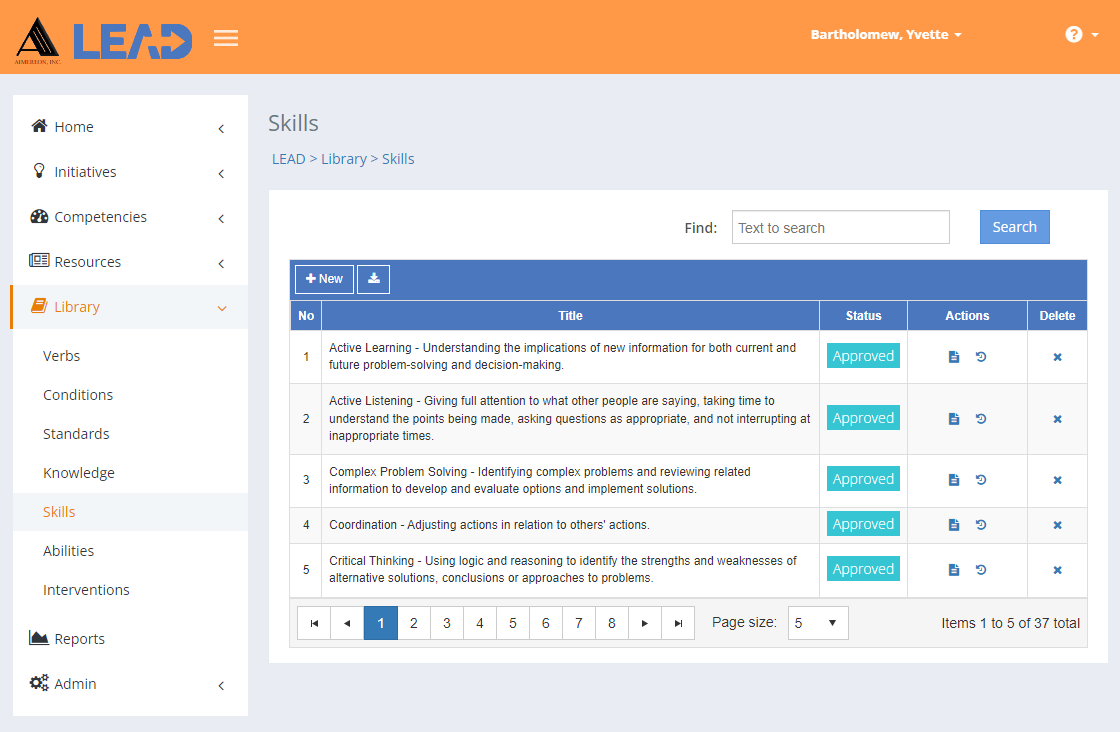
Figure 355: Skills
On the Skills screen, you can:
•Add a ![]() skill to the existing list by clicking on + New.
skill to the existing list by clicking on + New.
•Preview  the All Skills spreadsheet listing all skills in LEAD.
the All Skills spreadsheet listing all skills in LEAD.
•Select a skill entry and then:
oPreview  the:
the:
▪All Skills spreadsheet listing all skills in LEAD.
▪Related Materials Report that lists every initiative and place within each initiative where the selected skill is cited or used.
oReplace  one skill with another skill.
one skill with another skill.
Note: This will replace the skill everywhere it is used, including in approved initiatives! Hence, you will only see Replace  , when you have the Replace privilege as part of your role.
, when you have the Replace privilege as part of your role.
oView  the skill.
the skill.
oView  the skill and then Approve the skill.
the skill and then Approve the skill.
Note: Skills are automatically approved when the initiative that cites/uses the skills is approved.
oEdit  the skill, as long as it has not been approved.
the skill, as long as it has not been approved.
oSelect Show History  to review the changes made to the skill, including the user name and date/time of saved changes, and revert to an earlier saved revision.
to review the changes made to the skill, including the user name and date/time of saved changes, and revert to an earlier saved revision.
oDelete  the skill, if has not been cited in the task analysis of any initiative. Once you've selected OK to the confirmation message, an Undo button displays on the bottom left of the screen that allows you to revert the deletion.
the skill, if has not been cited in the task analysis of any initiative. Once you've selected OK to the confirmation message, an Undo button displays on the bottom left of the screen that allows you to revert the deletion.
Finding Skills
If you can't find the skill you're looking for, enter a search term in the Find: field and select Search. The table will list all skills that contain your search term on the screen. Select  to clear the search term and view all items again.
to clear the search term and view all items again.
You can click on the column headers of each table to sort the skills by that column. Clicking on a column header again will reverse the sort. Clicking on the column header a third time will remove the sort. Small arrows in the column header let you know which way the data is currently sorted.
Details on the Library > Skills Table
No
The number (No) column provides a sequential count of the entries, which is not attached to the entries themselves.
Title
The Title or text of the skill. Skills are used in the task analysis to state the existing skills that make it easier to learn the task. Skills can also state the prerequisite skill needed for the task, subtask, or step.
LEAD already contains the skills from the Department of Labor O*Net OnLine database, which are used on the Competencies tab. Feel free to add more specific skills, as needed, or even to expand on the existing ones.
When adding skills, concentrate on those that are needed for the successful completion of the task, subtask, or step, and not all possible skill requirements.
Status
The current Status of the library item. Once the initiative that uses the library item is approved, then the library item is also approved. You can also approve a library item manually by viewing the item and then selecting Approve on the screen. You cannot approve a library item from the Edit screen.