What can you do on this screen?
The Training Management Document (TMD) is the output of the Design phase that outlines the content, structure, and management information for the initiative. Several fields are shared with the Training Needs Analysis (TNA) and are editable in both areas, until the TNA is approved. Once the TNA has been approved, changes to the shared fields will only be reflected in the TMD.
Shared fields include the Changes from Previous Version tab on Justification screen, as well as the Initiative Overview, Target Audience, Qualification Earned, and Associated Learning Events fields, and the information under the Training Data folder. The TMD adds Foreword and Purpose of Initiative fields, along with a Schedule of the learning events under the Training Data folder.
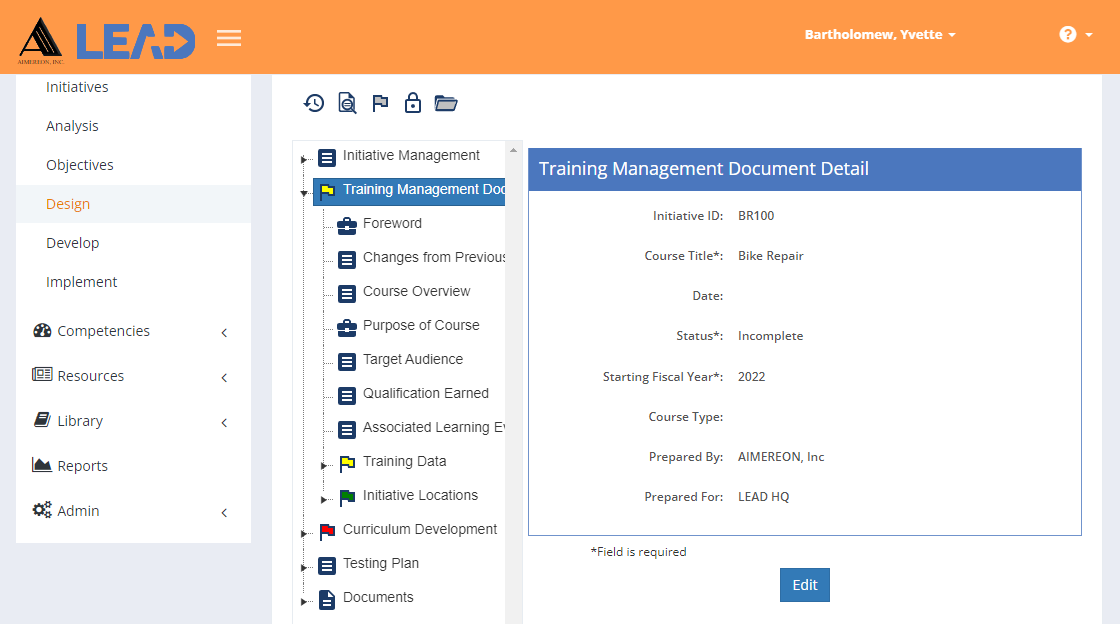
Figure 111: Design > Training Management Document
On this screen, you can:
•Preview  the TMD.
the TMD.
•Select Explain Flag  to review the reasons the TMD has been flagged.
to review the reasons the TMD has been flagged.
•Lock  the TMD to prevent edits from taking place.
the TMD to prevent edits from taking place.
•Unlock  a locked TMD to allow edits to take place again.
a locked TMD to allow edits to take place again.
•Expand  all sub-folders at once, including those under Training Data and Initiative Locations, to capture the information required for the TMD.
all sub-folders at once, including those under Training Data and Initiative Locations, to capture the information required for the TMD.
•Select View Comments ![]() to view, edit, or add to the comments.
to view, edit, or add to the comments.
•Select Show History  to review the changes made to the information, including the user name and date/time of saved changes, and revert to an earlier saved revision.
to review the changes made to the information, including the user name and date/time of saved changes, and revert to an earlier saved revision.
•View the information by selecting the Training Management Document folder.
•Select Edit the information about the TMD and initiative. Once you've finished making the necessary changes, select Save to keep the changes, or select Cancel to discard the changes.
Training Management Document Fields
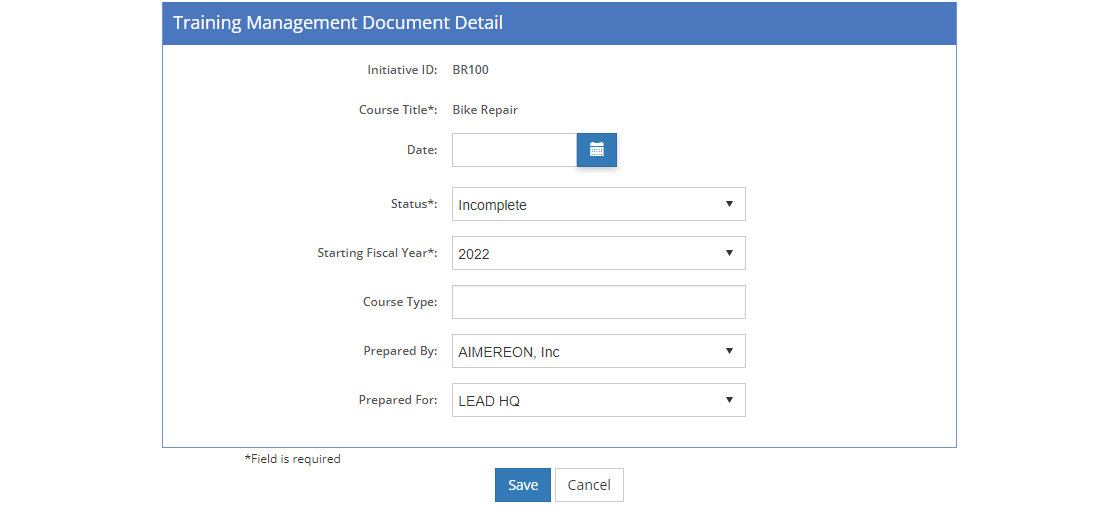
Figure 112: TMD Detail Screen - Edit
Initiative ID - View Only
The Initiative ID is the human readable identification or code of the initiative. This can be any mix of characters and numbers. For example, you could use first two to four letters to show the initiative subject area, the second three numbers to show the level of the initiative, use a letter to show the scope, and add the year the initiative is completed at the end. Using this example, the Kitchen Design module's ID would be: KD-101-M-19.
You can edit the Initiative ID on the:
•Initiatives > Initiatives screen.
•Initiatives > Analysis > Initiative Management screen.
•Initiatives > Design > Initiative Management screen.
[Scope] Title - View Only
The full name or Title of the initiative.
Date
The Date of the document that is output on the title page of the document. You can change the date at any time prior to approval.
Status (shows as TNA Status, until the TNA is approved)
The Status of the TMD from lowest to highest status:
•Incomplete - the TMD is a work in progress and/or is missing some required data as defined in a business rule.
•Complete - the TMD is complete.
•Lock for Review
oThe TMD is complete and ready for review.
oYou can only edit the TMD, if you have the Review privilege assigned to your role.
oTo change the Status to Lock for Review, you need the Edit or Review privilege assigned to your role.
oTo change the Status back to Incomplete or Complete, you need the Review privilege assigned to your role.
•Locked
oThe TMD is complete and has been reviewed, no more changes are allowed.
oNo one can edit the TMD and any related content without unlocking the TMD first.
oTo change the Status to Locked, you need the Lock privilege assigned to your role.
oTo change from Locked to any other status, you need the Unlock privilege assigned to your role.
•Approved
oThe TMD is approved when the initiative is approved; no more changes can be made.
oYou must create a new version of the initiative in order to make changes.
When you save a change in Status or lock the TMD, the required Business Rules will run to check whether any fields are missing information. Any identified issues are listed on the Business Rules Results screen.
Starting Fiscal Year
The Starting Fiscal Year to use on the Training Data > Funding and Personnel screens. You can change this at any time. Changing the Starting Fiscal Year will NOT delete any funding information on the Training Data > Funding or Personnel screens, so if you changed the year by mistake you can return to the previously selected year without any loss of data. The fiscal year used in LEAD is whatever fiscal year your organization uses.
[Scope] Type
The Type field describes the type of learning proposed for the initiative, e.g., instructor-led, blended, e-learning, workshop.
Prepared By
The Prepared By drop-down lists the department that prepared the documents and works on the initiative.
Prepared For
The Prepared For drop-down lists the department that will receive the documents for approval and/or the training when it has been developed.