You will see the Output Options screen when you select Preview  on the Analysis and Design tab for the following documents:
on the Analysis and Design tab for the following documents:
•Training Needs Analysis - a PDF document of the information contained in the Training Needs Analysis folders; this will always output the current TNA, whether that's the first TNA or the latest Modification TNA.
•Skill Hierarchy - a PDF document of the skill structure that is contained in the Task Analysis folders.
•Training Management Document - a PDF document of the information listed under the Training Management Document folders, plus the table of contents under the Curriculum Development folder, along with the objectives.
•Testing Plan - a PDF document of the information listed under the Testing Plan folder.
•Training Outline - a PDF document listing the table of contents under the Curriculum Development folder, along with their status and objectives.
•Training Design Document - a PDF document of the table of contents under the Curriculum Development folder, along with the objectives, the design considerations, assessment information, and the test design considerations.
Select OK to generate the selected output, select Cancel to return the previous screen.
General Tab
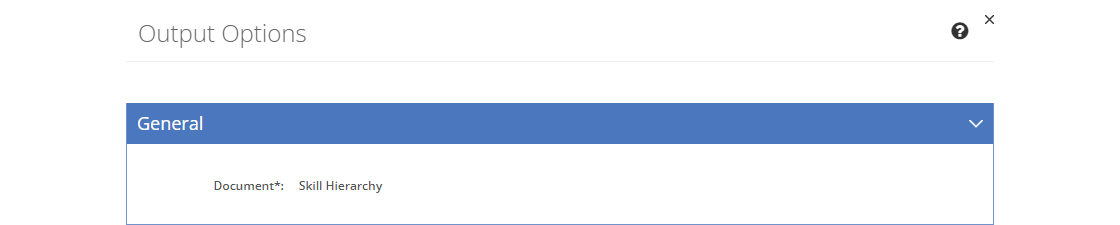
Figure 388: TNA, Skill Hierarchy, TMD, Testing Plan, TDD, TO Output Options - General Tab
Document
The Document can be selected from the drop-down to generate the output. Depending on what you selected prior to getting to this screen, you may not be able to change the document to generate.
Comment Options Tab
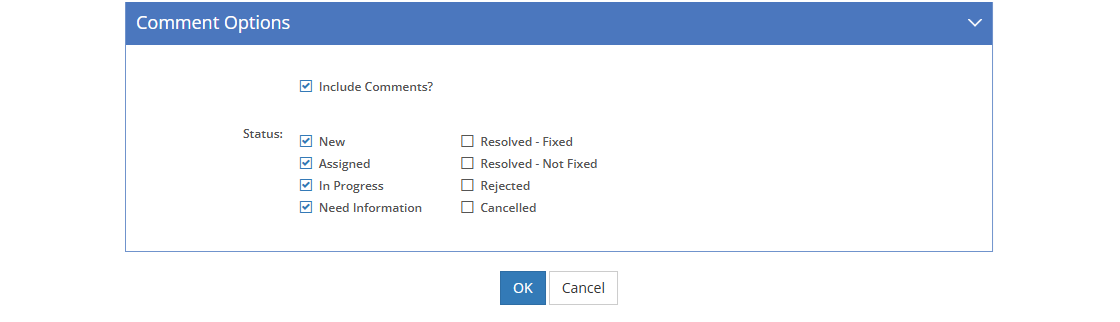
Figure 389: TNA, Skill Hierarchy, TMD, Testing Plan, TDD, TO Output Options - Comment Options Tab
Include Comments?
When the Include Comments? checkbox is checked, any comments that have been entered for the selected Document will be included in the output. Uncheck the checkbox to remove all comments from the output.
Status: (Only when Include Comments? is Checked)
Check the relevant Status checkboxes to include comments with a matching status in the output.