Short answer test items can test for the comprehension of definitions, formulas, and technical terms, as well as the identification of procedural steps and parts from memory. Short answer test items are harder to score, as participants answer in their own words, rather than selecting an answer from a list.
You can create Short Answer test items on the Practice and Assessment elements underneath the EO levels, as well as for Assignment, Job, and Problem Sheets.
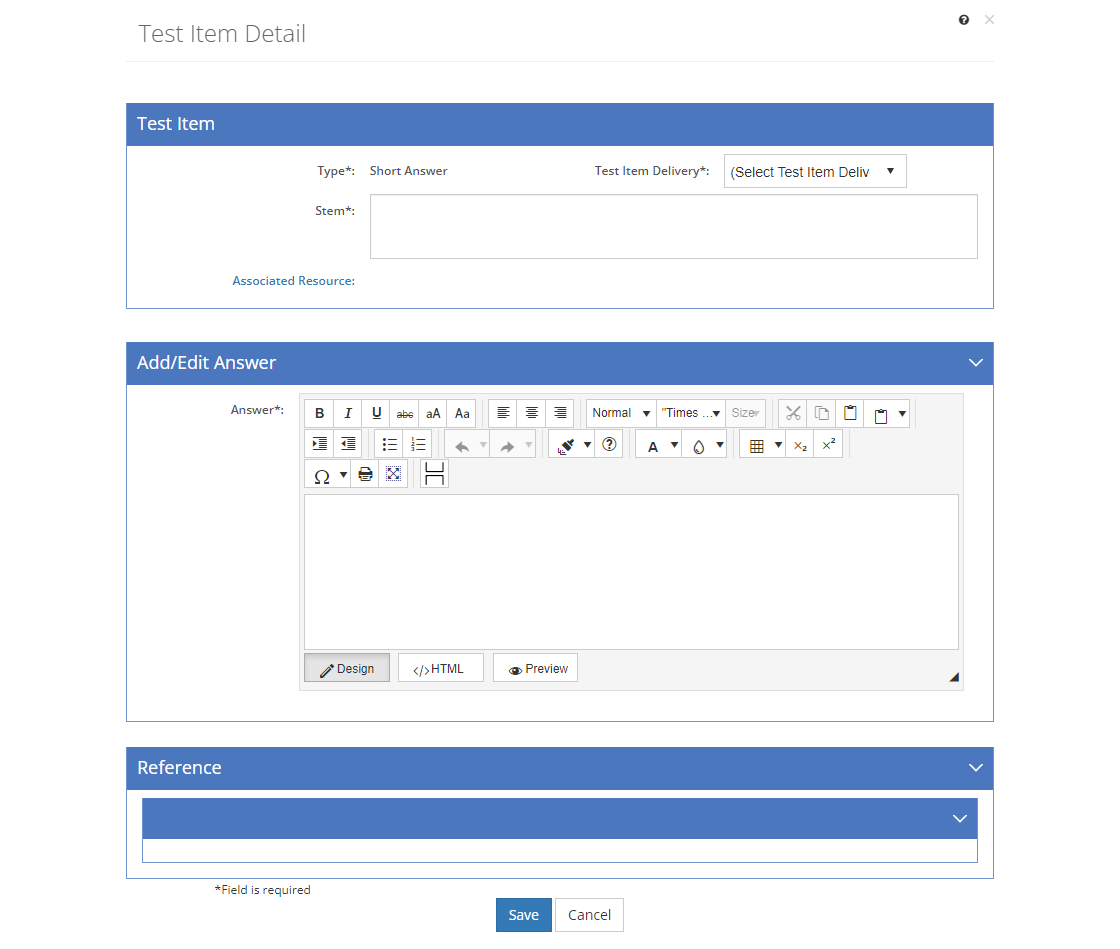
Figure 270: Short Answer Question
Once you've added and saved a short answer test item, or selected View  for the short answer test item, you can:
for the short answer test item, you can:
•View/Edit the Storyboard for the test item.
•Select Edit  to make changes to the information on the Test Item and Add/Edit Answer tabs. Make the desired changes then select Save to keep the changes or select Cancel to return to view the test item.
to make changes to the information on the Test Item and Add/Edit Answer tabs. Make the desired changes then select Save to keep the changes or select Cancel to return to view the test item.
•You will need to select the X at the top right of the test item screen to return to the list of test items.
Short Answer Fields
Type
The Type of test item.
Test Item Delivery (For Assessment Element Test Items Only)
The Test Item Delivery defines how the test item is going to be delivered during a test. Hence, this field is only available for test items you create on an Assessment element. The list shown can be customized on the Customizations tab and includes as standard:
•Open if the test item is open book.
•Close if the test item is closed book.
Stem
The Stem of the question or statement of the test item should include any specific test item instructions.
The Associated Resource allows you to specify a single resource that will be output with the stem of the test item. This could be a graphic that the participant uses to answer the test question.
Select the Associated Resource link to open the Resource Selection screen and select a resource. To remove a selected resource, select Delete to the right of the resource.
Note: You cannot add Before or After Text to the Associated Resource.
Caption
The Caption of the associated resource is a copy of the selected resource's Title that you can edit as needed. The caption is output with the associated resource.
Add/Edit Answer Text
The Add/Edit Answer Text field provides the answer to the short answer test item. As short answer test items are harder to score, the answer should include information on how to score the test item. A rubric is a good way to provide this scoring information that details the different scores a participant can get for the test item, depending on the answer they provide. For more information on how to use the text editor, click here.
Reference
The Reference defines the source of test item, that is the resource that contains the information the test item is based on. You can only select a reference after you save a test item.

Figure 271: Test Item Reference Tab
•Add a Resource  entry.
entry.
•Paste  a copied Resource entry to the end of the list of entries.
a copied Resource entry to the end of the list of entries.
•Select Explain Flag  to review the reasons a resource entry has been flagged.
to review the reasons a resource entry has been flagged.
•Edit  a selected resource entry.
a selected resource entry.
•Delete  a selected Resource entry. Once you've selected OK to the confirmation message, an Undo button displays on the bottom left of the screen that allows you to revert the deletion.
a selected Resource entry. Once you've selected OK to the confirmation message, an Undo button displays on the bottom left of the screen that allows you to revert the deletion.
•Copy  /Paste
/Paste  a selected Resource entry.
a selected Resource entry.
•Move a selected Resource entry Up  or Down
or Down  in the list of entries to resequence the list of entries.
in the list of entries to resequence the list of entries.