What can you do on this screen?
On the folders and screens below the Front Matter folder, you can edit the front matter text that is output in the IG and the PG. Expand ![]() the Front Matter folder and select either IG to edit the front matter for the Instructor Guide or PG to edit the front matter for the Participant Guide. LEAD comes with three default elements (headings) for the front matter:
the Front Matter folder and select either IG to edit the front matter for the Instructor Guide or PG to edit the front matter for the Participant Guide. LEAD comes with three default elements (headings) for the front matter:
•IG oHow to Use the Instructor Guide oSafety Hazard Awareness oSecurity Awareness |
•PG oHow to Use the Participant Guide oSafety Hazard Awareness oSecurity Awareness |
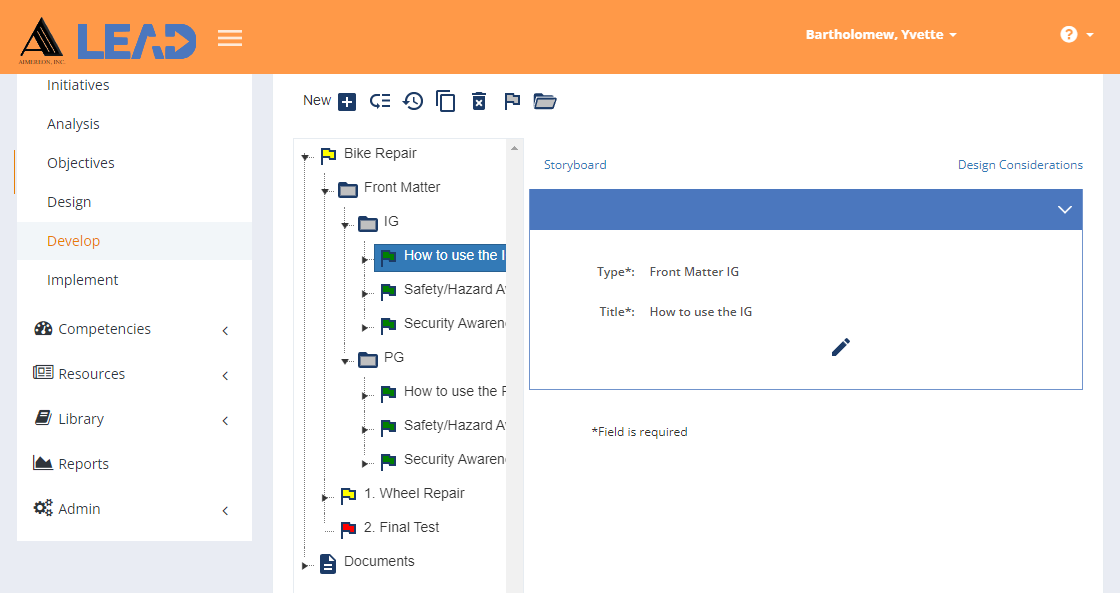
Figure 201: Front Matter
For each element, you can:
•View/Edit the title by clicking on the relevant element and then selecting Edit ![]() .
.
•Add a ![]() paragraph (and convert it to a note, caution, or warning).
paragraph (and convert it to a note, caution, or warning).
•Resequence ![]() the paragraphs, notes, cautions, or warnings underneath the element.
the paragraphs, notes, cautions, or warnings underneath the element.
•Copy ![]() the element.
the element.
•Paste/Append ![]() the contents (pages, paragraphs, notes, cautions, or warnings) of a copied element at the end of any existing content. Though you cannot paste the contents of an element that contains a sheet citation to a Front Matter element.
the contents (pages, paragraphs, notes, cautions, or warnings) of a copied element at the end of any existing content. Though you cannot paste the contents of an element that contains a sheet citation to a Front Matter element.
•Delete ![]() a selected paragraph, note, caution, or warning.
a selected paragraph, note, caution, or warning.
•Select Explain Flag ![]() to review the reasons the front matter item has been flagged.
to review the reasons the front matter item has been flagged.
•Expand ![]() all sub-folders at once down to the lowest level. Selecting any element and then Expand opens just that element down to the lowest level.
all sub-folders at once down to the lowest level. Selecting any element and then Expand opens just that element down to the lowest level.
•Select View Comments ![]() to view, edit, or add to the comments.
to view, edit, or add to the comments.
•Select Show History ![]() to review the changes made to the element, paragraph, note, caution, or warning.
to review the changes made to the element, paragraph, note, caution, or warning.
•View/Edit the Storyboard for the front matter elements, paragraphs, notes, cautions, or warnings.
•View the Design Considerations of the highest level, e.g., course, that provide information about the development of the learning event.