What can you do on this screen?
The Training Needs Analysis (TNA) is the first step in any initiative, which seeks to determine whether a learning event is the right answer to close a performance gap on the job. That is, do you have new equipment that you need to train people on, or is there a gap between the performance standard and the actual performance you need to close, or do you need to develop a learning event for another reason?
In the folders/fields under the TNA, you capture the reasons for the TNA under Justification, as well as information about the initiative, the Target Audience, and some overall training data. The TNA shares some information with the Training Management Document (as shown in the title for each area in this document) until the TNA is approved.
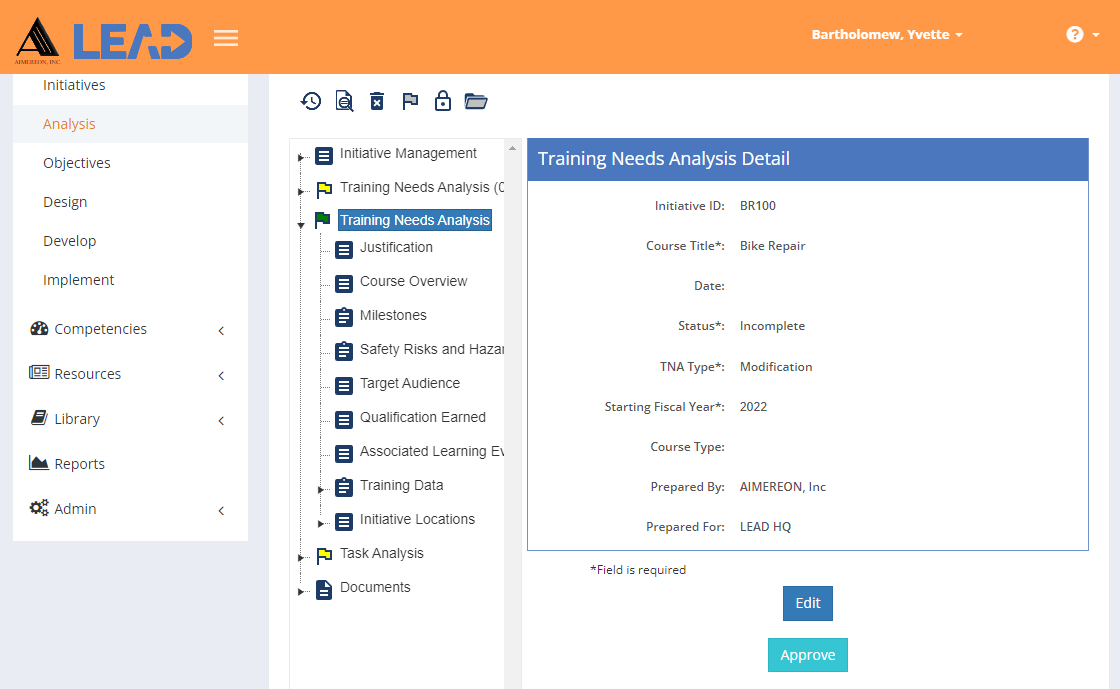
Figure 44: Analysis > Training Needs Analysis
•View the information by selecting a Training Needs Analysis folder.
•Edit the information about the Training Needs Analysis and initiative.
•Approve the Training Needs Analysis.
•Create additional TNAs ![]() to capture changes that occurred after the TNA was approved. You can create a new TNA, even if the initiative has not been approved.
to capture changes that occurred after the TNA was approved. You can create a new TNA, even if the initiative has not been approved.
Note: You can only have one unapproved Modification or Revision TNA and one unapproved Cancellation TNA at a time. You can have as many approved TNAs of any TNA Type as needed.
•Preview  the selected Training Needs Analysis.
the selected Training Needs Analysis.
Note: If a resource is missing in the output of the TNA or TMD, but is listed on the Training Data > Resources or Initiative Locations > [Selected Initiative Location] > Resources screen, check the Required quantity. If the Required quantity is set to 0, it will not be output in the TNA or TMD.
•Delete  a Training Needs Analysis, if it is no longer needed. You cannot delete the primary TNA in the initiative.
a Training Needs Analysis, if it is no longer needed. You cannot delete the primary TNA in the initiative.
Note: Once you've selected OK to the confirmation message, the Training Needs Analysis Deletion screen displays. Enter the title of the TNA to confirm the deletion.
Note: You can copy and paste the title from the screen into the field to make it easier on yourself. If you only enter a partial title, the TNA will not be deleted, and the Training Needs Analysis Deletion screen stays open, ready for you to try again.
•Select Explain Flag  to review the reasons the Training Needs Analysis has been flagged.
to review the reasons the Training Needs Analysis has been flagged.
•Lock  the Training Needs Analysis to prevent edits from taking place.
the Training Needs Analysis to prevent edits from taking place.
•Unlock  a locked Training Needs Analysis to allow edits to take place again.
a locked Training Needs Analysis to allow edits to take place again.
•Expand  all sub-folders at once, including those under Training Data and Initiative Locations, to capture the information required for the TNA.
all sub-folders at once, including those under Training Data and Initiative Locations, to capture the information required for the TNA.
•Select View Comments ![]() to view, edit, or add to the comments about the selected TNA.
to view, edit, or add to the comments about the selected TNA.
•Select Show History  to review the changes made to the information, including the user name and date/time of saved changes, and revert to an earlier saved revision.
to review the changes made to the information, including the user name and date/time of saved changes, and revert to an earlier saved revision.