What can you do on this screen?
Only initiatives with a Scope of Course or Distance Learning Course have a course level. On this screen, you can use Add Missing  to automatically create the basic table of contents structure based on the objectives. A default Module is added automatically. You can then choose to add additional modules to group the lessons in your course.
to automatically create the basic table of contents structure based on the objectives. A default Module is added automatically. You can then choose to add additional modules to group the lessons in your course.
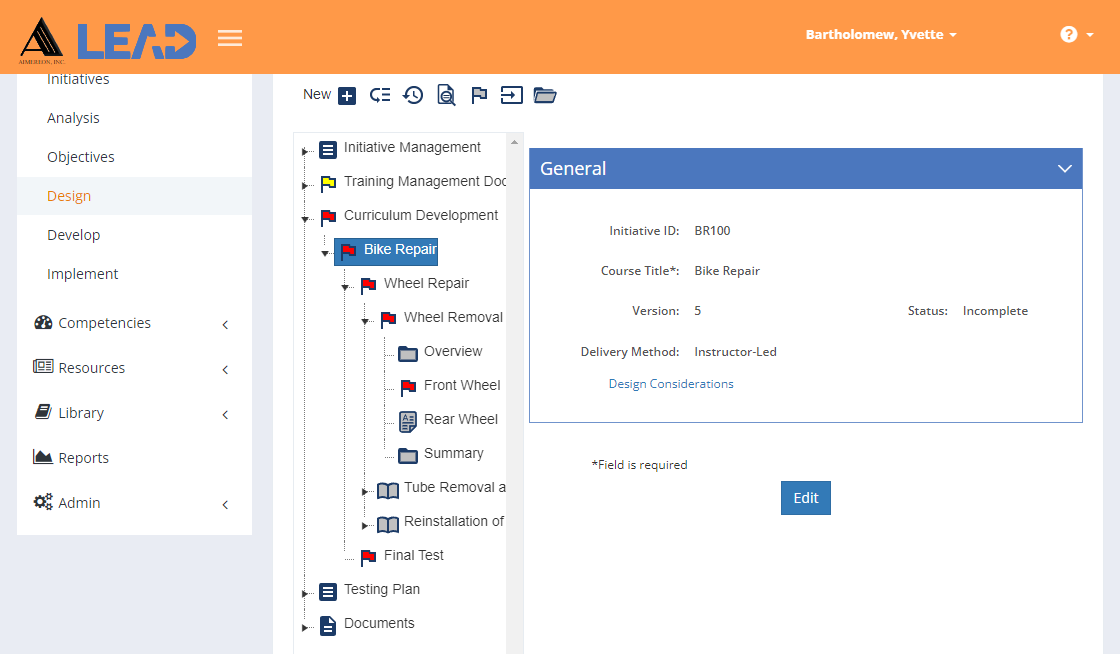
Figure 123: Curriculum Development > Course Level
Once you've built the basic structure, you have the following actions available to you:
•View the course level information.
•Edit the course level information.
•Add a  Module or Assessment.
Module or Assessment.
•Resequence  the table of contents items below the selected table of contents item in the tree structure.
the table of contents items below the selected table of contents item in the tree structure.
•Preview  the Table of Contents Outline (structure of your initiative with applicable objectives).
the Table of Contents Outline (structure of your initiative with applicable objectives).
•Paste: Move  a copied assessment to the course level. When you move an assessment, the Status of the moved assessment does not change. You cannot move an assessment to another initiative.
a copied assessment to the course level. When you move an assessment, the Status of the moved assessment does not change. You cannot move an assessment to another initiative.
Note: You cannot Move a copied assessment when the course level is Locked.
Note: When you moved an assessment, check that the enabling objectives to be tested are still correct.
•Select Explain Flag  to review the reasons the table of contents item has been flagged.
to review the reasons the table of contents item has been flagged.
•Select Add Missing  to create new table of contents items based on newly added learning objectives.
to create new table of contents items based on newly added learning objectives.
•Expand  all sub-folders at once down to the lowest level.
all sub-folders at once down to the lowest level.
•Select View Comments ![]() to view, edit, or add to the comments.
to view, edit, or add to the comments.
•Select Show History  to review the changes made to the information, including the user name and date/time of saved changes, and revert to an earlier saved revision.
to review the changes made to the information, including the user name and date/time of saved changes, and revert to an earlier saved revision.
•View/Edit the Design Considerations that gather information about the table of contents item to help with the development of the learning event.