What can you do on this screen?
The Funding screen provides you with several fields to list the funding needed to develop and deliver or conduct the learning event over five fiscal (or financial) years. The starting fiscal year is set on the Training Needs Analysis screen. You can change this at any time. Changing the Starting Fiscal Year will NOT delete any funding information on the Initiative Locations > [Selected Initiative Location] >Funding screen, so if you changed the year by mistake you can return to the previous selected year without any loss of data. The fiscal year used in LEAD is whatever fiscal year your organization uses. When you first add a new Initiative Location, the data is copied from the Training Data > Funding screen for you to edit for the specific initiative location.
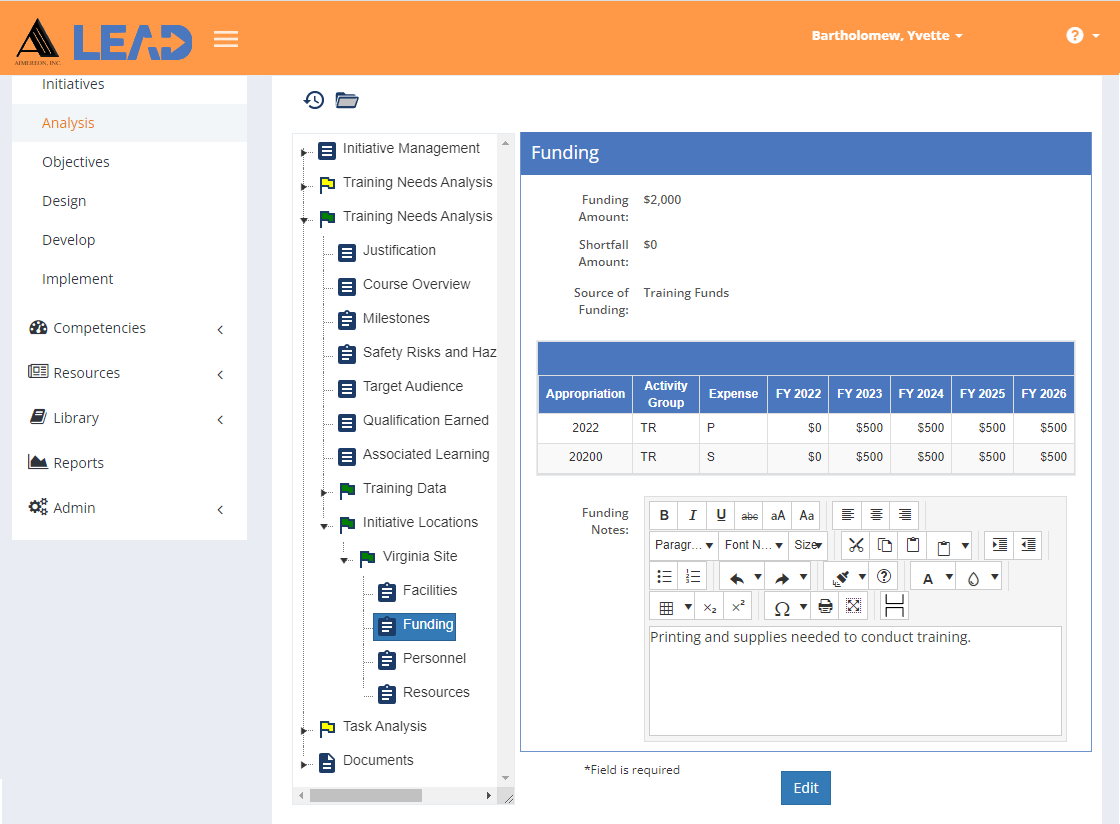
Figure 65: TNA/TMD > Initiative Location > Funding
On the Funding screen you can:
•View the funding information by selecting Funding under the selected Initiative Location.
•Edit the information copied from the Training Data > Funding screen. Once you're finished making the necessary changes, select Save to keep the changes, or select Cancel without saving any updates you made.
oAdd a ![]() funding or expense row to the table.
funding or expense row to the table.
oDelete a  funding or expense row from the table.
funding or expense row from the table.
•Select View Comments ![]() to view, edit, or add to the comments.
to view, edit, or add to the comments.
•Select Show History  to review the changes made to the information, including the user name and date/time of saved changes, and revert to an earlier saved revision.
to review the changes made to the information, including the user name and date/time of saved changes, and revert to an earlier saved revision.
Viewing or Editing Funding Information
Funding Amount
The Funding Amount is the total amount of funding needed to develop and deliver the learning event. This total is not calculated from the amounts entered in the funding table and can therefore reflect your organization's requirements for a total funding amount (including development costs, excluding development costs, etc.).
Shortfall Amount
The Shortfall Amount field captures the amount of funding that is not currently allocated to the learning event. This is the amount of funding that is needed in addition to any funding that has already been allocated to the learning event.
Source of Funding
The Source of Funding field captures who will pay for the development and/or delivery of the learning event. This could be a department, a person, or a funding line.
Appropriation
The Appropriation field captures the funding line or appropriation code that a funding or expense line item is paid by. You have 15 characters available for this field.
Activity Group
The Activity Group field captures the activity group or other code that further defines where the funding is coming from for a specific funding or expense line item. You have eight characters available for this field.
Expense
The Expense field captures the single character expense code for a funding line item.
Fiscal Year (FY) 20XX
The FY 20XX (FY = Fiscal Year) field captures the funding amount needed for the specific funding line item per fiscal year. The starting fiscal year is set on the Training Needs Analysis screen. You can change this at any time. Changing the Starting Fiscal Year will NOT remove any funding information on the Training Data > Funding or Personnel screens, so if you changed the year by mistake you can return to the previously selected year without a loss of data. The fiscal year used in LEAD is whatever fiscal year your organization uses.
Funding Notes (Editor Help)
The Funding Notes field provides the space for any further information regarding the funding needs for the development and/or delivery of the learning event, or an explanation of the funding lines included (or not).