Select the Test Instructions link to view the Test Instructions Detail screen. On this screen, you can:
•Add a Text  entry to a selected tab (heading).
entry to a selected tab (heading).
•Convert a Text entry to a Note, Caution, Warning entry.
•Add a Resource  entry to a selected tab (heading).
entry to a selected tab (heading).
•View or download a Resource entry, if a link is shown and you have the correct software available.
•Select Explain Flag  to review the reasons an item on the storyboard has been flagged.
to review the reasons an item on the storyboard has been flagged.
•Edit  a selected Text, Note, Caution, Warning, or Resource entry, including the default text entries for the Proctor and Participant Instructions.
a selected Text, Note, Caution, Warning, or Resource entry, including the default text entries for the Proctor and Participant Instructions.
•Delete  a selected Text, Note, Caution, Warning, or Resource entry. Once you've selected OK to the confirmation message, an Undo button displays on the bottom left of the screen that allows you to revert the deletion.
a selected Text, Note, Caution, Warning, or Resource entry. Once you've selected OK to the confirmation message, an Undo button displays on the bottom left of the screen that allows you to revert the deletion.
•Copy  /Paste
/Paste  a selected Text, Note, Caution, Warning, or Resource entry.
a selected Text, Note, Caution, Warning, or Resource entry.
•Move a selected Text, Note, Caution, Warning, or Resource entry Up  or Down
or Down  in the list of entries to resequence the list of entries.
in the list of entries to resequence the list of entries.
Select Edit  to make changes, then select Save to keep the changes or Cancel to return to the Assessment screen. Select Close to return to the Assessment screen.
to make changes, then select Save to keep the changes or Cancel to return to the Assessment screen. Select Close to return to the Assessment screen.
Grading Instructions
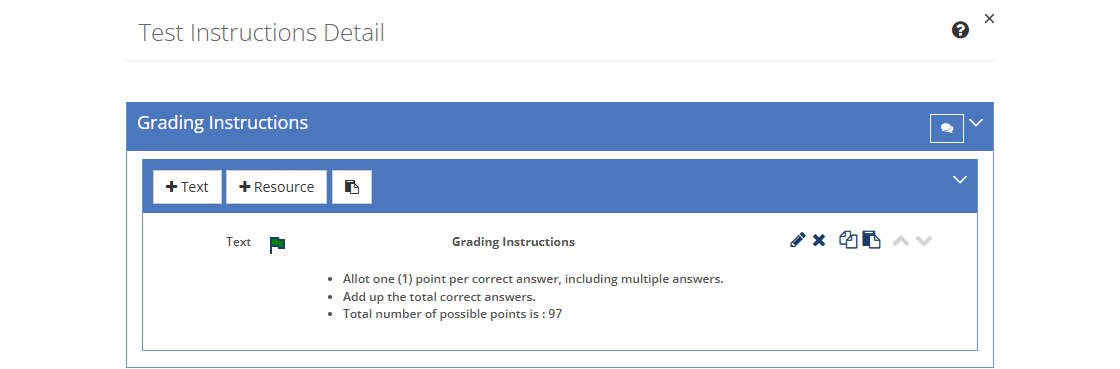
Figure 293: Test Instructions - Grading Instructions Tab
The Grading Instructions describe how to grade the assessment in as much detail as is necessary. The answer keys for this assessment will be provided separately in the Assessment Package and ILT Package that you can create on the Implement tab.
Proctor Instructions
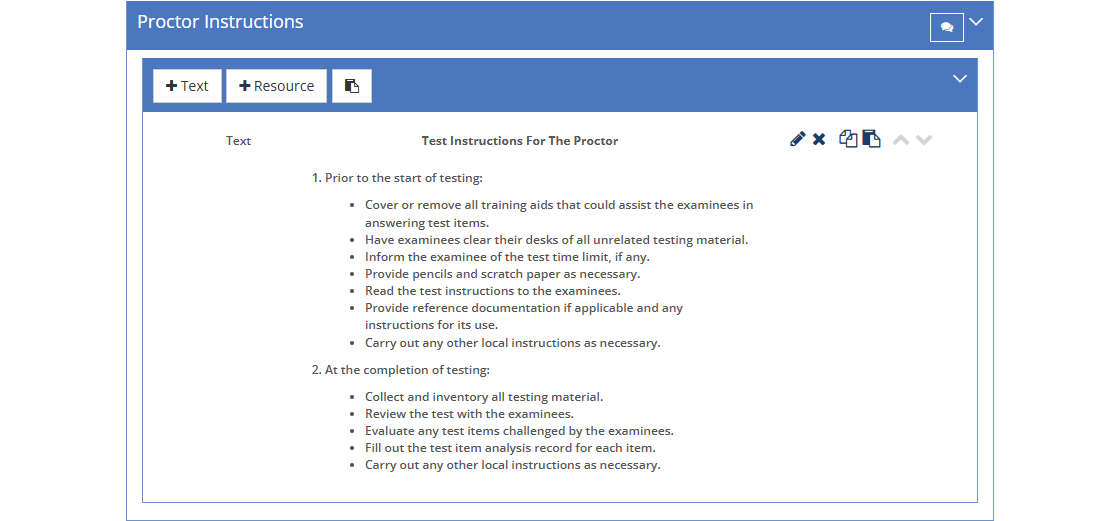
Figure 294: Test Instructions - Proctor Instructions Tab
The Proctor Instructions describe how to conduct the assessment. The default text for these instructions can be customized on the Customizations tab.
Participant Instructions
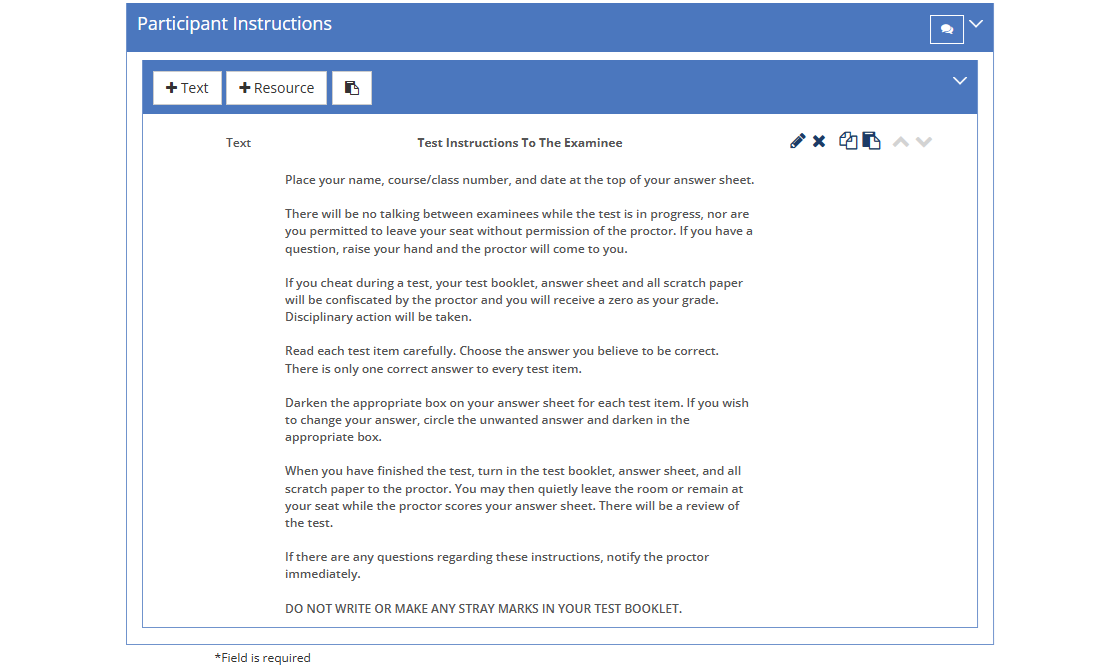
Figure 295: Test Instructions - Participant Instructions Tab
The Participant Instructions contain the instructions to the examinee for the assessment. The default text for these instructions can be customized on the Customizations tab.