What can you do on this screen?
Underneath the Terminal Objective Level, you will see an Overview folder prior to the Enabling Objective Level(s) and a Summary folder at the end.
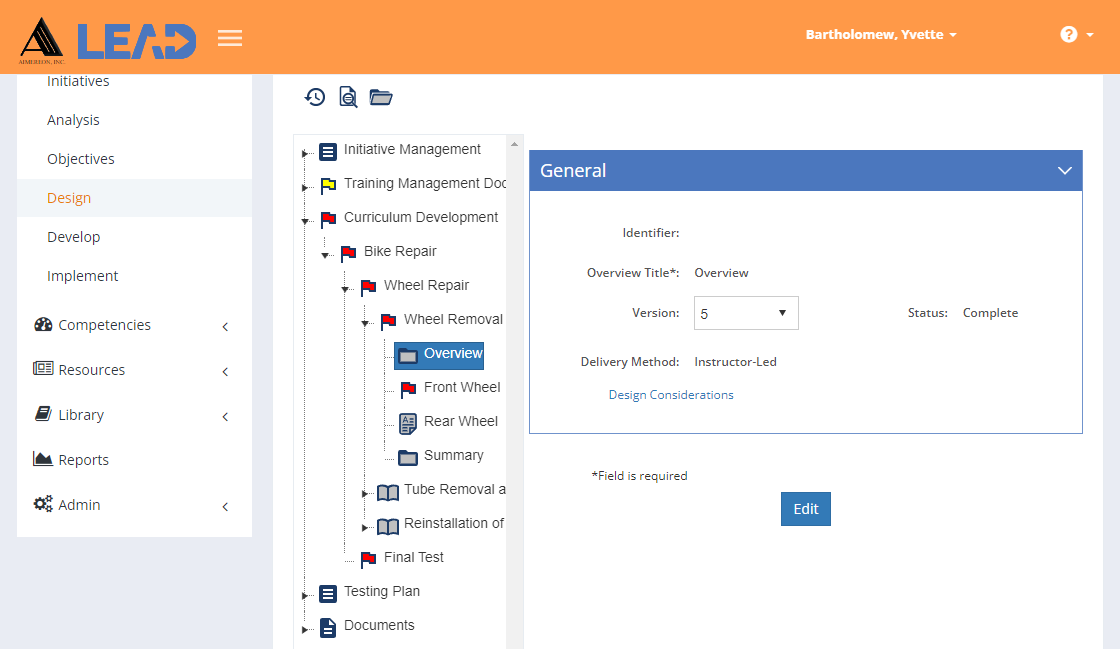
Figure 153: Curriculum Development > Overview or Summary
On this screen, you can:
•View the table of contents item by clicking on the relevant folder.
•Edit the information, except for the Status, that you can only edit on the Develop tab.
•Preview  the Table of Contents Outline (structure of your initiative with applicable objectives).
the Table of Contents Outline (structure of your initiative with applicable objectives).
•Select Explain Flag  to review the reasons the Overview or Summary has been flagged.
to review the reasons the Overview or Summary has been flagged.
•Select View Comments ![]() to view, edit, or add to the comments.
to view, edit, or add to the comments.
•Select Show History  to review the changes made to the information, including the user name and date/time of saved changes, and revert to an earlier saved revision.
to review the changes made to the information, including the user name and date/time of saved changes, and revert to an earlier saved revision.
•View/Edit the Design Considerations at every level that gather information about the table of contents item to help with the development of the learning event.