What can you do on this screen?
All initiatives have at least one Terminal Objective (TO) Level, though the name will vary depending on the Scope of the initiative (later called TO Level Name for field titles):
•Course / Distance Learning Course: Lesson
•Module / Distance Learning Module: Lesson
•Lesson / Distance Learning Lesson - top level of the initiative: Lesson
•Manual: Section
•Mentoring - top level of the initiative: Mentoring
•On-the-Job Training (OJT): Level
•Performance Support: Module
•Workshop - top level of the initiative: Workshop
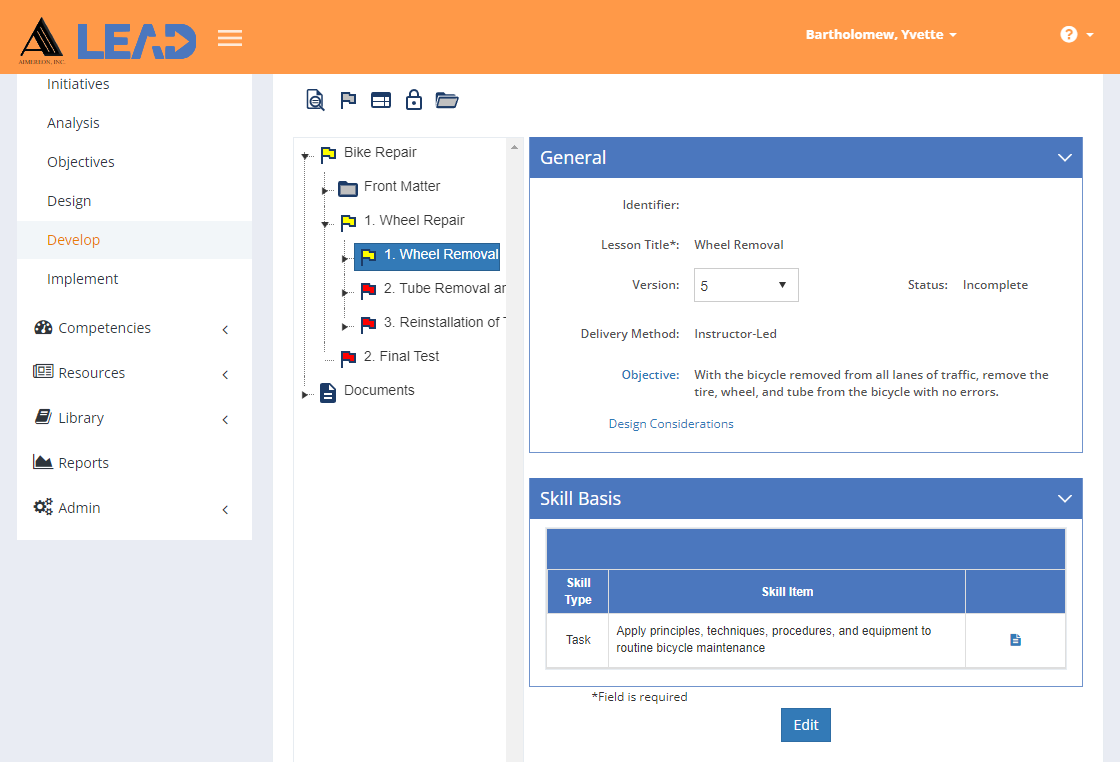
Figure 206: Terminal Objective Level
On this screen, you can:
•View the table of contents item by clicking on the relevant folder.
•Edit the information (including the title).
•Preview ![]() Instructor Guide, Participant Guide, Storyboard, or test items for the table of contents item.
Instructor Guide, Participant Guide, Storyboard, or test items for the table of contents item.
Note: If you leave an area (or tab/heading) on a PG Sheet empty by not adding any entries, then that area will not output in the PG.
•Select Explain Flag ![]() to review the reasons the table of contents item has been flagged.
to review the reasons the table of contents item has been flagged.
•View the Cited Resources ![]() at every level that lists all resources used or cited anywhere below the selected table of contents item on the Develop tab.
at every level that lists all resources used or cited anywhere below the selected table of contents item on the Develop tab.
•View the Cited Sheets ![]() at every level that lists all sheets listed anywhere below the selected table of contents item on the Develop tab.
at every level that lists all sheets listed anywhere below the selected table of contents item on the Develop tab.
•Lock ![]() the table of contents item and all lower/child table of contents items to prevent edits from taking place.
the table of contents item and all lower/child table of contents items to prevent edits from taking place.
•Unlock ![]() a locked table of contents item and all lower/child table of contents items to allow edits to take place again.
a locked table of contents item and all lower/child table of contents items to allow edits to take place again.
•Expand ![]() the folders down to the lowest level, including Sheets, Elements, and Sub-Elements.
the folders down to the lowest level, including Sheets, Elements, and Sub-Elements.
•Select View Comments ![]() to view, edit, or add to the comments.
to view, edit, or add to the comments.
•View the Objective information by selecting the Objective: link.
•View/Edit the Design Considerations at every level that gather information about the table of contents item to help with the development of the learning event.
•View ![]() the Skill Basis that the terminal objective level is based on.
the Skill Basis that the terminal objective level is based on.