You will see the Output Options screen in several places:
•When you select Preview  after selecting a table of contents item on the Develop tab, you can use the Document drop-down to select which output to generate:
after selecting a table of contents item on the Develop tab, you can use the Document drop-down to select which output to generate:
oInstructor Guide - a PDF document for the instructors to use to instruct/teach the initiative. You can choose which of the delivery methods of the EO levels to include.
oParticipant Guide - a PDF document for the participants to use while being taught. You can choose which of the delivery methods of the EO levels to include.
oStoryboard - a PDF document of all table of contents items, along with the elements, sub-elements, test items, and any entered storyboard information.
oAssessment Test Items - a PDF document that includes all the Assessment test items for the selected table of contents item, including answers and reference information.
oPractice Test Items - a PDF document that includes all the practice test items for the selected table of contents item, including answers and reference information.
•When you select the Instructor Guide, Participant Guide, or Storyboard under the Documents folder on the Develop tab and then select Preview.
•When you select any of the following on the Implement tab under the Printed Guides or Training Packages groups:
oInstructor Guide - a PDF document for the instructors to use to instruct/teach the initiative. You can choose which of the delivery methods of the EO levels to include.
oParticipant Guide - a PDF document for the participants to use while being taught. You can choose which of the delivery methods of the EO levels to include.
oInstructor Guide Package - a zip file that includes the IG and IMM to use by the instructors to instruct/teach the initiative. You can choose which of the delivery methods of the EO levels to include.
oParticipant Guide Package - a zip file that includes the PG and IMM to use by the participants while being taught. You can choose which of the delivery methods of the EO levels to include.
oILT Package - allows you to select the delivery methods of the EO levels for the IG and PG separately.
oAssessment Package - a zip file that contains a preset number of Assessments and corresponding Answer Sheets, along with the Testing Plan, Proctor Instructions, and any required Media (IMM files).
Note: The Number of Assessment Object Tests to be generated in the Assessment Package can be set on the LEAD Administration > Admin > Configuration tab, using the Number Of Assessment Object Tests setting.
Note: A Performance Assessment will not create multiple versions in the Assessment Package.
Select OK to generate the selected output, select Cancel to return the previous screen.
General Tab
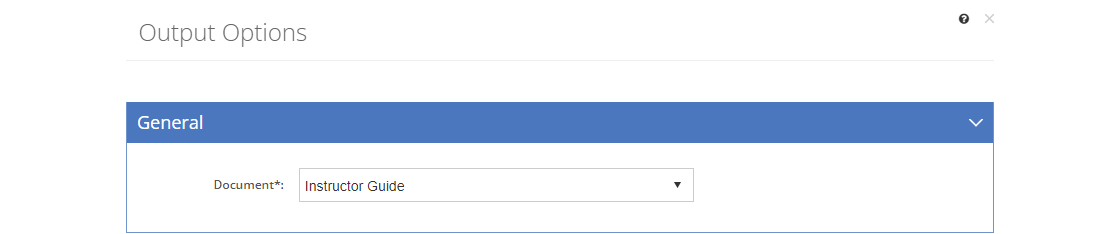
Figure 392: Table of Contents Item, IG, PG, Storyboard, and Package Output Options - General Tab
Document
The Document can be selected from the drop-down to generate the output. Depending on what you selected prior to getting to this screen, you may not be able to change the document to generate.
When selecting a TO Level or higher (e.g. Course or Module Level) or from the Implement tab - Delivery Methods Tab
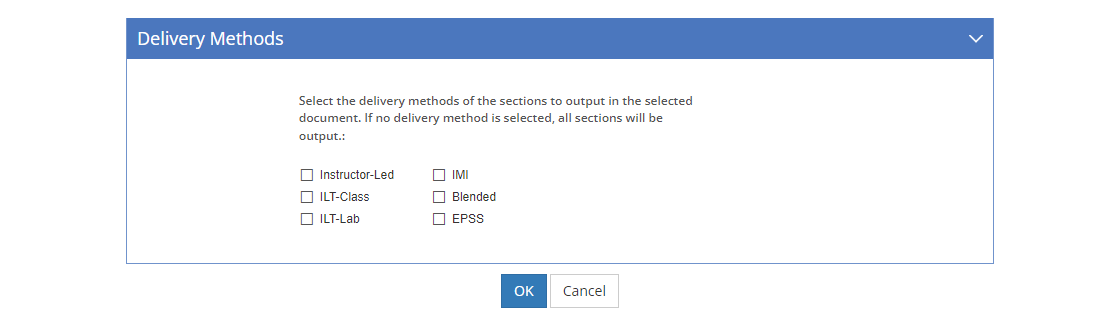
Figure 393: Table of Contents Item, IG, PG, Storyboard, and Package Output Options - Delivery Methods Tab
For the ILT Package: IG Delivery Methods and PG Delivery Methods
List the available Delivery Methods of the EO levels that can be output for the selected document. You can choose any combination of delivery methods to output in the selected document. If you don't select any delivery methods, then all EO levels and all delivery methods will be output in the selected document.
Comment Options Tab
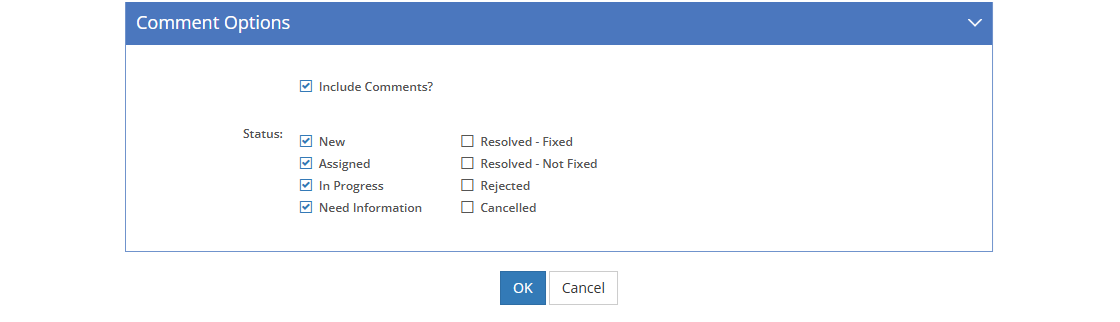
Figure 394: Table of Contents Item, IG, PG, Storyboard, and Package Output Options - Comment Options Tab
Include Comments?
When the Include Comments? checkbox is checked, any comments that have been entered for the selected Document will be included in the output. Uncheck the checkbox to remove all comments from the output.
Status: (Only when Include Comments? is Checked)
Check the relevant Status checkboxes to include comments with a matching status in the output.