You will see the Output Options screen when you select Preview  after selecting a Sheet on the Develop tab. Use the Document drop-down to select which output to generate:
after selecting a Sheet on the Develop tab. Use the Document drop-down to select which output to generate:
•Sheet to output a single sheet in a PDF document.
•Related Materials Report - a PDF document that lists every place within the EO level where the selected sheet is cited or used.
Select OK to generate the selected output, select Cancel to return the previous screen.
General Tab
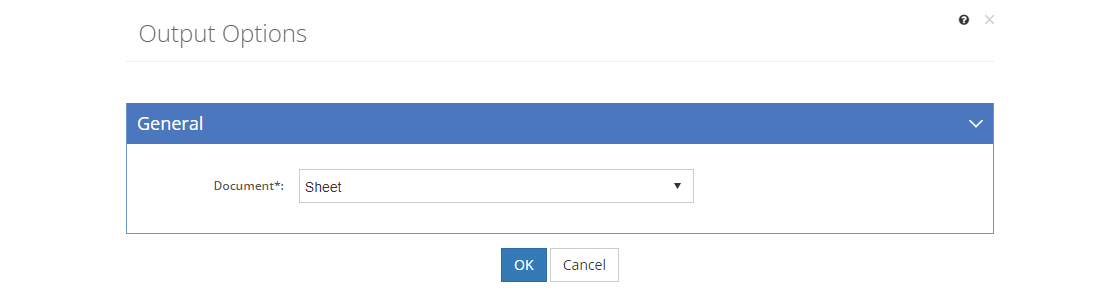
Figure 395: Sheet Output Options
Document
The Document can be selected from the drop-down to generate the output. Depending on what you selected prior to getting to this screen, you may not be able to change the document to generate.
Comment Options Tab
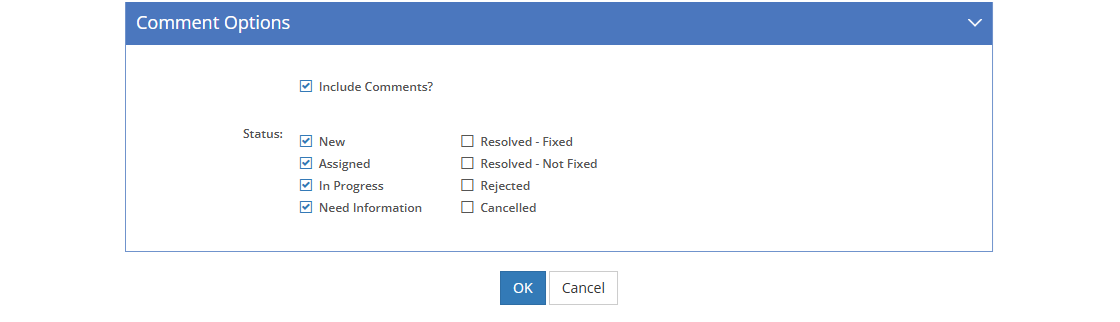
Figure 396: Sheet Output Options - Comment Options Tab
Include Comments?
When the Include Comments? checkbox is checked, any comments that have been entered for the selected Document will be included in the output. Uncheck the checkbox to remove all comments from the output.
Status: (Only when Include Comments? is Checked)
Check the relevant Status checkboxes to include comments with a matching status in the output.