What can you do on this screen?
When you view or edit a Terminal Objective (TO), you see a tabbed screen. When editing, you can make the desired changes to the TO to match your needs. There are several tabs/areas on this screen:
•General - the text of the objective, version, and type of objective.
•Skill Basis - the skill basis of the objective.
•Assessment - information about how the objective should be assessed.
Viewing or Editing a Terminal Objective
To start, select a TO from the list of objectives and select View ![]() or Edit
or Edit ![]() to see the fields described here. Or select the Objective link on the Terminal Objective Level on the Design tab. Select Edit to make changes to the objective. When you have finished making changes, select Save to save the changes to the TO or select Cancel without saving any changes.
to see the fields described here. Or select the Objective link on the Terminal Objective Level on the Design tab. Select Edit to make changes to the objective. When you have finished making changes, select Save to save the changes to the TO or select Cancel without saving any changes.
General Tab (Up to Tab List)
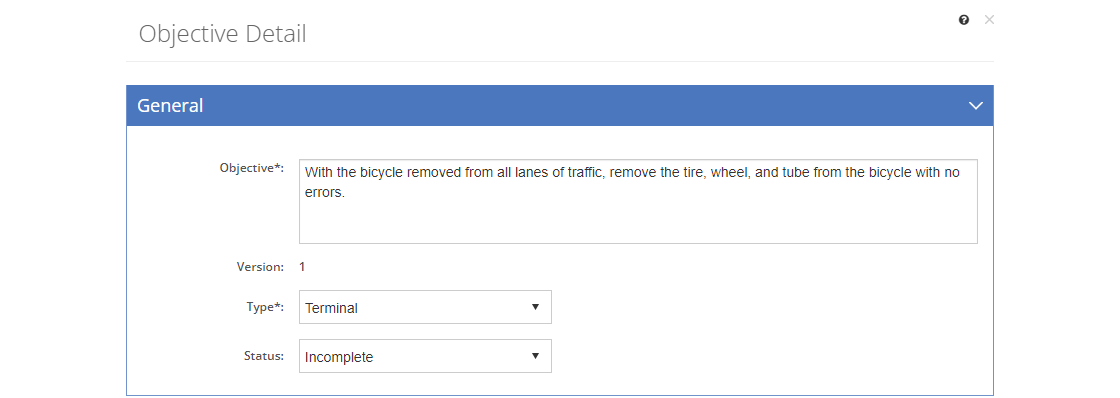
Figure 103: Objectives > Terminal Objective Detail Screen - General Tab
Objective
The Objective text is generated from the Task Attributes (the selected conditions and standards are automatically used when the learning objective is generated. You can edit this text as needed.
Version - View Only
The Version number of this objective. All objectives start with version 1. Once the initiative has been approved, changes can no longer be made, unless a new version of the initiative is created. Then changes can be made as needed for the new version.
When viewing the objective, you can view a previous version by selecting it from the Version drop-down.
Type
The Type of learning objective, whether Terminal or Enabling. You can change the type of the learning objective at any time, prior to using it in the table of contents structure that is developed on the Design tab, under the Curriculum Development folder. In that table of contents structure, the EO is linked to the lowest level (e.g., Section), while a TO is linked one level higher, i.e., to the second lowest level (e.g., Lesson).
If you no longer see a drop-down selection for the Type field, then that means the objective is in use in the table of contents structure on the Design tab.
Each TO needs to have one or more EOs underneath it in the list of objectives. That does mean that the first objective in the list should be a TO. If it is not, Resequence  the objectives.
the objectives.
Status
The Status of the learning objective from lowest to highest status:
•Incomplete - the objective is a work in progress and/or is missing some required data as defined in a business rule.
•Complete - the objective is complete.
•Lock for Review
oThe objective is complete and ready for review.
oYou can only edit the objective if you have the Review privilege assigned to your role.
oTo change the Status to Lock for Review, you need the Edit or Review privilege assigned to your role.
oTo change the Status back to Incomplete or Complete, you need the Review privilege assigned to your role.
•Locked
oThe objective is complete and has been reviewed, no more changes are allowed.
oNo one can edit the objective and any related content without unlocking the objective first.
oTo change the Status to Locked, you need the Lock privilege assigned to your role.
oTo change from Locked to any other status, you need the Unlock privilege assigned to your role.
•Approved
oThe objective is approved when the initiative is approved.
oNo more changes can be made; you must create a new version of the initiative in order to make changes.
When you save a change in Status or lock the objective, the required Business Rules will run to check whether any fields are missing information. Any identified issues are listed on the Business Rules Results screen.
Explanation (only shows for objectives missing required information)
The Explanation field lists all the fields that are required to be completed until they have been completed.
Skill Basis Tab (Up to Tab List)

Figure 104: Objectives > Terminal Objective Detail Screen - Skill Basis Tab
Use Select  to make changes to the skill basis of the objective. Select View
to make changes to the skill basis of the objective. Select View ![]() to see all the information about the skill basis that was captured in the task analysis.
to see all the information about the skill basis that was captured in the task analysis.
Skill Type
The Skill Type that forms the basis of the objective, which could be a task, subtask, step, knowledge, skill, or ability entry that was selected for this objective.
Skill Item
The Skill Item shows the text of the skill (including the verb and skill text) or knowledge, skill, or ability entry.
Assessment Tab (Up to Tab List)
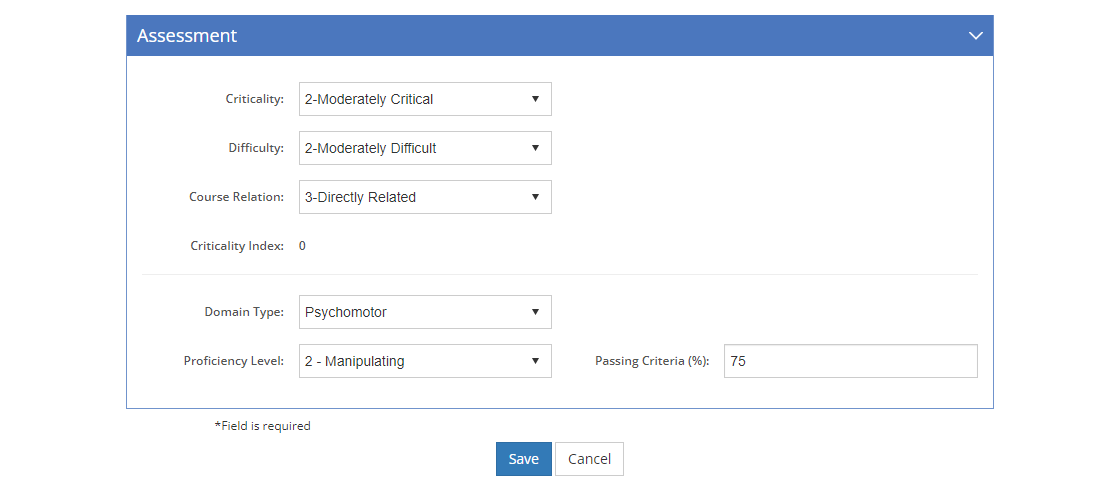
Figure 105: Objectives > Terminal Objective Detail Screen - Assessment Tab
Criticality
Criticality is the importance of the objective to the overall successful performance on the job.
Difficulty
The Difficulty of the objective and the skill involved in performing it.
Initiative Relation
The Initiative Relation is the degree to which the objective relates to the overall initiative or learning event.
Criticality Index - View Only
The Criticality Index is the sum of the objective's criticality, difficulty, and course relation selections.
Domain Type
The Domain Type of the objective is based on the learning domains,:
•Cognitive covering mental skills and knowledge.
•Affective covering emotional growth and feelings.
•Psychomotor covering manual or physical skills.
While you cannot change the learning domains, the proficiency levels for each learning domain can be customized to your organization's need on the Customizations > Lists > Proficiency Levels screens.
Proficiency Level
The Proficiency Level of the objective. The available selection is based on the learning domain selected in the Domain Type field:
•Cognitive - based on Bloom's revised taxonomy for the cognitive learning domain that covers mental skills and knowledge.
•Affective - based on Krathwohl's taxonomy (an adaptation of Bloom's taxonomy) for the affective learning domain that covers emotional growth and feelings.
•Psychomotor - based on Atkinson's adaptation of Dave's taxonomy for the psychomotor learning domain that covers manual or physical skills.
The lower the number on the proficiency level, the lower the actual proficiency gained by completing the learning event. The highest number for each learning domain denotes complete proficiency in the subject matter.
The proficiency levels for each learning domain can be customized to your organization's needs on the Customizations > Lists > Proficiency Levels screens.
Passing Criteria
The Passing Criteria is the passing grade in percentage points that a participant has to gain in order to successfully pass the objective.