LEAD is currently able to import initiatives exported from another LEAD instance or website.
To Export a LEAD Initiative
1.Log in to LEAD and go to the Initiatives > Initiatives screen.
2.Select the initiative you wish to export and then select Export Initiative  .
.
Note: You can select any initiative regardless of the State of the initiative.
3.If any IMM are missing associated files on the server, or any IETM are missing comparison files on the server, you will get an error message, and the export process will stop. You can run the Missing File Resources report from the Resource Management screen for the initiative to identify the resources that need to be updated prior to exporting the initiative again.
4.Once the export file has been downloaded, you can import it to another LEAD instance.
To Import an Exported LEAD Initiative to Another LEAD Instance
1.Log in to LEAD and go to the Initiatives > Initiatives screen and select Upload  .
.
2.Select the LEAD export file, before selecting Open, followed by Validate once the file has finished uploading.
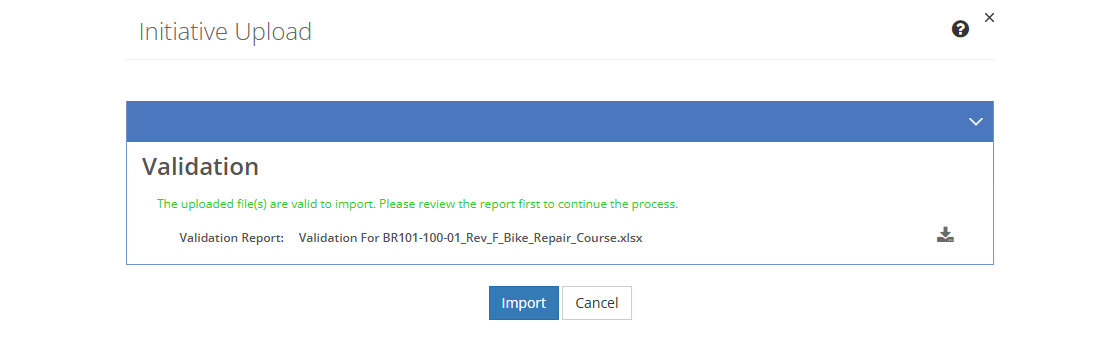
Figure 36: Initiative Upload Screen
3.Once the validation process is complete, the Initiative Upload screen redisplays, allowing you to download  the Validation Report which contains information on different tabs:
the Validation Report which contains information on different tabs:
a.The Summary tab lists the file that was uploaded along with any error messages, if the initiative in not suitable to be imported.
b.The Departments tab lists all departments that will be created when the initiative is imported.
c.The Lists tab lists all initiative locations and other customization list items, like security classifications, distribution statements, event type, TTA answers, resource sub-categories, etc. that will be created when the initiative is imported.
d.The Resources tab lists all resources that will be created when the initiative is imported.
e.The KSAs tab lists all knowledge, skills, or abilities that will be created when the initiative is imported.
f.The Standards_Conditions tab likewise will list all conditions or standards that are part of the skills in the Task Analysis that will be created when the initiative is imported.
g.The Interventions tab lists all interventions that will be created when the initiative is imported.
h.The Skills tab lists all skills that will be created when the initiative is imported.
i.The Objectives tab lists all the terminal and enabling objectives that will be created when the initiative is imported.
j.The Training Outline tab lists the structure of the initiative based on the initiative's Scope that will be created when the initiative is imported.
Note on Partial Matches: If you see both an Export and Existing row, check the details, as LEAD will identify partial matches to enable you to update the initiative in the exporting instance of LEAD, as needed.
Note on Missing/Hidden Rows: If you do not see any information listed on a tab (other than the Summary tab), check each tab for any 'missing' row numbers. Select the row before and after those rows, then select Unhide from the right-click mouse menu. Any matches to existing data are hidden on each tab to make it easy to review the additions that will be made to LEAD in the mentioned areas when the initiative is imported.
4.Select Import to start the import process. Once the import is complete, your initiative will be listed on the Initiatives > Initiatives screen, ready for you to review and update as needed. An imported initiative will always be in a State of Active, regardless of the original state.
Import Caveats
•You cannot import a LEAD initiative that already exists in the gaining LEAD instance. However, you can import a later version of an existing initiative, once the initiative has been approved in the importing LEAD instance.
•You cannot import an initiative from a later version of LEAD, e.g., 2.1, into an earlier version of LEAD, e.g., 2.0. However, you can import an initiative from an earlier version of LEAD to a later version of LEAD.
•LEAD cannot merge content changes made to the initiative in different LEAD instances. For example, if you export the initiative from LEAD instance A and import it to LEAD instance B, you cannot later export an updated revision from LEAD instance A to update the initiative in LEAD instance B; likewise, you cannot export the updated initiative from LEAD instance B and import it in LEAD instance A to update the initiative there. You would have to delete one of the existing initiatives before importing the initiative from the other LEAD instance.
•LEAD will use existing data and not import data when skills, objectives, or table of contents items are found with the same internal identifier and version. For example, you import initiative v1, which contains objective v1; then you import initiative v2, which also contains objective v1; on import LEAD will use the existing objective v1 instead of replacing the existing objective v1 with the one in the export file. As the initiative would have been approved in both instances of LEAD, there is a chance that objective v1 could have been changed in either instance of LEAD, so the actual content may not match. This will be left to the user to verify when they review the Validation Report.
•LEAD will add any missing data to the importing LEAD instance with the same status as it was in the exporting LEAD instance. LEAD will update any existing data in the importing LEAD instance to match the status of the exporting LEAD instance. So, if an initiative that is being imported has approved resources, those resources will also be approved during the import process, whether they are created during the import process or already exist with a different status in the importing LEAD instance.