What can you do on this screen?
On the Dashboard screen, you can view your initiatives, any assigned milestones that are not in completed status, and a list of your assignments.
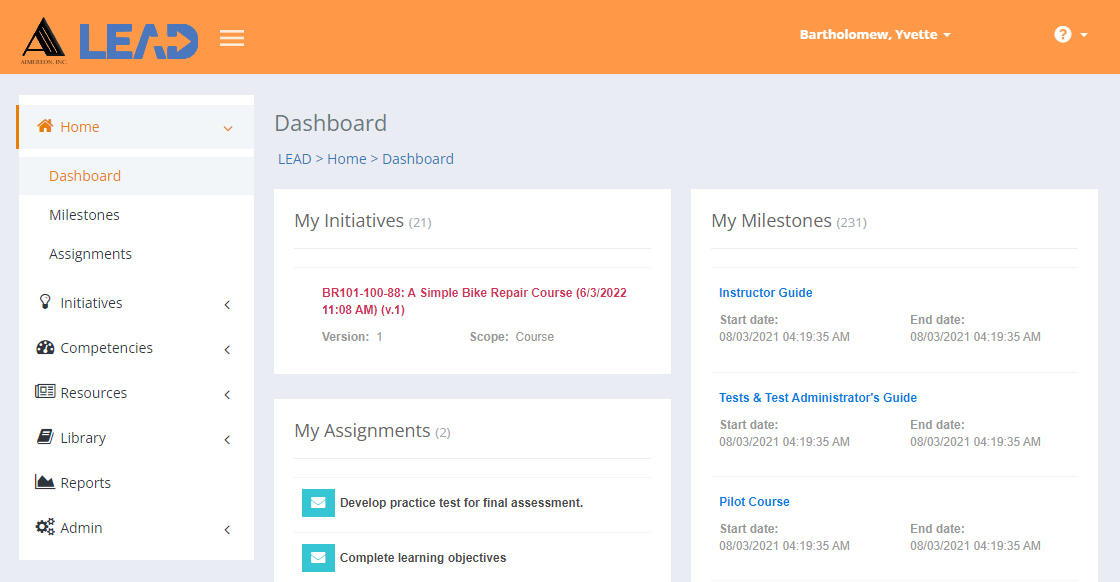
Figure 25: Dashboard
•Selecting any Initiative will open that initiative in the Initiatives > Analysis screen.
•Selecting a Milestone will open that milestone in the Home > Milestones screen.
•Selecting an Assignment will open that assignment in the Home > Assignments screen.
Details on My Initiatives
Initiative Title
The full name or Title of the initiative.
Version
The Version number of the initiative. All initiatives that are created in LEAD start with version 1. Once an initiative has been approved, you can no longer make changes. To make changes to an approved initiative, you need to create a new version of the initiative. Then you can make the changes needed in the new version.
Scope
The Scope or type of the initiative determines the structure of the initiative on the Design and Develop screens. You can only set the scope when you first create the initiative. You cannot change the scope after you save the initiative for the first time.
•Module(s) - a grouping of one or more lessons. oLesson(s) - a grouping of one or more sections; each lesson links to a terminal objective. ▪Overview - each lesson has one overview area for content. ▪Section(s) - each lesson has one or more sections that contain the actual content of the lesson; each section links to an enabling objective. ▪Summary - each lesson has one summary area for content. |
•Lesson(s) - a grouping of one or more sections; each lesson links to a terminal objective. oOverview - each lesson has one overview area for content. oSection(s) - each lesson has one or more sections that contain the actual content of the lesson; each section links to an enabling objective. oSummary - each lesson has one summary area for content. |
| Lesson / Distance Learning Lesson - linked to one terminal objective |
•Overview - the lesson has one overview area for content. •Section(s) - the lesson has one or more sections that contain the actual content of the lesson; each section links to an enabling objective. •Summary - the lesson has one summary area for content. |
•Section(s) - a grouping of one or more chapters; each section links to a terminal objective. oOverview - each section has one overview area for content. oChapter(s) - each section has one or more chapters that contain the actual content of the section; each chapter links to an enabling objective. oSummary - each section has one summary area for content. |
| Mentoring - linked to one terminal objective |
•Overview - there is one overview area for content. •Subject(s) - there are one or more subjects that contain the actual content; each subject links to an enabling objective. •Summary - there is one summary area for content. |
•Level(s) - a grouping of one or more procedures; each procedure links to a terminal objective. oOverview - each level has one overview area for content. oProcedure(s) - each level has one or more procedures that contain the actual content of the level; each procedure links to an enabling objective. oSummary - each level has one summary area for content. |
•Module(s) - a grouping of one or more procedures; each procedure links to a terminal objective. oOverview - each module has one overview area for content. oProcedure(s) - each module has one or more procedures that contain the actual content of the module; each procedure links to an enabling objective. oSummary - each module has one summary area for content. |
| Workshop - linked to one terminal objective |
•Overview - the workshop has one overview area for content. •Section(s) - the workshop has one or more sections that contain the actual content of the workshop; each section links to an enabling objective. •Summary - the workshop has one summary area for content. |
Details on My Milestones
Milestone Title
The name or Title of the milestone. Each initiative has some predefined milestones in the Training Needs Analysis that you can edit or delete, as needed. LEAD automatically assigns milestones to the owner of the initiative, though you can reassign them to other users, as needed. You can also create self-assigned milestones on the Dashboard > Milestones screen. Assigned milestones will show on the Dashboard and Milestones screens.
Start Date
The expected Start Date of the milestone.
End Date
The expected End Date of the milestone.
Details on My Assignments
Assignment Title
The Title field shows the name or title of the assignment. You can create initiative-based assignments on the Initiatives > Analysis/Design > Initiative Management > Assignments screens. LEAD automatically assigns assignments to the owner of the initiative, though you can reassign them to other users, as needed. You can create self-assigned assignments on the Dashboard > Assignments screen. Assigned assignments are listed on the Dashboard and Assignments screens.