Select Edit to make changes. This allows you to update the fields below. When you have finished making changes, select Save to save the changes to the schedule or select Cancel without saving any changes.
On this screen you can
•Add ![]() schedule entries, based on a table of contents item or none (for schedule events not linked to a table of contents item).
schedule entries, based on a table of contents item or none (for schedule events not linked to a table of contents item).
•Delete  a selected schedule entry from the list.
a selected schedule entry from the list.
•Resequence ![]() the scheduled events.
the scheduled events.
•Use Add Missing ![]() to add any missing table of contents items to the schedule automatically.
to add any missing table of contents items to the schedule automatically.
•Update ![]() a selected schedule entry's linked table of contents item.
a selected schedule entry's linked table of contents item.
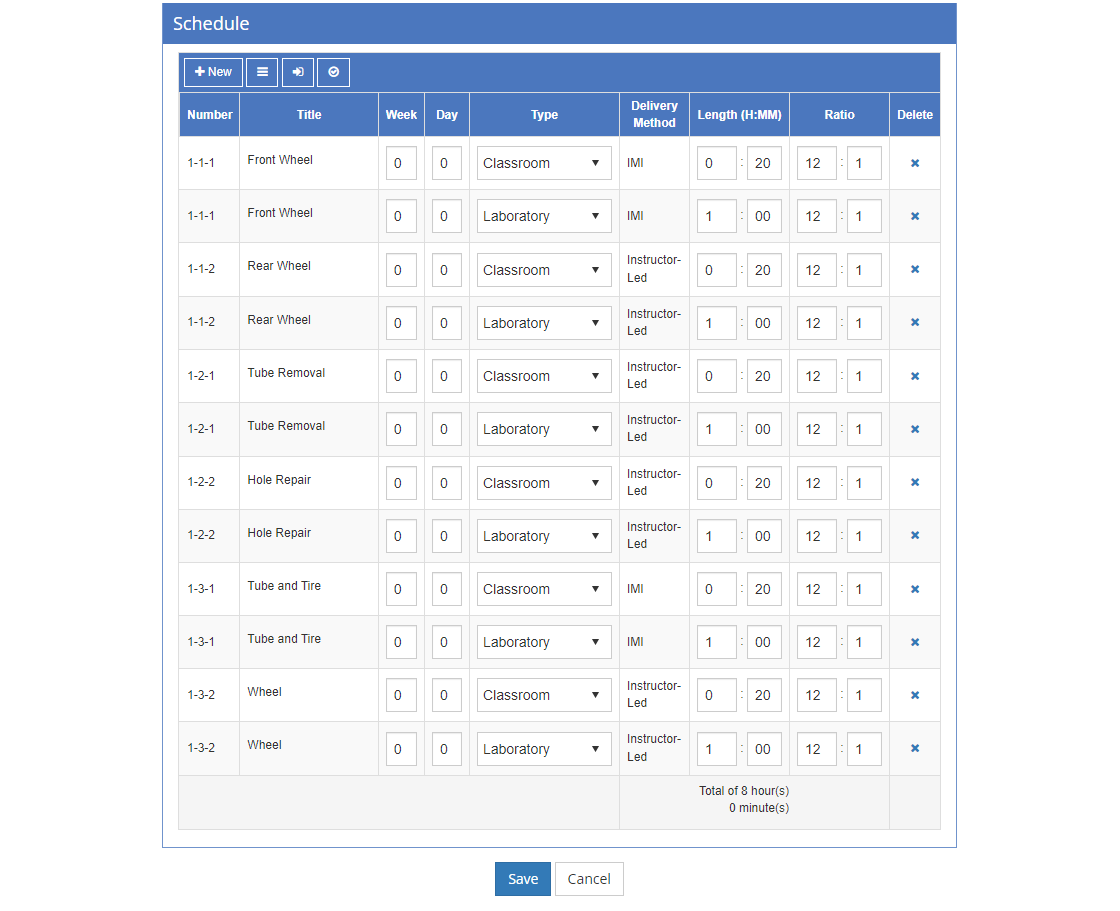
Figure 117: TMD > Training Data > Editing the Schedule
Number - View Only
The sequential Number of the table of contents item, as developed from the Curriculum Development tree structure. The number is built from: Module (if in your initiative) - Terminal Objective Level (including Overview and Summary) - Enabling Objective Level. Assessments are numbered depending on where they are in the tree structure under the Curriculum Development folder.
Title - View Only
The Title of the table of contents item, as displayed under the Curriculum Development folder, or the name of the scheduled event, if not linked to a table of contents item.
Week
The number of the Week of the scheduled event allows you to specify the week when the event will take place. For short learning events, just enter 1. For longer events, enter the applicable week number. You can enter any number up to three digits in length.
Day
The number of the Day of the scheduled event allows you to specify the day in the week when the event will take place.
Type
The Type of scheduled event is based on the selected table of contents item (if one is selected). For example, Overview, Summary, and Enabling Objective Level events can select from Class or Laboratory type events. Assessments can select from Assessment type events only when editing the Assessment, as Assessment types are not editable on the schedule screen. Only events NOT based on a table of contents item can select from the Other type of events, as set up on the Customizations tab.
You can also add additional events of different types for each table of contents item, as needed, by selecting +New.
Delivery Method - View Only
The Delivery Method of this table of contents item, chosen from the following options:
•IMI - Interactive Multimedia Instruction.
•Instructor-Led - or facilitator-led.
•Blended - using a mix of IMI and Instructor-Led.
•EPSS - Electronic Performance Support System.
Length (H:MM)
The Length or duration in hours and minutes of the table of contents item or other scheduled event. LEAD will automatically set the length to one hour when you first use Add Missing to add all your table of contents items. You can then change the length as needed to reflect the actual time of the table of contents item. You can also add additional events of different types and lengths for each table of contents item, as needed, by selecting +New.
When you save changes to the schedule, the Total at the bottom of the table is updated to reflect the changes you made to the schedule.
Ratio
The participant to instructor (or facilitator) Ratio is pre-filled with the Class max. Capacity figure from the Training Data screen for the participant side of the ratio and one for the instructor (or facilitator). You can change this ratio to reflect the needs of a particular scheduled event. For example, while you may have a ratio of 20 participants to one instructor in the classroom, when you go to the shop for practice, the ratio changes to 10 participants to two instructors. If you have a bottleneck (where you cannot train everyone at the same time due to space or equipment concerns), just create the number of additional scheduled events you need for that table of contents item by selecting +New. This also allows you to schedule those 'bottleneck' events on different days (or even weeks) to reflect the availability of space, equipment, or instructors.