What can you do on this screen?
On the Schedule screen, you assign times to the table of contents of your learning event, specifically Overview, Enabling Objective Level items, Summary and Assessments, as well as schedule events that are not linked to a table of contents item (like administrative time or any other time you wish to capture in the schedule.
When you Edit the schedule, for each schedule event you can enter when the event should take place (week and day), select the type of event it is, enter a time in hours and minutes, and the instructor or facilitator to participant ratios. You can have more than one type of event per schedule item by adding additional schedule events for that schedule item.
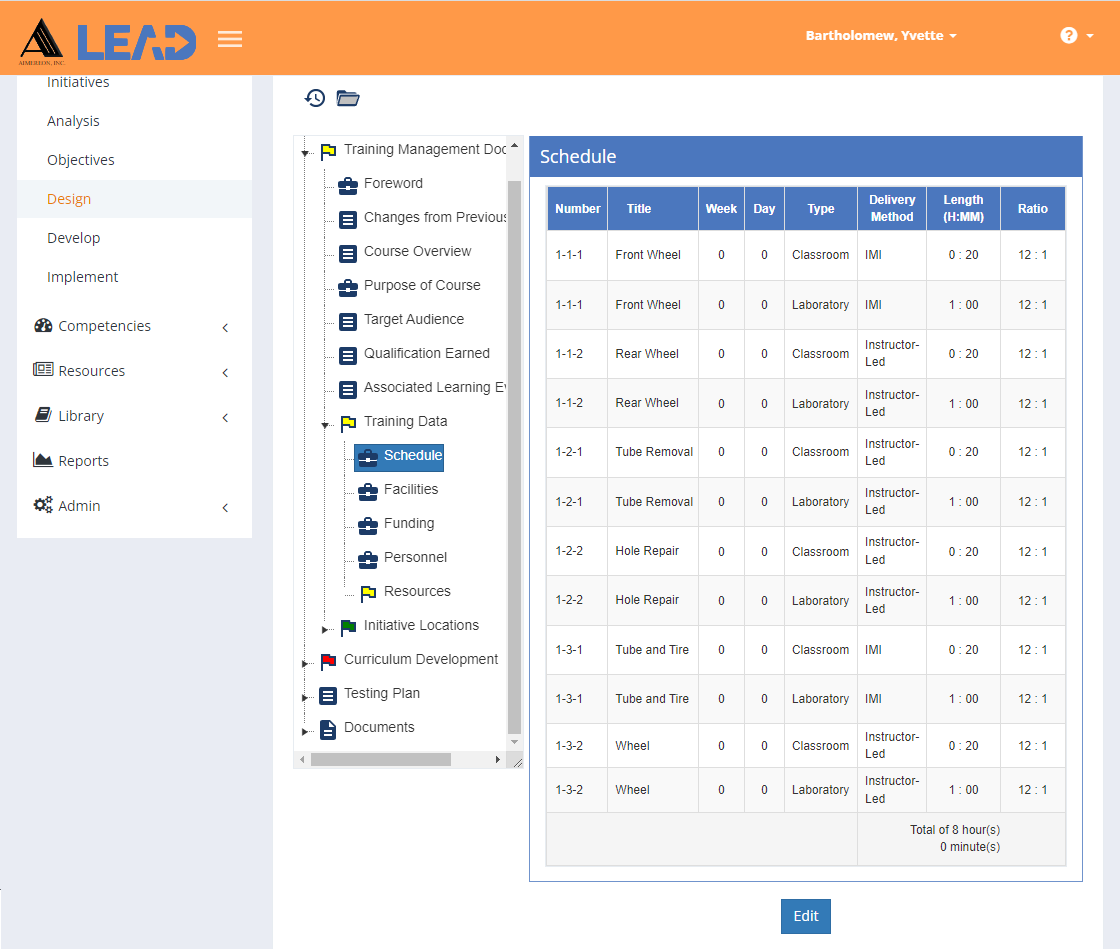
Figure 116: TMD > Training Data > Schedule
On this screen you can:
•View the schedule by selecting Schedule under the Training Data folder.
•Edit the information.
•Select View Comments ![]() to view, edit, or add to the comments.
to view, edit, or add to the comments.
•Select Show History  to review the changes made to the information, including the user name and date/time of saved changes, and revert to an earlier saved revision.
to review the changes made to the information, including the user name and date/time of saved changes, and revert to an earlier saved revision.
You can manage the schedule event types that are listed on this screen on the Customizations tab. The timings you provide on this screen display for the table of contents items on the Initiatives > Design > Curriculum Development screens and on the Initiatives > Develop screens.