Select the schedule entry and then Update  .
.
This will open the Schedule Selection screen, where you can select a different table of contents item. Select View  to view a table of contents item's information.
to view a table of contents item's information.
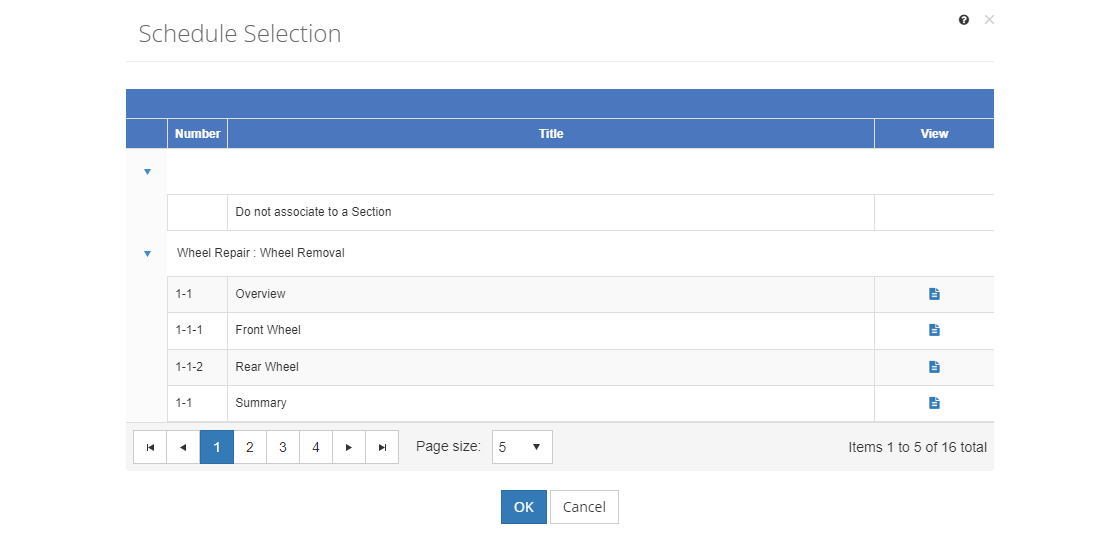
Figure 119: TMD > Schedule Selection Screen
Select OK to save to save your change. Remember, you still need to Save the Schedule to save the change.