You can change the team members of the initiative at any time, regardless of the State or Status of the initiative.
1.Use Select ![]() to select open the User Selection screen. On that page, select View
to select open the User Selection screen. On that page, select View  to view user information. The list shows all available users you can give access to the initiative.
to view user information. The list shows all available users you can give access to the initiative.
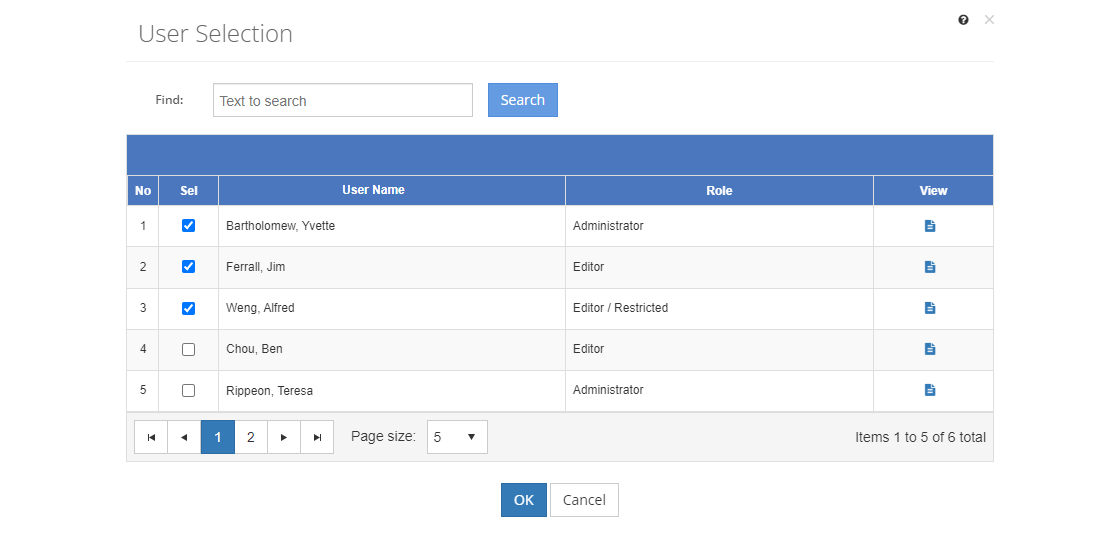
Figure 40: Initiative Management > Team Members > User Selection Screen
2.Put a checkmark next to the user(s) you wish to select (or unselect) from the list of team members for this initiative. You can select or unselect multiple users at a time.
3.Select OK to accept your changes, or select Cancel to return to the Team Members screen.
Details on the User Selection Table
No
The number (No) column provides a sequential count of the entries, which is not attached to the entries themselves.
Sel(ect)
The Sel(ect) checkmark shows that a user has been selected. To unselect a user, just select the box again to remove the checkmark.
User Name
The User Name column lists the user name: last name, first name.
Role
The Role column shows the role that the user has been assigned. Users with restricted access show (Restricted) after their role followed by any additional user privileges.