What can you do on this screen?
On the Implement screen, you can create outputs for a specific initiative. Simply find the output you would like to generate, select it and then select View  . If an output has options, they will show in the Output Options screen for you to select as desired.
. If an output has options, they will show in the Output Options screen for you to select as desired.
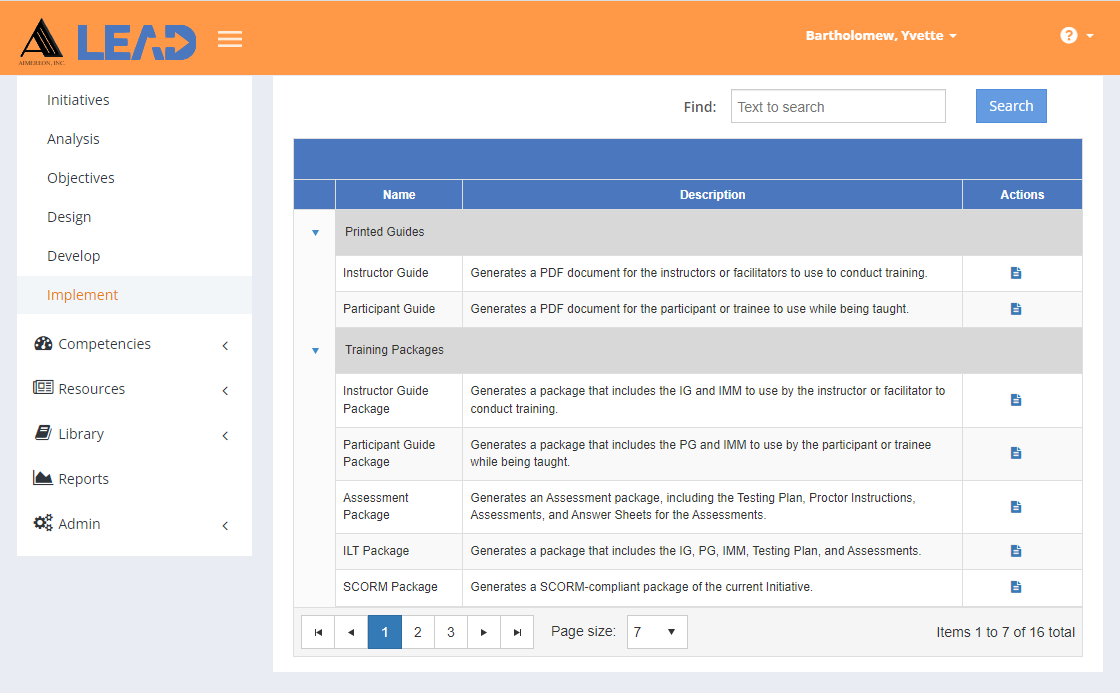
Figure 297: Initiatives > Implement
The outputs are organized in groups on the screen:
•Printed Guides - same output as found on the Develop tab.
oInstructor Guide - a PDF document for the instructors to use to instruct/teach the initiative. You can choose which of the delivery methods of the EO levels to include using the Output Options, whether the main elements should output continuously or start per page, as well as whether to include any comments.
oParticipant Guide - a PDF document for the participants to use while being taught. You can choose which of the delivery methods of the EO levels to include using the Output Options, as well as whether to include any comments.
•Training Packages - combined outputs to support teaching the content or for further development.
oInstructor Guide Package - a zip file that includes the IG and IMM to use by the instructors to instruct/teach the initiative. You can choose which of the delivery methods of the EO levels to include using the Output Options, whether the main elements should output continuously or start per page, as well as whether to include any comments.
oParticipant Guide Package - a zip file that includes the PG and IMM to use by the participants while being taught. You can choose which of the delivery methods of the EO levels to include using the Output Options, as well as whether to include any comments.
oAssessment Package - a zip file that contains a preset number of assessments and corresponding answer sheets, along with the testing plan, proctor and participant instructions, and any required media (IMM files).
Note: The Number of Assessment Object Tests to be generated in the Assessment Package can be set on the LEAD Administration > Admin > Configuration tab, using the Number Of Assessment Object Tests setting.
Note: A Performance Assessment will not create multiple versions in the Assessment Package, as it will only contain performance job sheets.
oILT Package - a zip file that includes the IG, PG, IMM, testing plan, and assessment package. You can choose which of the delivery methods of the EO levels to include using the Output Options, whether the main elements should output continuously or start per page, as well as whether to include any comments.
oSCORM Package - a SCORM-compliant zip file that can be imported to a Learning Management System (LMS) or used for further development in an e-learning tool.
•Management Documents - same output as found on the Analysis and Design tabs.
oTraining Needs Analysis - a PDF document of the information contained in the Training Needs Analysis folders. This will always output the current TNA, whether that's the first TNA or the latest Modification TNA. You can choose whether to include any comments on the Output Options screen.
oTraining Management Document - a PDF document of the information listed under the Training Management Document, plus the table of contents under the Curriculum Development folder, along with the objectives. You can choose whether to include any comments on the Output Options screen.
oTesting Plan - a PDF document of the information listed under the Testing Plan folder. You can choose whether to include any comments on the Output Options screen.
•Management Reports - same output as found on the Analysis and Design tabs.
oSkill Hierarchy - a PDF document of the skill structure that is contained in the Task Analysis folders. You can choose whether to include any comments on the Output Options screen.
oObjective Assessment Information - a spreadsheet that contains the objectives along with their assessment information, as detailed on the Objectives tab.
oTraceability Matrix - a spreadsheet listing the table of contents under the Curriculum Development folder on the Design tab, the objectives for each applicable table of contents item, the skills of the task analysis that support the objectives, along with the competencies that the skills are based on.
oAll Comments - a PDF document that lists all comments that have been made by area in the initiative. You can choose which comment statuses to include in the report on the Output Options screen.
•Training Outline Documents - same output as found on the Design tab.
oTraining Outline - a PDF document listing the table of contents under the Curriculum Development folder, along with their status and objectives. You can choose whether to include any comments on the Output Options screen.
oTraining Design Document - a PDF document of the table of contents items under the Curriculum Development folder on the Design tab, along with the objectives, the design considerations, assessment information, and the test design considerations. You can choose whether to include any comments on the Output Options screen.
Finding Outputs
If you can't find the output you're looking for, enter a search term in the Find: field and select Search. The table will list all outputs that contain your search term on the screen. Select  to clear the search term and view all items again.
to clear the search term and view all items again.
You can also sort the order of the output that is listed on the screen to find the relevant output. You can click on the column headers of each table to sort the entries by that column. Clicking on a column header again will reverse the sort. Clicking on the column header a third time will remove the sort. Small arrows in the column header let you know which way the data is currently sorted.
Implement Table Fields
Report Name
The Report Name lists the name or title of the report.
Description
The Description provides an overview of what the report will contain when generated.