What can you do on this screen?
On the Interventions screen, you can create and manage the existing interventions that are used for the tasks, subtasks, and steps in the task analysis in LEAD.
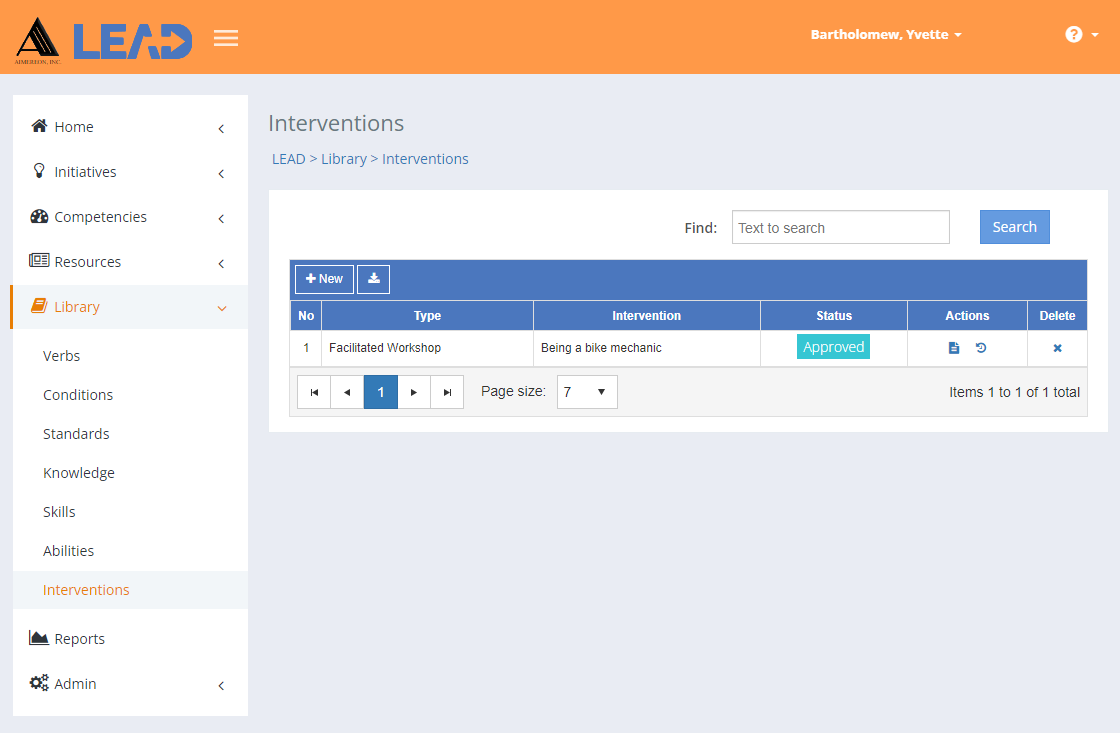
Figure 359: Interventions
On the Interventions screen, you can:
•Add a ![]() intervention to the existing list by clicking on + New.
intervention to the existing list by clicking on + New.
•Preview  the All Interventions spreadsheet listing all interventions entries with all their details.
the All Interventions spreadsheet listing all interventions entries with all their details.
•Select an intervention and then:
oPreview  the:
the:
▪All Interventions spreadsheet listing all intervention entries with all their details.
▪Related Materials Report that lists every initiative and place within each initiative where the selected intervention is cited or used.
oReplace  one intervention with another intervention.
one intervention with another intervention.
Note: This will replace the intervention everywhere it is used, including in approved initiatives! Hence, you will only see Replace  , when you have the Replace privilege as part of your role.
, when you have the Replace privilege as part of your role.
oView  the intervention information.
the intervention information.
oView  the intervention and then Approve the intervention.
the intervention and then Approve the intervention.
Note: Interventions are automatically approved when the initiative that cites/uses the interventions is approved.
oEdit  the intervention information, as long as it has not been approved.
the intervention information, as long as it has not been approved.
oSelect Show History  to review the changes made to the intervention, including the user name and date/time of saved changes, and revert to an earlier saved revision.
to review the changes made to the intervention, including the user name and date/time of saved changes, and revert to an earlier saved revision.
oDelete  the intervention, if has not been cited in the task analysis of any initiative. Once you've selected OK to the confirmation message, an Undo button displays on the bottom left of the screen that allows you to revert the deletion.
the intervention, if has not been cited in the task analysis of any initiative. Once you've selected OK to the confirmation message, an Undo button displays on the bottom left of the screen that allows you to revert the deletion.
Finding Interventions
If you can't find the intervention you're looking for, enter a search term in the Find: field and select Search. The table will list all interventions that contain your search term on the screen. Select  to clear the search term and view all items again.
to clear the search term and view all items again.
You can click on the column headers of each table to sort the interventions by that column. Clicking on a column header again will reverse the sort. Clicking on the column header a third time will remove the sort. Small arrows in the column header let you know which way the data is currently sorted.
Details on the Library > Interventions Table
No
The number (No) column provides a sequential count of the entries, which is not attached to the entries themselves.
Type
The Type of intervention or learning event drop-down allows you to choose from options such as instructor-led training, e-learning, among others. You can set up the intervention types on the Customization screens.
Intervention
The Title or name of the existing intervention or learning event that supports a task, subtask, or step. This should include any identification number, like a course number, as well as the provider's name, if needed.