What can you do on this screen?
The easiest way to get an account to use LEAD is to select Request an Account on the login screen for your organization's LEAD instance. Fill out your information on the screen and select Submit. LEAD notifies the LEAD administrator of your request automatically.
The Account Request Detail screen allows you to enter the following information on the following tabs:
•My Department's LEAD POC (Point of Contact)
•My Department Sponsor (for Contractors Only)
•My Contract Information (for Contractors Only)
Information Tab (Up to Tab List)
The information provided in this tab allows the LEAD administrator to contact you if there are questions about your account request.
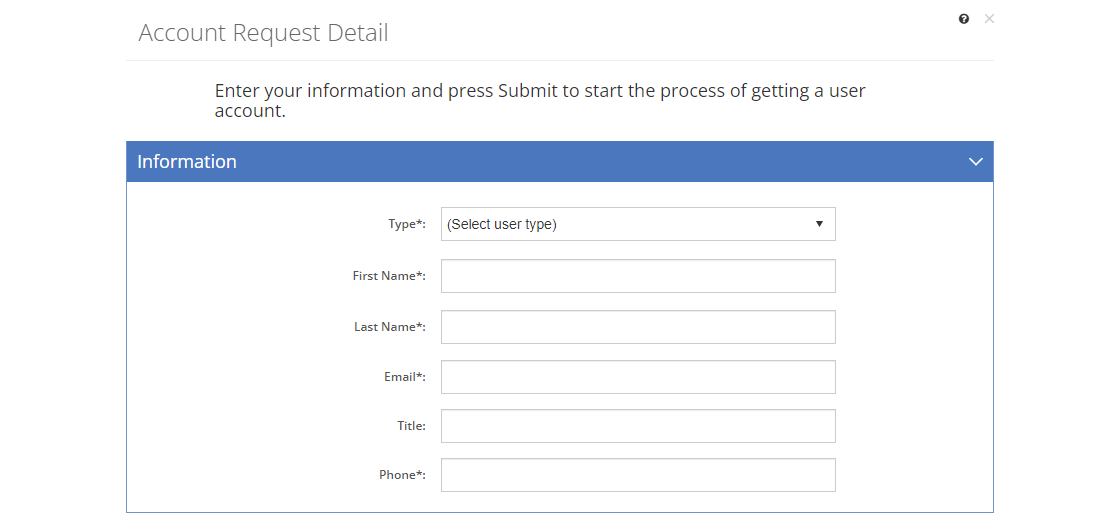
Figure 2: Account Request Detail Screen - Information Tab
Type
There are two different user types in LEAD: Employee and Contractor. LEAD gathers additional data about contractors (like what contract they are working on, as well as the contact details for the person in charge of the contract) that helps the LEAD administrator to determine whether you need to have continued access to LEAD.
First Name
Your First Name.
Last Name
Your Last Name.
The Email address, where you receive LEAD related emails.
Title
Your Title.
Phone
Your Phone number.
My Supervisor Tab (Up to Tab List)
The information provided in this tab allows the LEAD administrator to contact your supervisor, if there are any questions about your need to access LEAD.
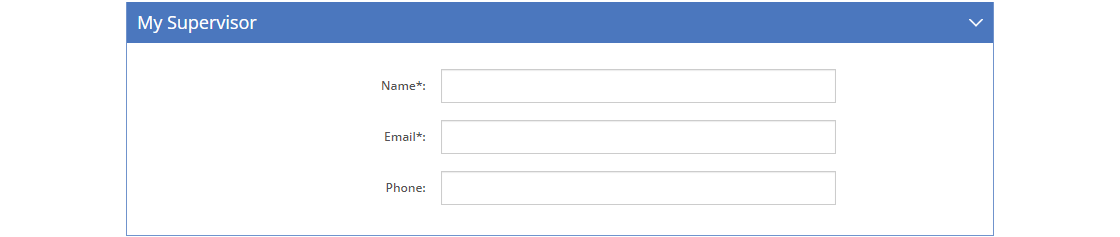
Figure 3: Account Request Detail Screen - Supervisor Tab
Name
The Name of your supervisor.
The Email address of your supervisor.
Phone
The Phone number of your supervisor.
My Department's LEAD POC (Point of Contact) Tab (Up to Tab List)
The information provided in this tab allows the LEAD administrator to contact your department’s point of contact for LEAD users if there are any questions about your need to access LEAD or the number of users allocated to your department (depending on the number of licenses your organization has).
If you need access to multiple departments, please provide the information for your primary department below and use the Comments/Additional Info field below for the point of contact information of the other department(s) you need access to.
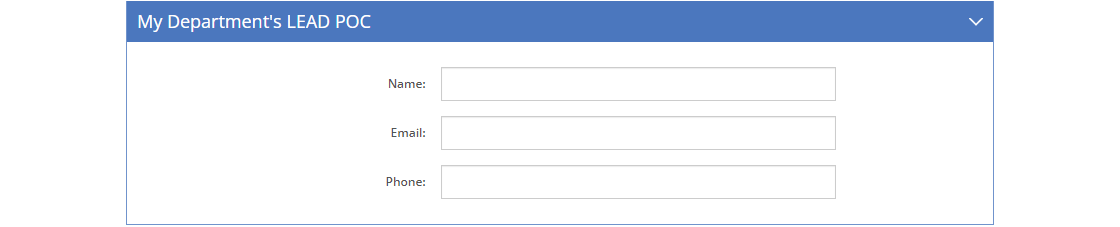
Figure 4: Account Request Detail Screen - My Department's LEAD POC Tab
Name
The Name of the point of contact for the department.
The Email address of the point of contact for the department that you are requesting access to.
Phone
The Phone number of the point of contact for the department.
My Department Sponsor (for Contractors Only) Tab (Up to Tab List)
The information provided in this tab allows the LEAD administrator to contact your department sponsor if there are any questions about your need to access LEAD.
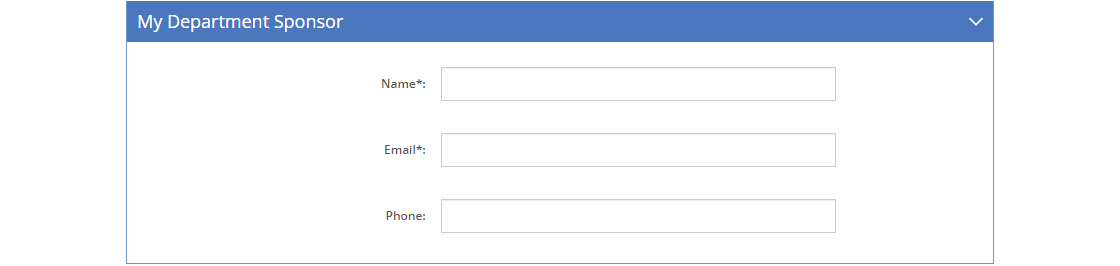
Figure 5: Account Request Detail Screen - My Department Sponsor Tab
Name
The Name of the person that is sponsoring your access to LEAD.
The Email address of the person that is sponsoring your access to LEAD.
Phone
The Phone number of the person that is sponsoring your access to LEAD.
My Contract Information Tab (for Contractors Only) Tab (Up to Tab List)
The information provided in this tab allows the LEAD administrator to ensure that you need access to LEAD.
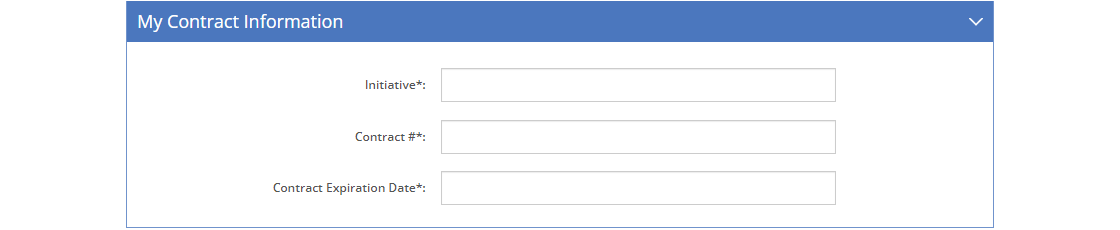
Figure 6: Account Request Detail Screen - My Contract Information Tab
Initiative
The name or title of the Initiative that you are or will be working on for the organization.
Contract #
The Contract # (number) you are working under.
Contract Expiration Date
The Contract Expiration Date of the contract you are working under.
My Access Information Tab (Up to Tab List)
The information provided in this tab allows the LEAD administrator to ensure that you need access to LEAD, as well as which department(s) you need access to.
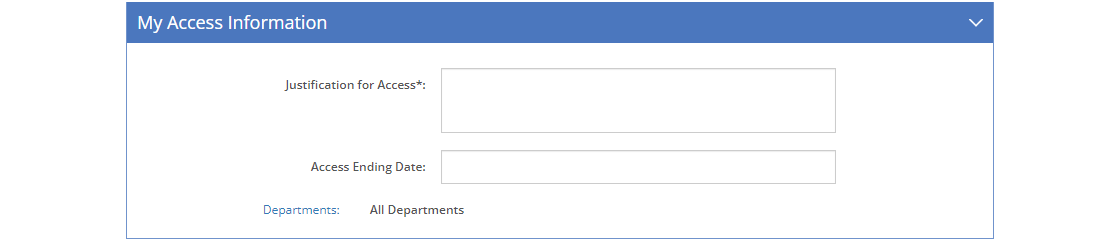
Figure 7: Account Request Detail Screen - My Access Information Tab
Justification for Access
The Justification for Access field captures your need to access LEAD.
Access Ending Date
The Access Ending Date is the last date you need access to LEAD.
Department(s)
The Department(s) field shows the department(s) that you need access to. Select the Department(s) link to select the department(s) on the Department Selection screen.
Additional Information Tab (Up to Tab List)
The information provided in this tab provides the LEAD administrator with more information about your account request. If you need access to multiple departments, please provide the contact information (name, phone number and email) for each department.

Figure 8: Account Request Detail Screen - Additional Information Tab
Comments/Additional Info
The Comments/Additional Info field captures any other information you have about your account request that may be needed.
Password Tab (Up to Tab List)
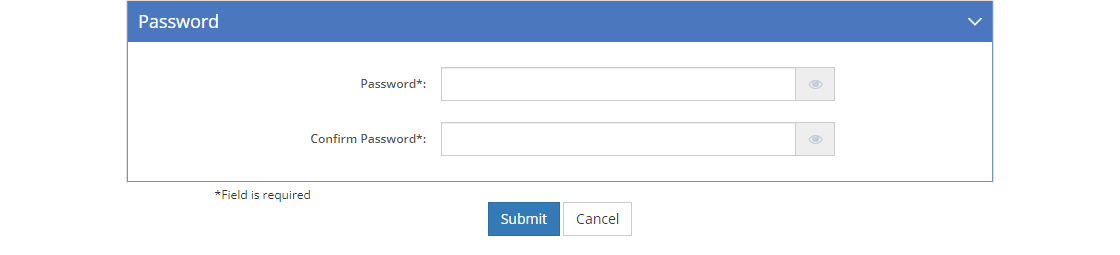
Figure 9: Account Request Detail Screen - Password Tab
Password
Your Password.
Confirm Password
A repeat of your password to Confirm your Password.