What can you do on this screen?
Use the User ID you were provided (usually first name.last name) and the password you created when you requested the account to login to LEAD.
Occasionally, when the LEAD software code has been updated, the first user to login after the update will be asked to update the database. If you are not comfortable doing so, please let a LEAD administrator or the IT support person for LEAD know, so that they can perform the update, after backing up the database.
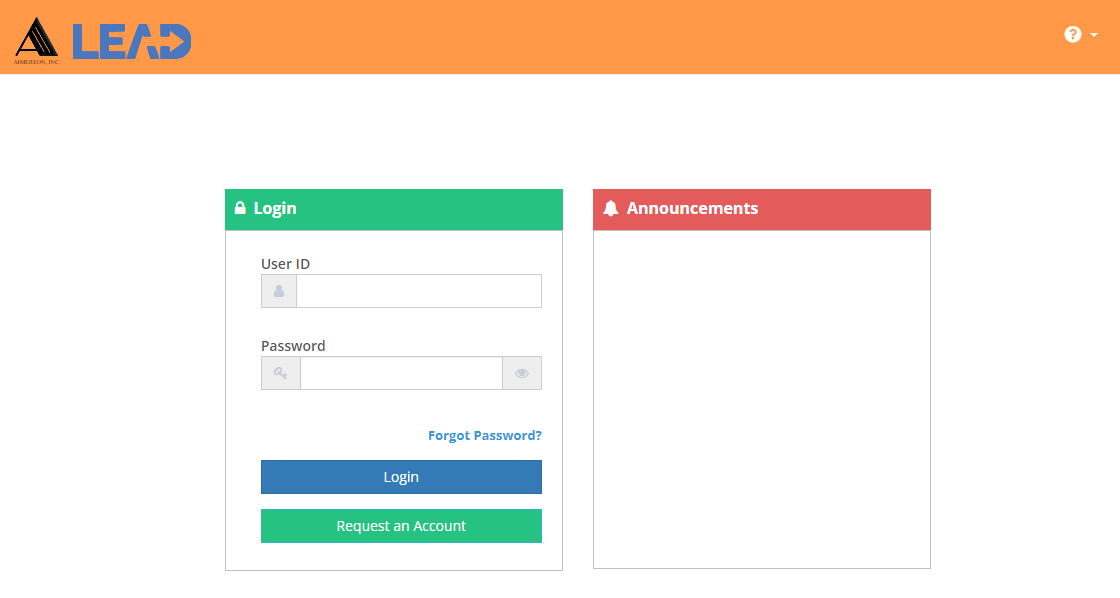
Figure 1: Login Screen
On the Login page, you can also:
•Request an Account - Once you have received the email confirming that your LEAD account is active, go to login screen of your organization's LEAD instance (a link is in the email you receive with the subject: LEAD Account Approved). If someone has created your account for you, you will receive a separate email with a temporary password. If you use a temporary password to login with, you will need to change the password the first time you login to LEAD.
•Use the Forgot Password? link to receive a temporary password, if you have forgotten your password. If you manage to lock yourself out, your LEAD administrator will get an automatic email notification, so they can unlock your account.