1.Select the Subtask under which you want to add the step.
2.Select  to open the Skill Detail pop-up.
to open the Skill Detail pop-up.
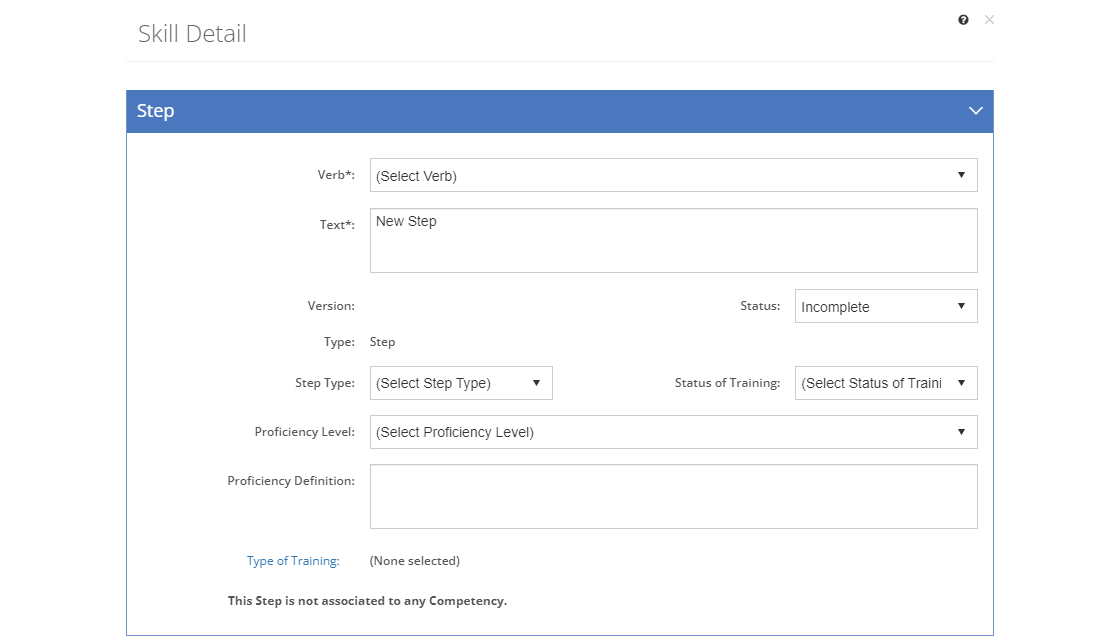
Figure 93: Task Analysis > Skill Detail Screen - New Step
3.Enter the desired data (see here for available data fields).
4.Select Save to save the new step, select Save & Add to save the new step and keep the Skill Detail pop-up open to add another step, or select Cancel to close the pop-up without saving the new step.