What can you do on this screen?
On the Reports screen, you can create outputs from LEAD that are not tied to specific initiatives. Simply find the report you would like to generate, select it and then select View  . If an output has options, they will show in the Output Options screen for you to select as desired.
. If an output has options, they will show in the Output Options screen for you to select as desired.
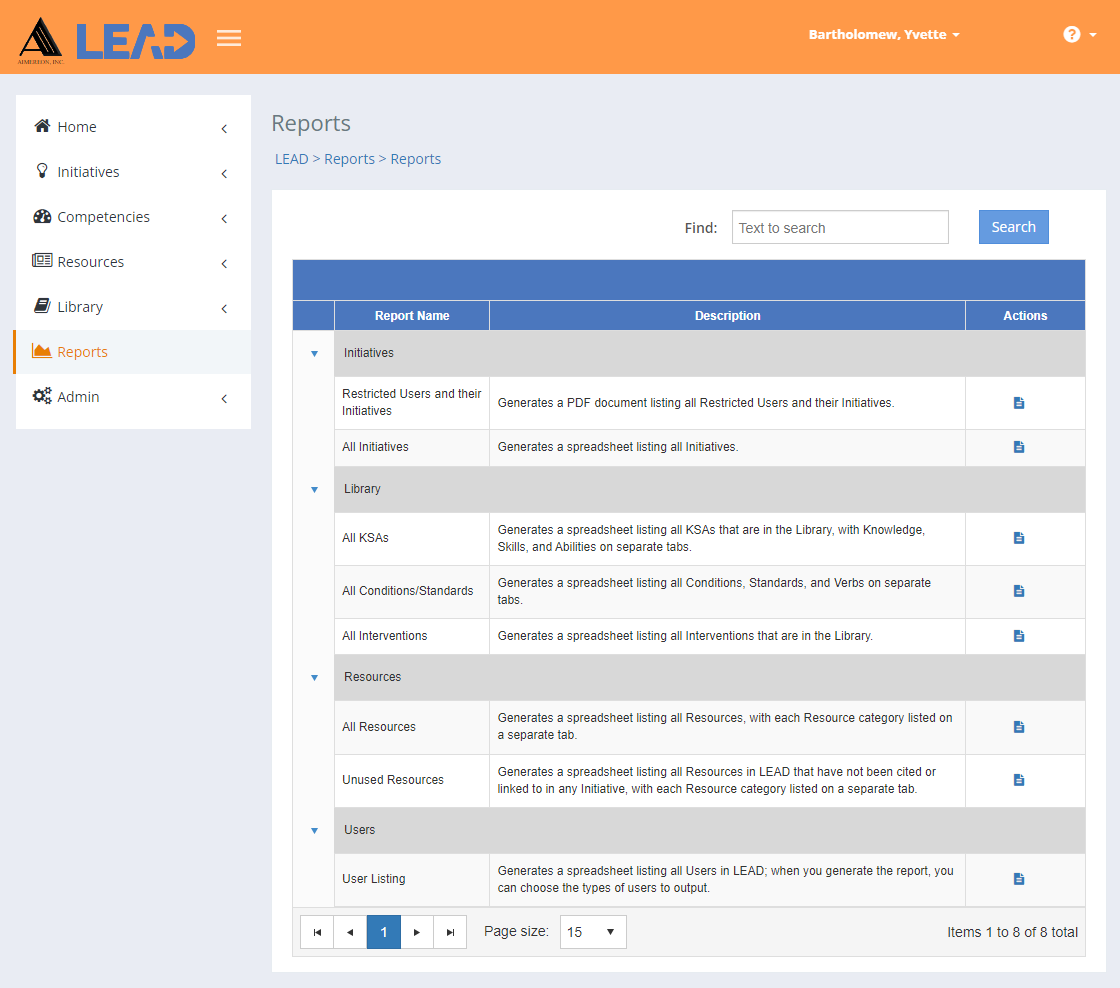
Figure 361: Reports
The outputs are organized in groups on the screen:
oLocations/Lists Listing - a spreadsheet listing all initiative locations and all items found under Customizations > Lists, each on their own tabs.
oAll Departments - a spreadsheet listing all departments.
oRestricted Users and their Initiatives - a PDF document listing all restricted users and the initiatives they are assigned to on the Team Member screen.
oAll Initiatives - a spreadsheet listing all initiatives, grouped by Departments and My Initiatives, along with the Initiative State, Start and End Date information.
oAll KSAs - a spreadsheet listing all KSAs that are in the Library, with Knowledge, Skills, and Abilities each on their own tabs.
oAll Conditions/Standards - a spreadsheet listing all Conditions, Standards, and Verbs on separate tabs.
oAll Interventions - a spreadsheet listing all Interventions that are in the Library.
oAll Resources - a spreadsheet listing all resources in LEAD along with their information, with each resource category (Consumables, IETMs, IMM, Publications, Software, and Tools/Equipment) listed on a separate tab.
oUnused Resources - a spreadsheet listing all resources in LEAD that have not been cited or linked to in any initiative, with each resource category (Consumables, IETMs, IMM, Publications, Software, and Tools/Equipment) listed on a separate tab; this allows users to identify any resources that are not in use for possible deletion.
oUser Listing - a spreadsheet listing all users in LEAD.
oLogin History - a spreadsheet listing all LEAD logins within a specified date range.
Finding Reports
If you can't find the report you're looking for, enter a search term in the Find: field and select Search. The table will list all reports that contain your search term on the screen. Select  to clear the search term and view all items again.
to clear the search term and view all items again.
You can also sort the order of the reports that are listed on the screen to find the relevant report. You can click on the column headers of each table to sort the entries by that column. Clicking on a column header again will reverse the sort. Clicking on the column header a third time will remove the sort. Small arrows in the column header let you know which way the data is currently sorted.
Details on the Reports Table
Report Name
The Report Name lists the name or title of the report.
Description
The Description provides an overview of what the report will contain when generated.