Select the EO Level, Overview, or Summary folder in the tree structure and then select  to add an element or select Edit
to add an element or select Edit ![]() when you have the element selected. Select Save to keep the changes or select Cancel without saving any changes.
when you have the element selected. Select Save to keep the changes or select Cancel without saving any changes.
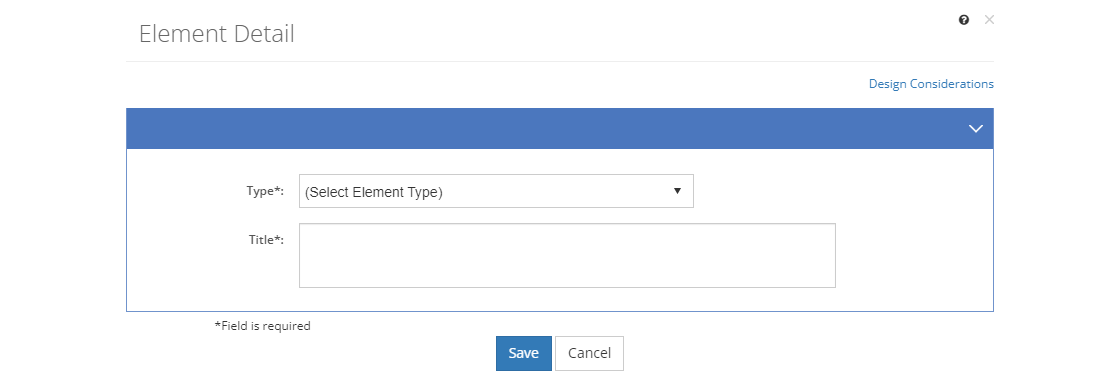
Figure 215: Element Detail Screen
The Type of the element is designed to be a reminder to the developer as to what kind of information to include for the content. Only Practice and Assessment elements are different, as those only allow for the creation of test items, instead of Pages and Paragraphs (or Notes, Cautions, or Warnings). You cannot change the type for the Front Matter elements.
For elements underneath the Overview folder, you can choose from any of the following element types:
•Introduction (required) •Importance •Prerequisites •Scenario •Safety •Security •Definition •Example •Non-Example |
•Analogy •Fact •Steps •Process •Demonstration •Principle Statement •Guidelines •Interaction |
For elements underneath the Summary folder, you can choose from any of the following element types:
•Review (required) •Next Steps •Additional Resources •Safety •Security •Definition •Example •Non-Example |
•Analogy •Fact •Steps •Process •Demonstration •Principle Statement •Guidelines •Interaction |
For elements underneath the Enabling Objective Level, the available element types are determined by the Content Type. Required elements are bold in the list below:
•Introduction •Safety •Security •Fact •Review •Practice (Test Items only) •Interaction •Assessment (Test Items only) |
•Introduction •Safety •Security •Definition •Fact •Example •Non-Example •Analogy •Review •Practice (Test Items only) •Interaction •Assessment (Test Items only) |
•Introduction •Safety •Security •Fact •Steps •Demonstration •Review •Practice (Test Items only) •Interaction •Assessment (Test Items only) |
•Introduction •Safety •Security •Fact •Process Description •Review •Practice (Test Items only) •Interaction •Assessment (Test Items only) |
•Introduction •Safety •Security •Fact •Principle Statement •Guidelines •Example •Example •Non-Example •Analogy •Review •Practice (Test Items only) •Interaction •Assessment (Test Items only) |
Title
The Title of the element or major heading. This will guide the instructor and participants through the content.