What can you do on this screen?
On the Departments screen, you can create and manage the departments that own the initiative locations used in the TNA. Departments are also selected for the Prepared By and Prepared For fields on the TNA.
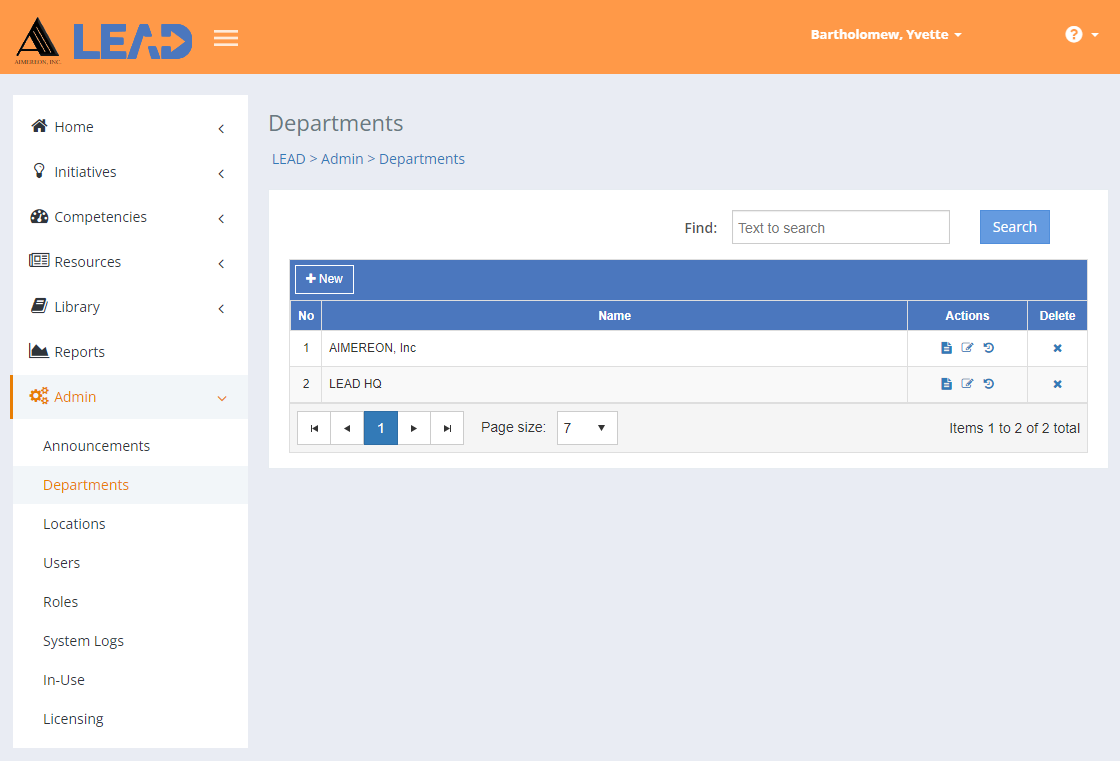
Figure 364: Departments
On the Departments screen, you can:
•Add a ![]() department to the existing list by clicking on + New.
department to the existing list by clicking on + New.
•Preview  the All Departments Report that lists all departments with all their details.
the All Departments Report that lists all departments with all their details.
•Select a department and then:
oPreview  the:
the:
▪All Departments Report that lists all departments with all their details.
▪Related Materials Report that lists every initiative and place within each initiative where the selected department is cited or used.
oReplace  one department with another department.
one department with another department.
Note: This will replace the department everywhere it is used, including in approved initiatives! Hence, you will only see Replace  , when you have the Replace privilege as part of your role.
, when you have the Replace privilege as part of your role.
oView  the department information.
the department information.
oEdit  the department information.
the department information.
oSelect Show History  to review the changes made to the department, including the user name and date/time of saved changes, and revert to an earlier saved revision.
to review the changes made to the department, including the user name and date/time of saved changes, and revert to an earlier saved revision.
oDelete  the department, if it has not been cited anywhere, or rather if users, initiative locations, or initiatives are not citing the department. Once you've selected OK to the confirmation message, an Undo button displays on the bottom left of the screen that allows you to revert the deletion.
the department, if it has not been cited anywhere, or rather if users, initiative locations, or initiatives are not citing the department. Once you've selected OK to the confirmation message, an Undo button displays on the bottom left of the screen that allows you to revert the deletion.
Finding Departments
If you can't find the department you're looking for, enter a search term in the Find: field and select Search. The table will list all departments that contain your search term on the screen. Select  to clear the search term and view all items again.
to clear the search term and view all items again.
You can click on the column headers of each table to sort the departments by that column. Clicking on a column header again will reverse the sort. Clicking on the column header a third time will remove the sort. Small arrows in the column header let you know which way the data is currently sorted.
Details on the Admin > Departments Table
No
The number (No) column provides a sequential count of the entries, which is not attached to the entries themselves.
Name
The Name or title of the department. Departments can be selected for initiatives, initiative locations, and users.