What can you do on this screen?
On the Locations screen, you can create and manage the locations that you can select from when you add the initiative location to the TNA or TMD of the initiative.
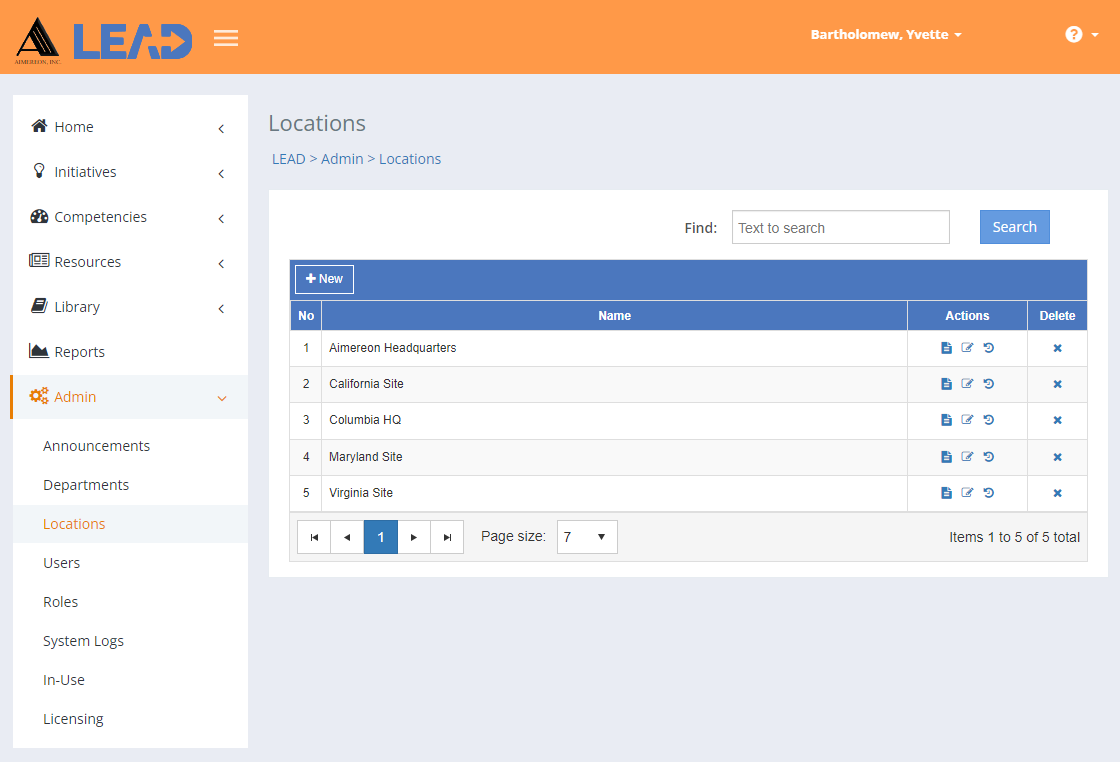
Figure 366: Locations
On the Locations screen, you can:
•Add a ![]() location to the existing list by clicking on + New.
location to the existing list by clicking on + New.
•Preview  the All Locations Report that lists all locations with all their details.
the All Locations Report that lists all locations with all their details.
•Select a location and then:
oPreview  the:
the:
▪All Locations Report that lists all locations with all their details.
▪Related Materials Report that lists every initiative and place within each initiative where the selected department is cited or used.
oReplace  one location with another location.
one location with another location.
Note: This will replace the location everywhere it is used, including in approved initiatives! Hence, you will only see Replace  , when you have the Replace privilege as part of your role.
, when you have the Replace privilege as part of your role.
oView  the location information.
the location information.
oEdit  the location information.
the location information.
oSelect Show History  to review the changes made to the location, including the user name and date/time of saved changes, and revert to an earlier saved revision.
to review the changes made to the location, including the user name and date/time of saved changes, and revert to an earlier saved revision.
oDelete  the location, if has not been cited in any initiative. Once you've selected OK to the confirmation message, an Undo button displays on the bottom left of the screen that allows you to revert the deletion.
the location, if has not been cited in any initiative. Once you've selected OK to the confirmation message, an Undo button displays on the bottom left of the screen that allows you to revert the deletion.
Finding Locations
If you can't find the location you're looking for, enter a search term in the Find: field and select Search. The table will list all locations that contain your search term on the screen. Select  to clear the search term and view all items again.
to clear the search term and view all items again.
You can click on the column headers of each table to sort the locations by that column. Clicking on a column header again will reverse the sort. Clicking on the column header a third time will remove the sort. Small arrows in the column header let you know which way the data is currently sorted.
Details on the Admin > Initiative Locations Table
No
The number (No) column provides a sequential count of the entries, which is not attached to the entries themselves.
Name
The Name of the location. Initiative Locations are used in the TNA and TMD of the initiative to capture data for each location, including facility, funding, resources, and personnel requirements, to enable the delivery of the learning event at that location.