•Select ![]() to create a new location.
to create a new location.
•Select View  to review a selected location. If you need to make any changes, select Edit on the Location Detail screen.
to review a selected location. If you need to make any changes, select Edit on the Location Detail screen.
•Select Edit  to make changes to a selected location.
to make changes to a selected location.
Any of these options opens the Location Detail screen, ready for you to enter, review, or update the fields below.
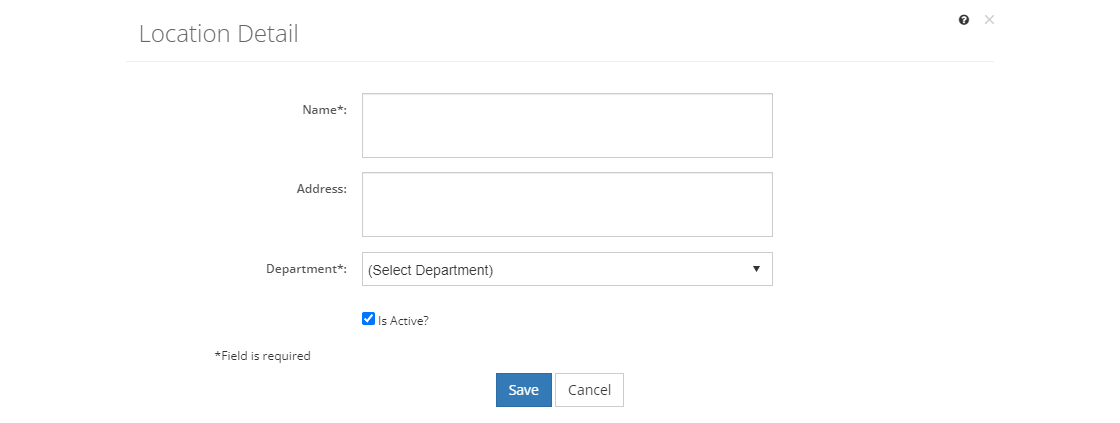
Figure 367: Location Detail Screen
•To create a new location, select Save once you've entered all the information. Likewise, to keep the edits you've made to an existing location, select Save. This will return you to the list of location.
•If you do not want to keep the edits or create a new location, just select Cancel to close the pop-up.
•If you're reviewing a location, you can select Edit to make changes or you can close the pop-up window by selecting X in the top right of the pop-up.
Location Fields
Name
The Name of the location. Initiative Locations are used in the TNA and TMD of the initiative to capture data for each location, including facility, funding, resources, and personnel requirements, to enable the delivery of the learning event at that location.
Address
The mailing Address of the learning event location, which is used in the Training Needs Analysis and Training Management Document outputs.
Department
The Department that the learning event location belongs to.
Is Active?
When the Is Active? checkbox is checked, the location is made active. An active location can be selected. Unchecking the checkbox makes the location inactive. Any existing links from initiatives to the location will remain when the location is made inactive. An inactive location can no longer be selected in TNA or TMD of any initiative.