What can you do on this screen?
On the Unused Resource Management screen, you can view and remove resources that are not cited anywhere in LEAD. This is independent of versions, so if versions 1 and 3 of a publication are cited in initiatives and version 2 is not, then version 2 of the publication will be listed on the Unused Resource Management screen and can be deleted/removed.
Note: When it comes to intervening versions of an IETM, where a later version has a comparison file, you will get a message when you delete the IETM to remind you to check the grouping and comparison files of the other versions of the IETM to ensure they are still associated properly to each other.
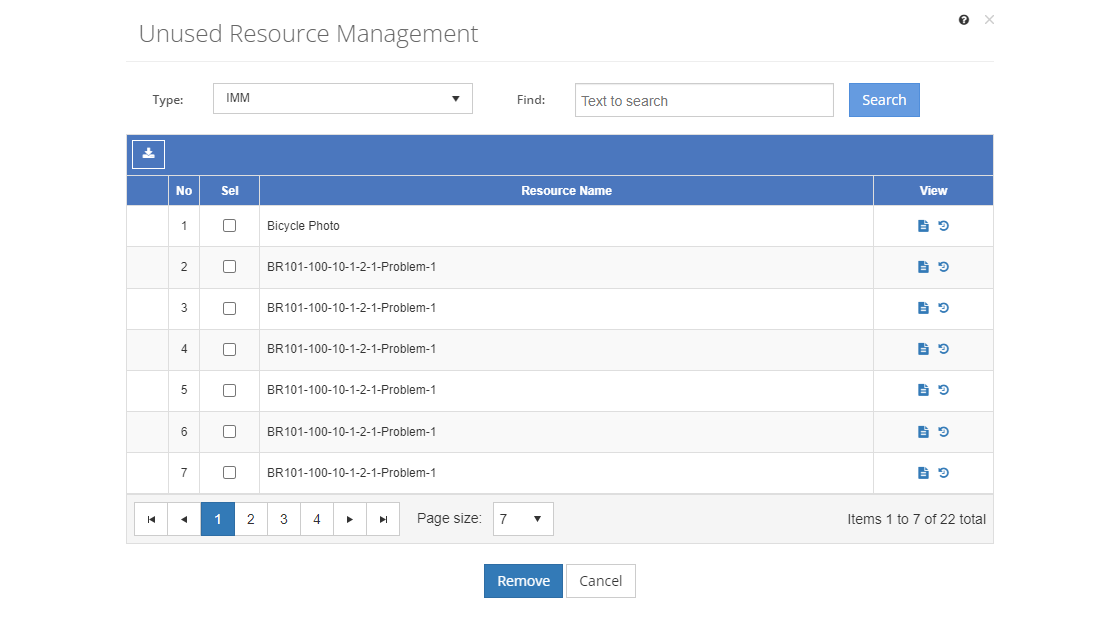
Figure 346: Unused Resource Management Screen
On this screen:
•Use the Type drop-down to limit the list of resources to a specific category or sub-category, as set up on Customizations screens.
•Enter a search term in the Find: field and select Search to list all resources that contain your search term on the screen. Select  to clear the search term and view all items again.
to clear the search term and view all items again.
•Export  a spreadsheet listing all unused resources regardless of the selected Type.
a spreadsheet listing all unused resources regardless of the selected Type.
•View the different versions of a resource that are also unused (not cited) by clicking on the arrow  in the first column.
in the first column.
•Select a resource and then:
oView  the resource information.
the resource information.
oShow History  to review the changes made to the resource, including the user name and date/time of saved changes.
to review the changes made to the resource, including the user name and date/time of saved changes.
oRemove the resource. This will remove the selected resource(s) from LEAD after another check to ensure the selected resources are still not cited anywhere in LEAD.
You can click on the column header to sort the entries. Clicking on the column header again will reverse the sort. Small arrows in the column header let you know which way the data is currently sorted.
Viewing the Resource List
No
The number (No) column provides a sequential count of the entries, which is not attached to the entries themselves.
Sel(ect)
The Sel(ect) checkbox shows a checkmark when an item in the list has been selected.
Resource Name
The Resource Name shows both the name and the number of the resource to help you select the resources that can be removed.