What can you do on this screen?
The Assignments screen lists your assignments. Unlike the Dashboard, this screen will show all your non initiative-based assignments, regardless of Status.
You can also create self-assigned assignments, by selecting ![]() .
.
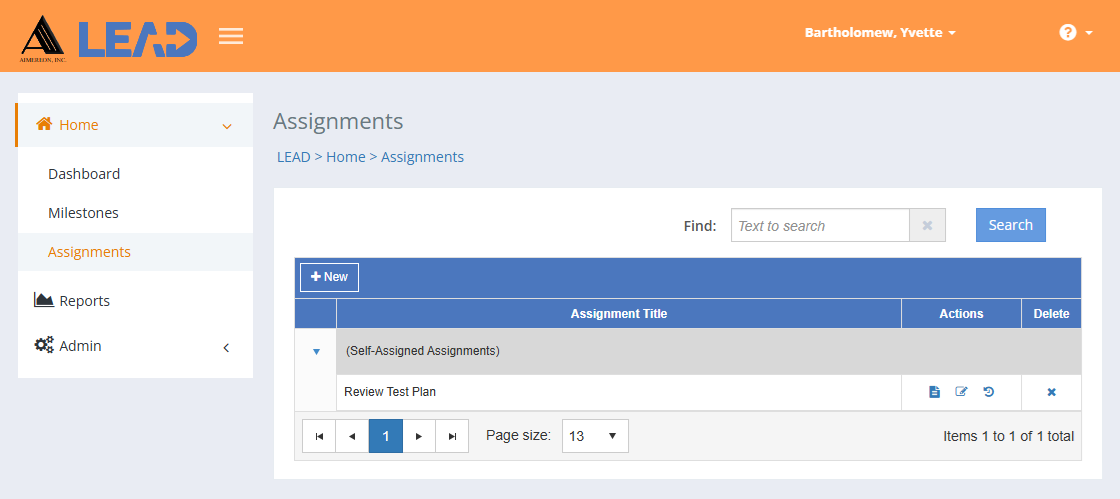
Figure 455: LEAD Administrator - Assignments
From this screen you can select an assignment and then use the icons in each row in the Actions and Delete columns to:
•View  the detailed information of the assignment.
the detailed information of the assignment.
•Edit  the assignment information.
the assignment information.
•Select Show History  to review the changes made to the assignment, including the user name and date/time of saved changes, and revert to an earlier saved revision.
to review the changes made to the assignment, including the user name and date/time of saved changes, and revert to an earlier saved revision.
•Delete  a self-assigned assignment. Once you've selected OK to the confirmation message, an Undo button displays on the bottom left of the screen that allows you to revert the deletion.
a self-assigned assignment. Once you've selected OK to the confirmation message, an Undo button displays on the bottom left of the screen that allows you to revert the deletion.
Finding Assignments
If you can't find the assignment you're looking for, enter a search term in the Find: field and select Search. The table will list all assignments that contain your search term on the screen. Select  to clear the search term and view all items again.
to clear the search term and view all items again.
Details on the Assignments Table
Assignment Title
The Title field shows the name or title of the assignment. You can create initiative-based assignments on the Initiatives > Analysis/Design > Initiative Management > Assignments screens. LEAD automatically assigns assignments to the owner of the initiative, though you can reassign them to other users, as needed. You can create self-assigned assignments on the Dashboard > Assignments screen. Assigned assignments are listed on the Dashboard and Assignments screens.