On the Tools/Equipment screen:
•Select ![]() to create a new tool or piece of equipment.
to create a new tool or piece of equipment.
•Select View  to review a selected tool or piece of equipment. If you need to make any changes, select Edit on the Tool or Piece of Equipment Detail screen.
to review a selected tool or piece of equipment. If you need to make any changes, select Edit on the Tool or Piece of Equipment Detail screen.
•Select Edit  to make changes to a selected tool or piece of equipment.
to make changes to a selected tool or piece of equipment.
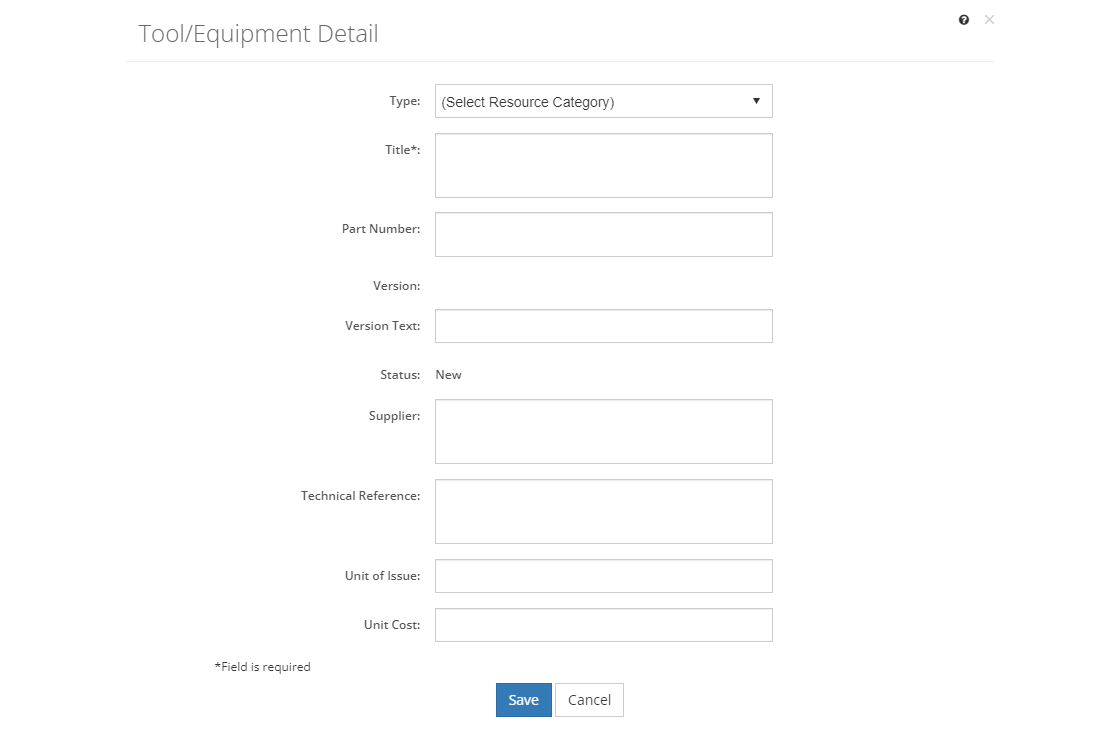
Figure 345: Tool/Equipment Detail Screen
Any of these options opens the Tool/Equipment Detail screen, ready for you to enter, review, or update the fields below. Then:
•To create a new tool or piece of equipment, select Save once you've entered all the information. Likewise, to keep the edits you've made to an existing tool or piece of equipment, select Save. This will return you to the list of tools and equipment.
•If you do not want to keep the edits or create a new tool or piece of equipment, just select Cancel to close the pop-up.
•If you're reviewing a tool or piece of equipment, you can select Edit to make changes, select Approve to approve the tool or piece of equipment, or you can close the pop-up window by selecting the X in the top right of the pop-up.
Tool or Piece of Equipment Fields
Type
The Type or sub-category of the resource. The resource type allows you to further specify what kind of resource it is. You can set up the resource categories on the Customizations screens to enable you to define groups of resources within the main categories, including identifying types of faults like Fault - Controlled, Fault - FID, or Fault - PFM.
Title
The Title or name of the resource. Resources are used or cited extensively in initiatives, specifically, on the following screens:
•Analysis - in the Training Needs Analysis and the Task Analysis.
•Design - in the Training Management Document.
•Develop - in the initiative contents: pages and paragraphs, sheets, and test items.
Part Number
The number or Part Number of the resource that can be used for ordering the resource.
Version
The Version number of the resource. All resources start with version 1. Once a resource has been approved, changes can no longer be made, unless a new version of the resource is created. Then changes can be made as needed in the new version.
When viewing the resource item, you can view a previous version by selecting it from the Version drop-down.
Status
The current Status of the resource. Once the initiative that uses the resource is approved, then the resource is also approved. You can also approve a resource manually by viewing the resource on the Resources tab and then selecting Approve on the screen. You cannot approve a resource from the Edit screen.
Version Text
The Version Text of the resource. Unlike the Version field, this field is user editable, so you can enter the version number or text of the resource, if applicable.
Supplier
The Supplier of the resource, i.e., where you can buy it or find it.
Note: If you enter a website and include "http://" or "https://" with the website address, then you will get a clickable hyperlink in the various PDF outputs.
Technical Reference
The Technical Reference of the resource provides source data, amplifying information, or justification for a resource.
The Keywords that describe the resource. This information is used when you search for a resource using the Find field.
Unit of Issue
The Unit of Issue indicates how many items of the resource come together in a box or a pack. This helps determine how many resources need to be bought.
Unit Cost
The Unit Cost is the cost of buying one unit (e.g., one box of pencils, or a pack of paper) of the resource.