What can you do on this screen?
On the Licensing screen, you can review your existing license for LEAD and add a new license when needed.
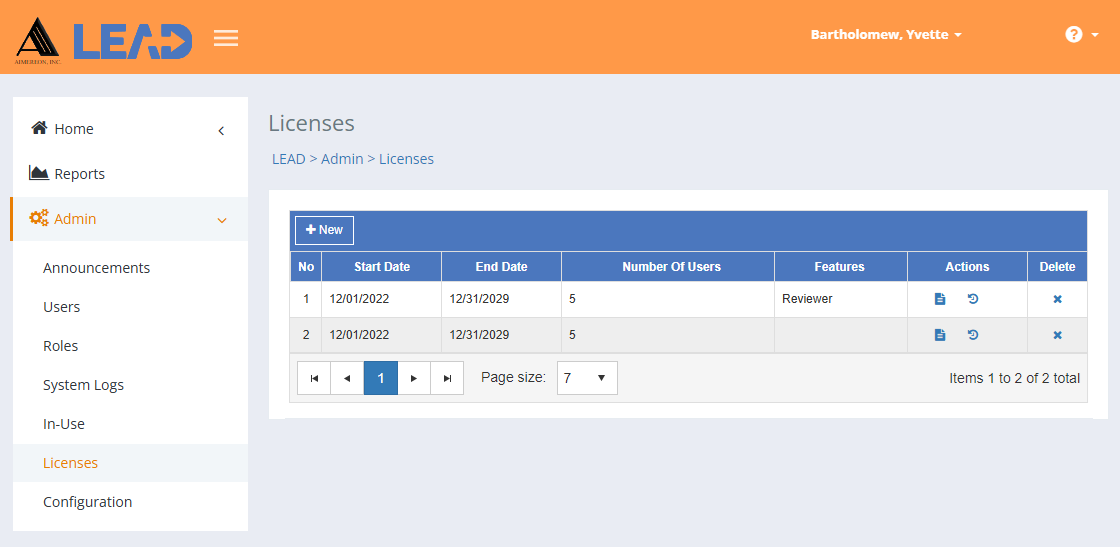
Figure 462: LEAD Administrator - Licensing
On the Licensing screen, you can:
•Add a new license to the existing list by clicking on ![]() , entering the License Code provided by Aimereon, Inc., and selecting Save.
, entering the License Code provided by Aimereon, Inc., and selecting Save.
•Select a license and then:
oView  the license information.
the license information.
oSelect Show History  to review the changes to the license, including the user name and date/time when it was saved.
to review the changes to the license, including the user name and date/time when it was saved.
You can click on the column headers of the table to sort the licenses by that column. Clicking on a column header again will reverse the sort. Clicking on the column header a third time will remove the sort. Small arrows in the column header let you know which way the data is currently sorted.
Details on the Admin > License Table
No
The number (No) column provides a sequential count of the entries, which is not attached to the entries themselves.
Start Date
The Start Date is the date the license is active.
End Date
The End Date is the last date that the license is active. If the current date is later than the end date, you will need another license code from Aimereon, Inc. to continue to use LEAD.
Number of Users
The Number of Users that can be active by the license. Users assigned the Reviewer role count towards the licensed Number of Users of a Reviewer license, if one is active, or Full licenses, if no Reviewer license is active.
Note: The number of users is cumulative, meaning that if you have a license for 15 users and a second license for 10 users, and both licenses are active, you have 25 users available. However, if the license for 15 users expires and the license for 10 users is still active, you will only have 10 users available.
Reviewer License Note: Likewise, if you have a license for 15 users (a Full license) and a second Reviewer license for 15 users, and both licenses are active, you can have up to 15 full users, or any mix of full and reviewer users, as long as the total number of users doesn't exceed 30 and the number of full users doesn't exceed 15. Meaning you could have 20 reviewer users and 10 full users without exceeding the limits of your license.
Note: Reviewer users have View, Generate, and Comment privileges on the Initiatives, Competencies, Resources, Library, and Reports tabs.
If you get an error that you have too many users for your license, you will need to make some users inactive prior to being able to continue to use LEAD. If you need more active users in LEAD, please contact Aimereon, Inc. to get another license code.
More specifically, if you get a message advising you that no more Active licenses (that is no Full or Reviewer licenses) are available:
•when editing an active user (Active Users or Currently Logged in Users Filters), if the user's role is currently Reviewer, you cannot change their role.
•when editing an inactive user (Inactive Users, Pending Users, Locked Out Users, or Deleted Users Filters), you cannot assign any role to the inactive user without locking the software due to license issues. You will need to make at least one active user inactive in order to activate the inactive user.
If you get a message advising you that no more Full licenses are available (Full licenses are those that allow you to assign any of the roles you can create on the Roles tab):
•when editing an active user (Active Users or Currently Logged in Users Filters), if the user's role is currently Reviewer, you cannot change the role.
•when editing an inactive user (Inactive Users, Pending Users, Locked Out Users, or Deleted Users Filters), you can only assign a role of Reviewer when you make the user active again or accept a pending user.
Features
The Optional Application Features lists any options that have been applied to the license. This could include customer specific changes, or the Reviewer license. Users with the Reviewer system role have View and Generate privileges on the Initiatives, Competencies, Resources, Library, and Reports tabs.
