What can you do on this screen?
On the In-Use screen, you can review and reset in-use data that may be preventing you or another user from editing something in LEAD. Whenever you open an item in LEAD for editing, that item is set to be in-use or locked, meaning other users cannot simultaneously edit the same item. However, there are times when an item is locked when no one is actually editing the item, e.g., the system hiccuped and didn't unlock the item, when it should have.
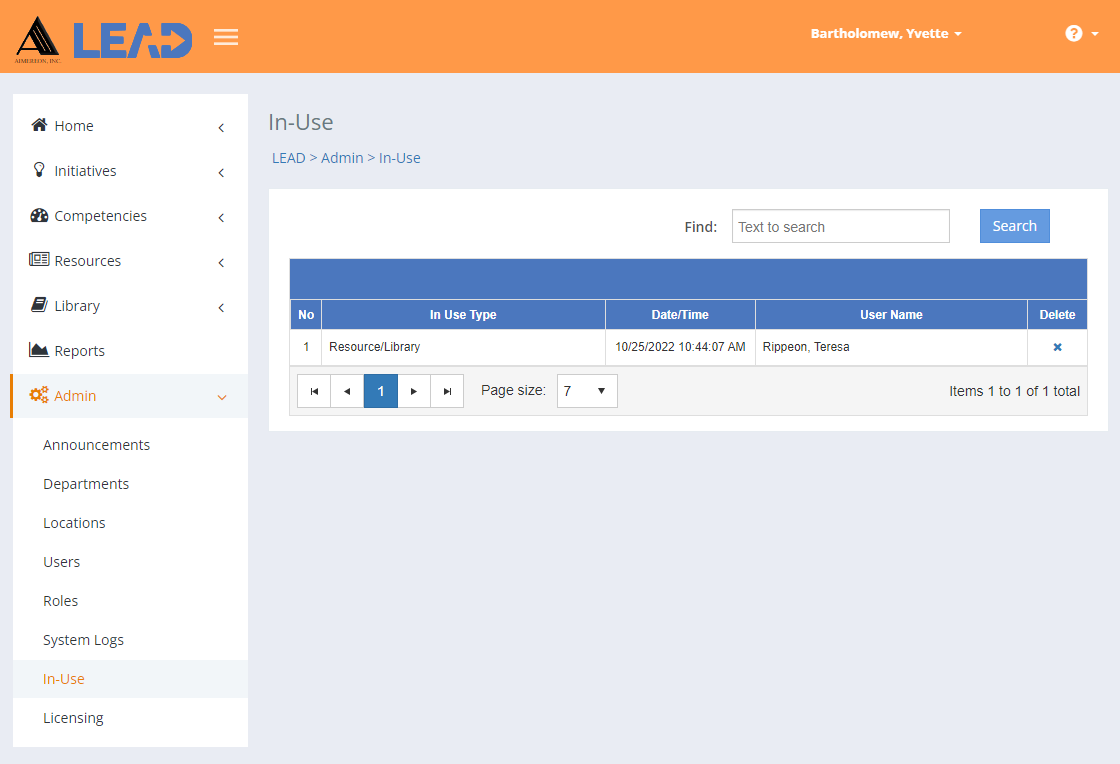
Figure 386: In-Use
After reviewing the In-Use information, you can delete  those with your own user name.
those with your own user name.
For items that are marked in-use by another user, please contact that user before deleting the in-use item to prevent loss of data (and work).
You can also verify whether the user that has locked the item in question is currently logged into LEAD by going to the Admin > Users screen (Using the Currently Logged In Users filter). As a user that is not logged in should not have any in-use items, though it may take a while for any in-use items to clear automatically. Once you've verified the user is not logged in, you can delete the in-use items.
Deleting  older in-use items will typically not cause any problems.
older in-use items will typically not cause any problems.
Details on the In-Use Table
No
The number (No) column provides a sequential count of the entries, which is not attached to the entries themselves.
In-Use Type
The In-Use Type lets you know what type of item or screen is in-use or locked.
Date/Time
The Date/Time column lists the date and time that the system set the item in-use or locked the item.
User Name
The User Name column lists the user name: last name, first name.