What can you do on this screen?
On the LEAD Administration screen, you can perform additional administrative actions to help you manage your instance of LEAD.
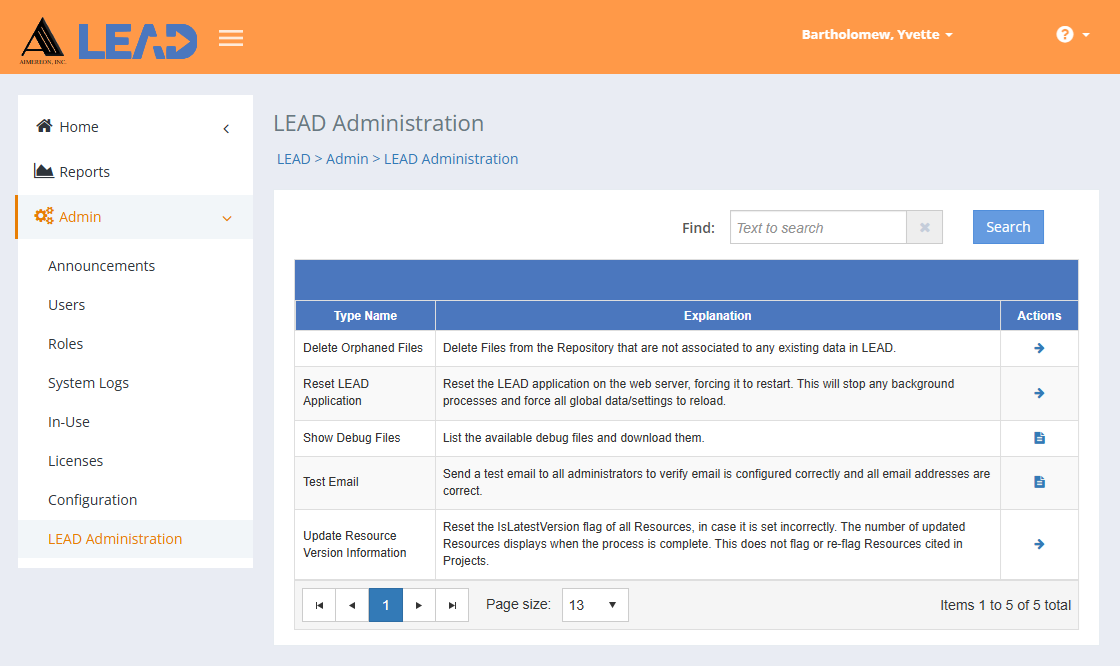
Figure 466: LEAD Administrator - LEAD Administration
On this screen you can:
•Delete orphaned files from the repository that are not associated to any existing data in LEAD by selecting Run  .
.
•Reset the LEAD application on the web server by selecting Run  , forcing the application to restart. This will stop any background processes and force all global data/settings to reload.
, forcing the application to restart. This will stop any background processes and force all global data/settings to reload.
•List the available debug files by selecting View  . You can then view or download any debug file from the list.
. You can then view or download any debug file from the list.
•Send a test email for all administrators listed in the System Admin Email Addresses field on the Configuration screen by selecting View  .
.
•Reset the IsLatestVersion flag of all resources, in case it is set incorrectly, by selecting Run  . The number of updated resources displays when the process is complete. This does not flag or re-flag resources cited in initiatives.
. The number of updated resources displays when the process is complete. This does not flag or re-flag resources cited in initiatives.
Finding LEAD Administration Entries
If you can't find the LEAD administration entry you're looking for, enter a search term in the Find: field and select Search. The table will list all LEAD administration entries that contain your search term on the screen. Select  to clear the search term and view all items again.
to clear the search term and view all items again.
You can click on the column headers of each table to sort the entries by that column. Clicking on a column header again will reverse the sort. Clicking on the column header a third time will remove the sort. Small arrows in the column header let you know which way the data is currently sorted.
Details on the LEAD Administration Table
Type Name
The Type Name field contains the name or type of the administrative action.
Explanation
The Explanation field contains a description of the administrative action.