•Select View  to review a selected configuration. If you need to make any changes, select Edit on the Configuration Detail screen.
to review a selected configuration. If you need to make any changes, select Edit on the Configuration Detail screen.
•Select Edit  to make changes to a selected configuration.
to make changes to a selected configuration.
Either of these options opens the Configuration Detail screen, ready for you to review or update the Value field.
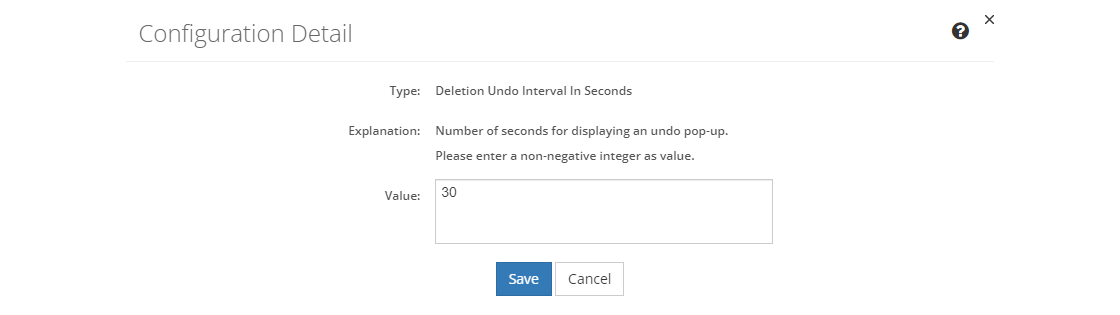
Figure 465: Configuration Detail Screen
Then:
•Select Save to keep the edits you've made to an existing configuration. This will return you to the list of configuration entries.
•If you do not want to keep the edits, just select Cancel to close the pop-up.
•To reset a configuration to the default value (if any), delete the information in the Value field and select Save.
•If you're reviewing a configuration, you can select Edit to make changes or you can close the pop-up window by selecting the X in the top right of the pop-up.
Configuration Fields
Type
The Type field contains the name or title of the configuration, which cannot be changed. You can only change the value of the configuration.
Explanation
The Explanation field may contain a description of the configuration, which cannot be changed, as well as information about the configuration text to be entered in the Value field.
Value
The Value field contains the actual configuration text of the configuration. If you want/need to reset the value to the default value, if any, delete everything from the Value field and select Save.