Follow these steps to create a new IETM from a SGML IETM in LEAD:
1.Select ![]() on the IETMs screen, SGML on the IETM Upload screen, and then Next.
on the IETMs screen, SGML on the IETM Upload screen, and then Next.
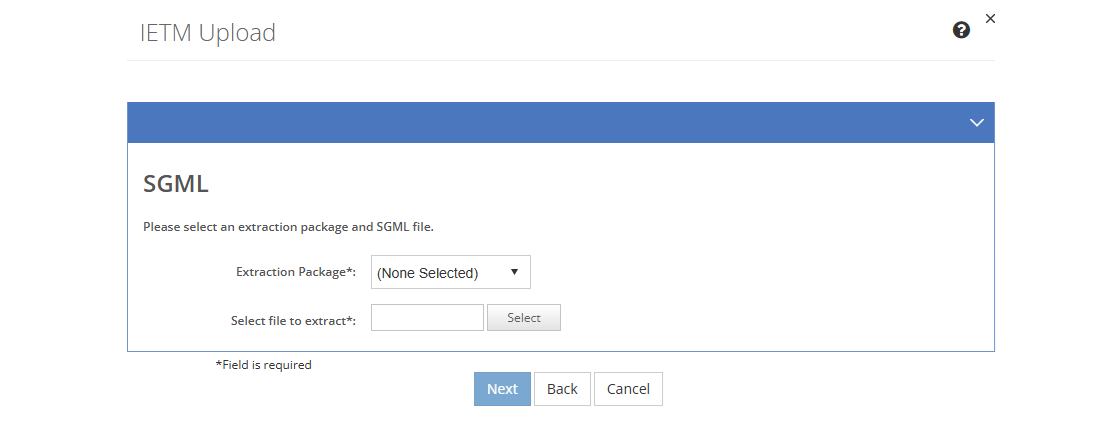
Figure 309: IETM Upload - SGML Screen
2.Select the SGML extraction package to use from the Extraction Package drop-down.
3.Select the SGML IETM file to extract. Select Remove, if you need to select a different file.
Note: When you create a new version, you also get the opportunity to upload a Comparison File on this screen. You can also upload a Comparison File after saving the new version, as that file does not need to be uploaded during the versioning process.
Note: If you discover that the SGML IETM was not parsed correctly, for example if you don't see the expected tree structure of nodes, use the extraction process to generate both the extraction files and the Developer Version SGML File - a SGML file that has been stripped of actual content, that you can use to identify issues with the IETM and/or the SGML Structure File.
4.Select Next to continue, or select Back to return to the IETM Upload screen, or select Cancel to return to the list of IETMs.
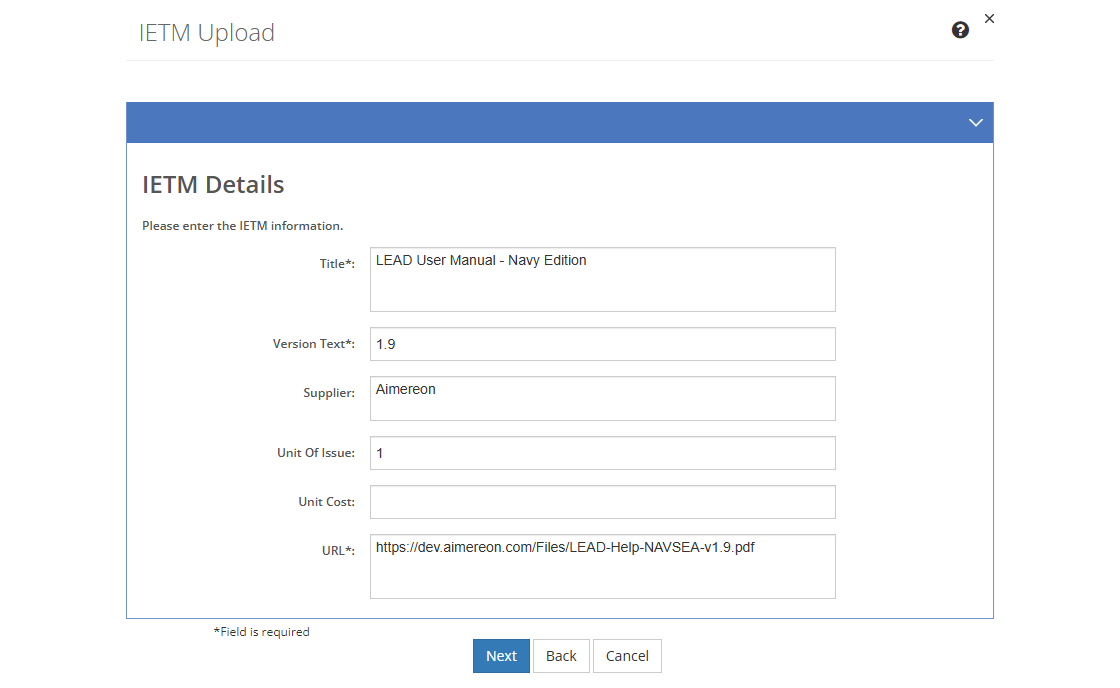
Figure 310: IETM Upload - IETM Details Screen
5.Complete and edit the fields that describe the IETM as needed.
Title
The Title of the IETM from the source file of the IETM that you can edit, if needed.
Version Text
The Version Text of the resource. Unlike the Version field, this field is user editable, so you can enter the version number or text of the resource, if applicable.
Supplier
The Supplier of the resource, that is where you can buy it. Provide as much detail as is necessary to help someone order or request the resource from the supplier.
Unit of Issue
The Unit of Issue indicates how many items of the resource come together in a box or a pack. This helps determine how many resources need to be bought.
Unit Cost
The Unit Cost is the cost of buying one unit (e.g., one box of pencils, or a pack of paper) of the resource.
URL
The location or URL of the IETM or IETM Viewer that will enable you to view the IETM from within LEAD. This could be a server location or an internet address.
6.Once you're finished editing the information, select Next to finish the upload process, or select Cancel to close the pop-up and return to the IETMs screen.
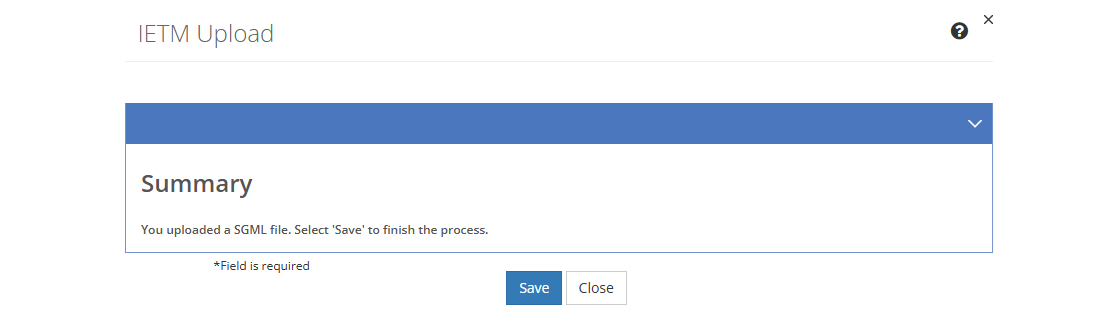
Figure 311: IETM Upload - SGML Summary Screen
7.Select Save to create the new IETM. Select Close to return to the IETMs screen without saving.