After selecting ![]() , or View
, or View  or Edit
or Edit  in the Actions column for a selected verb, you will see the fields below.
in the Actions column for a selected verb, you will see the fields below.
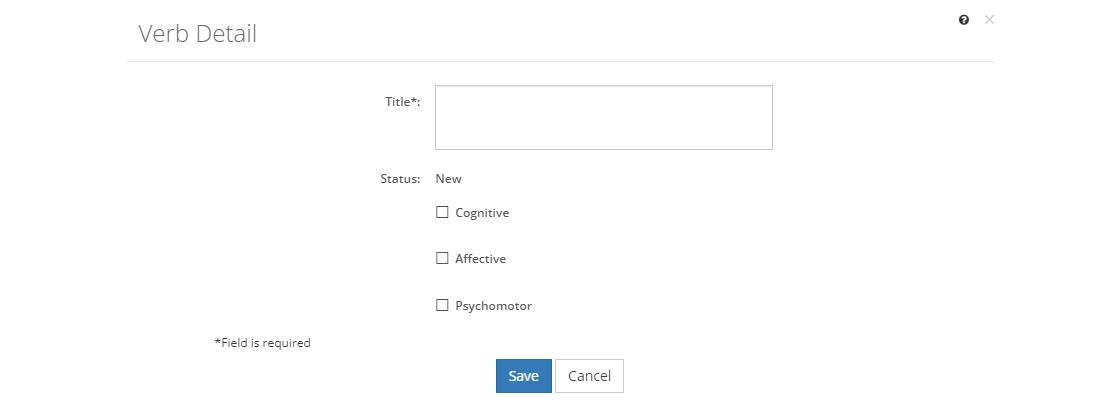
Figure 348: Verb Detail Screen
•To create a new verb, select Save once you've entered all the information. Likewise, to keep the edits you've made to an existing verb, select Save. This will return you to the list of verbs.
•If you do not want to keep the edits or create a new verb, just select Cancel to close the pop-up.
•If you're reviewing a verb, you can select Edit to make changes, select Approve to approve the verb, or you can close the pop-up window by selecting the X in the top right of the pop-up.
Verb Fields
Title
The Title or text of the verb. Verbs are used in the task analysis for tasks, subtasks, and steps. Verbs can be categorized by the learning domain(s) that they apply to. The available learning domains are:
•Cognitive - mental skills (knowledge and using knowledge).
•Affective - feelings or emotional skills (attitude and changing attitude).
•Psychomotor - manual or physical skills (skills and using skills).
Status
The current Status of the library item. Once the initiative that uses the library item is approved, then the library item is also approved. You can also approve a library item manually by viewing the item and then selecting Approve on the screen. You cannot approve a library item from the Edit screen.
Cognitive Checkbox
The Cognitive checkbox indicates that the verb applies to the cognitive or knowledge domain of learning (mental skills). Note that verbs can apply to more than one learning domain.
Affective Checkbox
The Affective checkbox indicates that the verb applies to the affective domain of learning (attitude or self). Note that verbs can apply to more than one learning domain.
Psychomotor Checkbox
The Psychomotor checkbox indicates that the verb applies to the psychomotor or skill domain of learning (physical skills). Note that verbs can apply to more than one learning domain.