What can you do on this screen?
On the Reports screen, you can create user outputs from LEAD. Simply find the report you would like to generate, select it and then select View  . If an output has options, they will show in the Output Options screen for you to select as desired.
. If an output has options, they will show in the Output Options screen for you to select as desired.
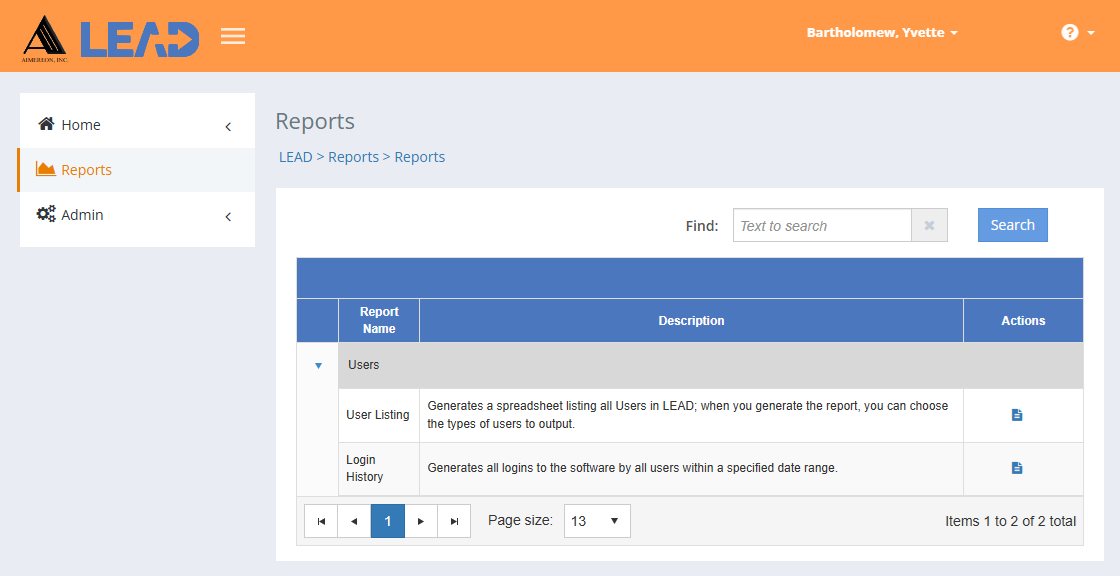
Figure 456: LEAD Administrator - Reports
The outputs are organized in groups on the screen:
Finding Reports
If you can't find the report you're looking for, enter a search term in the Find: field and select Search. The table will list all reports that contain your search term on the screen. Select  to clear the search term and view all items again.
to clear the search term and view all items again.
You can also sort the order of the reports that are listed on the screen to find the relevant report. You can click on the column headers of each table to sort the entries by that column. Clicking on a column header again will reverse the sort. Clicking on the column header a third time will remove the sort. Small arrows in the column header let you know which way the data is currently sorted.
Details on the Reports Table
Report Name
The Report Name lists the name or title of the report.
Description
The Description provides an overview of what the report will contain when generated.